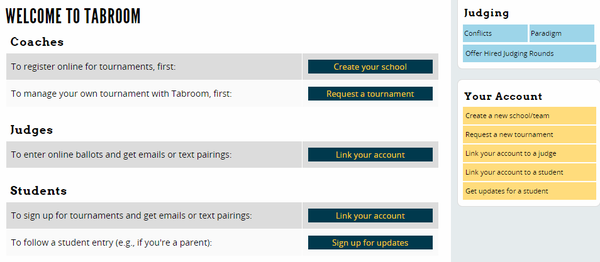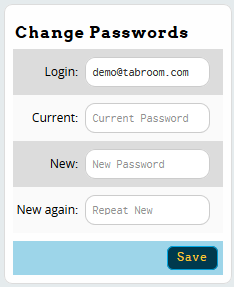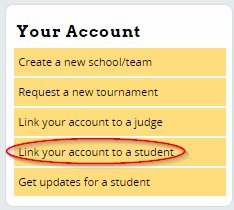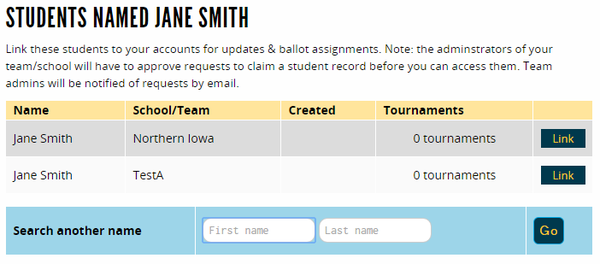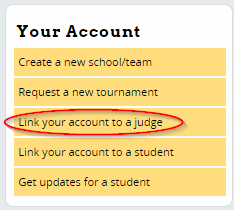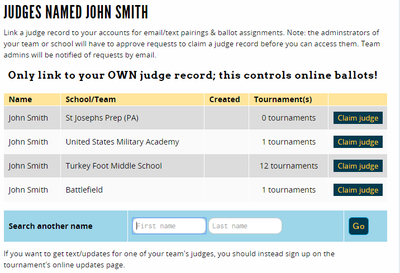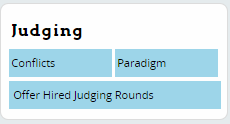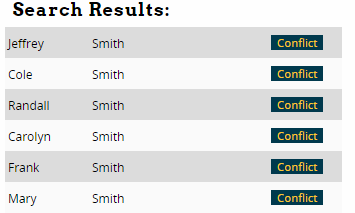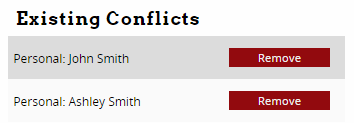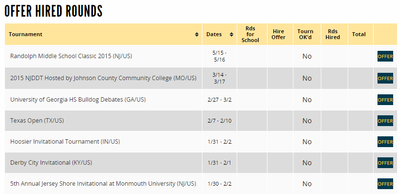Your Account: Difference between revisions
No edit summary |
No edit summary |
||
| Line 2: | Line 2: | ||
== Account Dashboard == | == Account Dashboard == | ||
At any time, you can click your username/email in the upper right to get to your main account dashboard. By default, this will give you a list of options for linking your account to an entry/judge, or creating a new school to link to your account. | |||
[[File:user_setup.png|600px]] | [[File:user_setup.png|600px]] | ||
If you've already done that, your dashboard will instead show you a list of upcoming tournaments or recent results. | |||
== Editing Your Profile == | == Editing Your Profile == | ||
At any time while logged in, you can access your user profile by clicking the "Profile" link in the upper right portion of the page: | At any time while logged in, you can access your user profile by clicking the "Profile" link in the upper right portion of the page: | ||
[[File:index_index-profile.png|400px]] | [[File:index_index-profile.png|400px]] | ||
From there, you can update your contact info or change your password. | |||
== Changing Your Password == | == Changing Your Password == | ||
Click the "Profile" link in the upper part of the page, then use the Change Password box on the sidebar: | |||
[[File:user_login_profile-changepw.png|400px]] | |||
== Linking To A Student == | |||
As a student/competitior, in order to access your personal results and automatically receive notifications, you must first link your tabroom account to the student/entry on your school's student roster. This can be done either directly by the coach/administrator of the program, or you can request linking yourself. | |||
You can ask your coach to link your account to your entry - more information is available in [[School Administration]]. | |||
To request linking yourself, from your account dashboard, click "Link your account to a student" in the sidebar: | |||
[[File:user_setup-linkstudent.png|400px]] | |||
This will automatically search for any unlinked entries and show you a list of results, if any: | |||
[[File:user_student_search.png|600px]] | |||
If you find yourself in the list, click the "Link" button to request linking to that entry. Your school coach/administrator will still need to approve your request - they will be notified of your request by email. | |||
If no results are found automatically, you can also use the "Search" box at the bottom of the page to try a different name, different spelling, etc. | |||
== Linking to a Judge == | |||
In order to receive online ballots, tournament notificaitons, etc. as a judge, you must have your own Tabroom account. You then must link your account to the judge entry on your school's roster. | |||
The coach/director of the school can do this directly on the judge roster - you can find more information in [[School Administration]]/ | |||
Or, you can request linking your account to a judge by clicking the link for "Link your account to a judge" in the sidebar: | |||
[[File:user_setup-linkjudge.png|400px]] | |||
This will automatically search for any unlinked judges and show you a list of results, if any: | |||
[[File:user_judge_search.png|400px]] | |||
If you find yourself in the list, click the "Claim judge" button to request linking to that judge. Your school coach/administrator will still need to approve your request - they will be notified of your request by email. | |||
If no results are found automatically, you can also use the "Search" box at the bottom of the page to try a different name, different spelling, etc. | |||
== Unlinking Your Account == | |||
If you have linked your account in error, you can ask your coach/administrator to unlink you from the Student Roster. For more information, see [[School Administration]]. Or, you can email Tabroom support and ask for help. | |||
== Judging == | |||
If you are a judge, you can update your paradigm, enter your competitor/school conflicts, or offer yourself for hired judging at a tournament. | |||
=== Updating Your Paradigm === | |||
See the section on [[Paradigms]] for information on how to upload/update your paradigm. | |||
=== Entering Conflicts === | |||
Tabroom allows you to put in "standing" conflicts that will apply at any tournament you enter as a judge. Conflicts are meant to reflect a personal or professional relationship which means it is unfair for you to judge the other person; such as a relative, or a former student. Do NOT use conflicts against debaters you simply do not like, or the tournament directors of tournaments you attend will likely get very angry. | |||
For the automatic conflict to work, the person you want to conflict yourself against must have a Tabroom account. | |||
From your account dashboard, click the link for "Conflicts" on the sidebar: | |||
[[File:user_setup-judging.png|400px]] | |||
You can then search for a person or school to conflict: | |||
[[File:user_judge_conflicts.png|400px]] | |||
If there any any results found, they will appear in a list next to the search box. Just click the "Conflict" button next to the search result: | |||
[[File:user_judge_conflicts-search.png|400px]] | |||
Once you have added a conflict, they will appear in your "Existing Conflicts" list: | |||
[[File:user_judge_conflicts-existing.png|400px]] | |||
To remove an existing conflict, click the red "Remove" button next to their name. | |||
=== Offer Hired Judging === | |||
Many tournaments use Tabroom to manage their hired judging. Note that offering yourself as a judge does NOT mean you will automatically be hired or paid - the tournament must still approve your offered rounds, and then another attendee must claim them. You will not be paid for unclaimed rounds. Tabroom will notify you as your hired rounds are approved and claimed. | |||
If you need to reduce your hired rounds after they have been claimed, you must contact the program who claimed your rounds to reduce the claim. It is not possible to reduce your claim yourself. | |||
To offer yourself as a hired judge at an upcoming tournament with this feature enabled, click the "Offer Hired Judging Rounds" link in the Sidebar. | |||
You will see a list of upcoming tournaments, with an "Offer" button for each one: | |||
[[File:user_judge_hire.png|400px]] | |||
After clicking the Offer button, you will be asked how many rounds you are offering: | |||
[[File:user_judge_hire-edit.png|400px]] | |||
Fill out a number and click "Offer" - you will then be notified whenever your rounds are approved or claimed. | |||
Revision as of 22:12, 24 December 2014
After creating your tabroom account, you can edit your profile information or link your account to a student or judge.
Account Dashboard
At any time, you can click your username/email in the upper right to get to your main account dashboard. By default, this will give you a list of options for linking your account to an entry/judge, or creating a new school to link to your account.
If you've already done that, your dashboard will instead show you a list of upcoming tournaments or recent results.
Editing Your Profile
At any time while logged in, you can access your user profile by clicking the "Profile" link in the upper right portion of the page:
From there, you can update your contact info or change your password.
Changing Your Password
Click the "Profile" link in the upper part of the page, then use the Change Password box on the sidebar:
Linking To A Student
As a student/competitior, in order to access your personal results and automatically receive notifications, you must first link your tabroom account to the student/entry on your school's student roster. This can be done either directly by the coach/administrator of the program, or you can request linking yourself.
You can ask your coach to link your account to your entry - more information is available in School Administration.
To request linking yourself, from your account dashboard, click "Link your account to a student" in the sidebar:
This will automatically search for any unlinked entries and show you a list of results, if any:
If you find yourself in the list, click the "Link" button to request linking to that entry. Your school coach/administrator will still need to approve your request - they will be notified of your request by email.
If no results are found automatically, you can also use the "Search" box at the bottom of the page to try a different name, different spelling, etc.
Linking to a Judge
In order to receive online ballots, tournament notificaitons, etc. as a judge, you must have your own Tabroom account. You then must link your account to the judge entry on your school's roster.
The coach/director of the school can do this directly on the judge roster - you can find more information in School Administration/
Or, you can request linking your account to a judge by clicking the link for "Link your account to a judge" in the sidebar:
This will automatically search for any unlinked judges and show you a list of results, if any:
If you find yourself in the list, click the "Claim judge" button to request linking to that judge. Your school coach/administrator will still need to approve your request - they will be notified of your request by email.
If no results are found automatically, you can also use the "Search" box at the bottom of the page to try a different name, different spelling, etc.
Unlinking Your Account
If you have linked your account in error, you can ask your coach/administrator to unlink you from the Student Roster. For more information, see School Administration. Or, you can email Tabroom support and ask for help.
Judging
If you are a judge, you can update your paradigm, enter your competitor/school conflicts, or offer yourself for hired judging at a tournament.
Updating Your Paradigm
See the section on Paradigms for information on how to upload/update your paradigm.
Entering Conflicts
Tabroom allows you to put in "standing" conflicts that will apply at any tournament you enter as a judge. Conflicts are meant to reflect a personal or professional relationship which means it is unfair for you to judge the other person; such as a relative, or a former student. Do NOT use conflicts against debaters you simply do not like, or the tournament directors of tournaments you attend will likely get very angry.
For the automatic conflict to work, the person you want to conflict yourself against must have a Tabroom account.
From your account dashboard, click the link for "Conflicts" on the sidebar:
You can then search for a person or school to conflict:
If there any any results found, they will appear in a list next to the search box. Just click the "Conflict" button next to the search result:
Once you have added a conflict, they will appear in your "Existing Conflicts" list:
To remove an existing conflict, click the red "Remove" button next to their name.
Offer Hired Judging
Many tournaments use Tabroom to manage their hired judging. Note that offering yourself as a judge does NOT mean you will automatically be hired or paid - the tournament must still approve your offered rounds, and then another attendee must claim them. You will not be paid for unclaimed rounds. Tabroom will notify you as your hired rounds are approved and claimed.
If you need to reduce your hired rounds after they have been claimed, you must contact the program who claimed your rounds to reduce the claim. It is not possible to reduce your claim yourself.
To offer yourself as a hired judge at an upcoming tournament with this feature enabled, click the "Offer Hired Judging Rounds" link in the Sidebar.
You will see a list of upcoming tournaments, with an "Offer" button for each one:
After clicking the Offer button, you will be asked how many rounds you are offering:
Fill out a number and click "Offer" - you will then be notified whenever your rounds are approved or claimed.