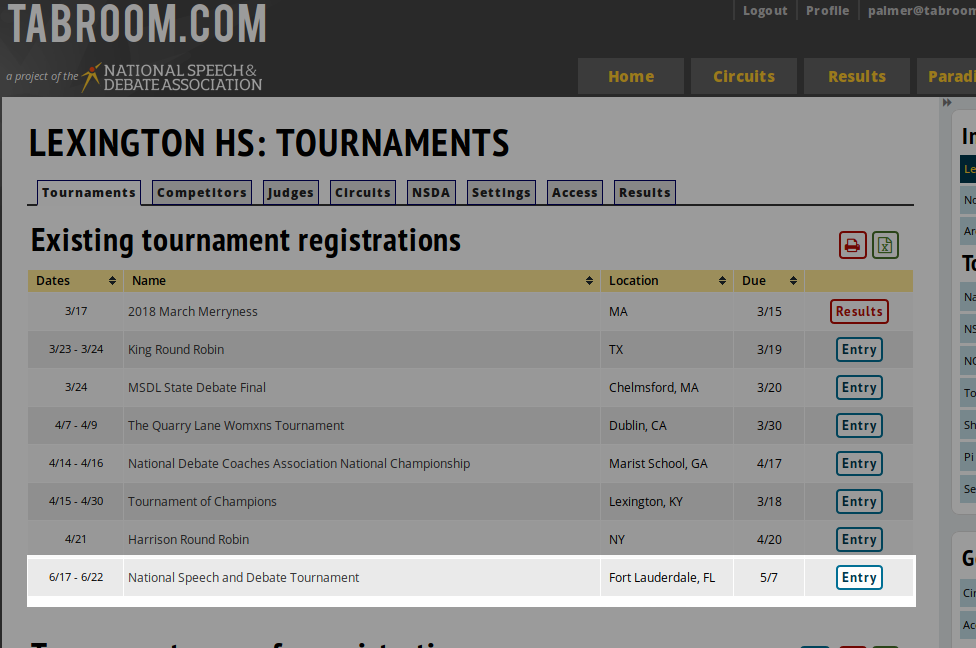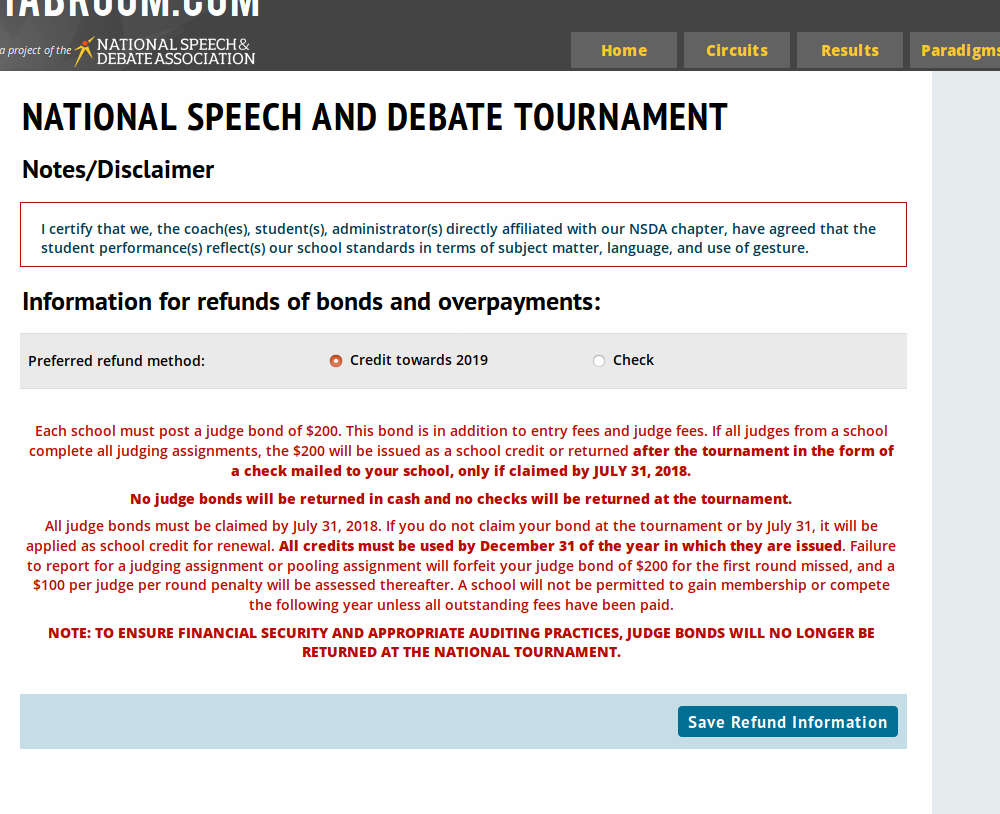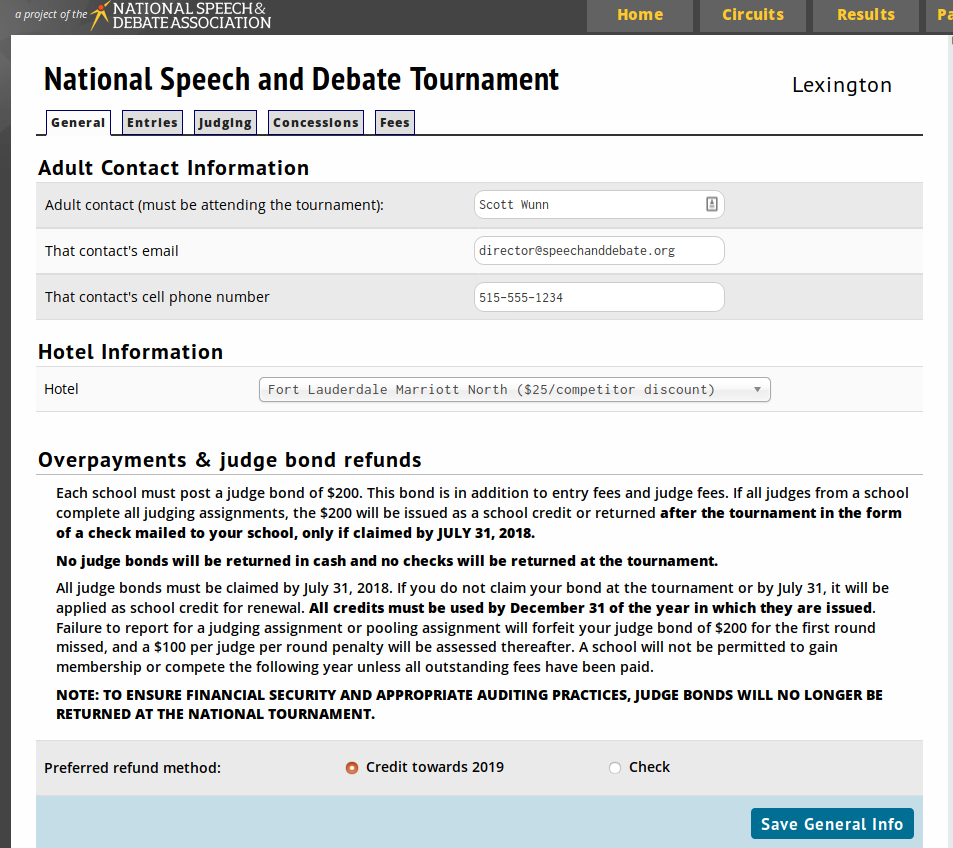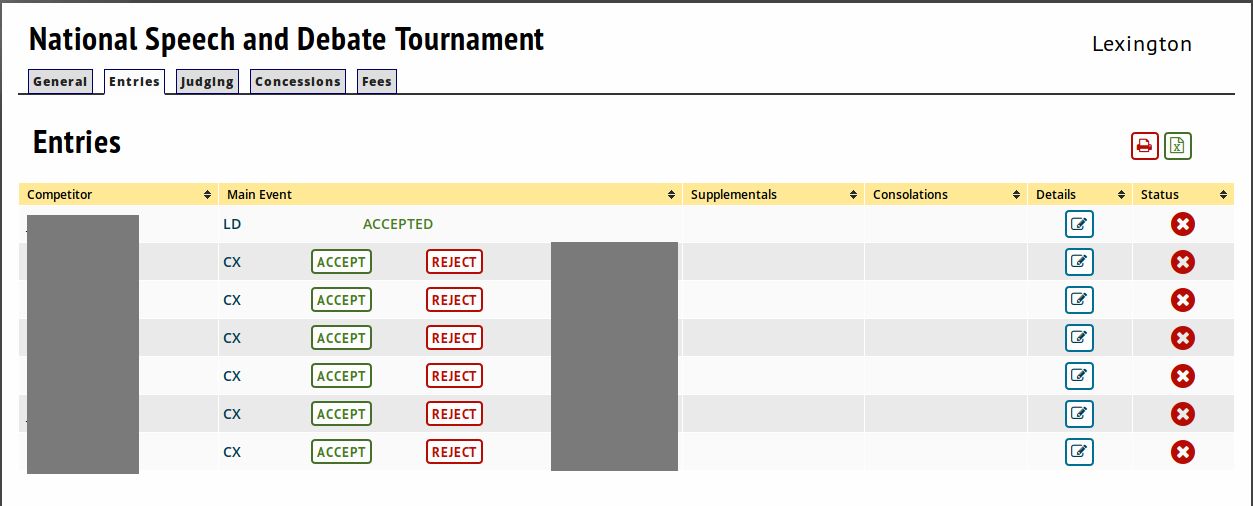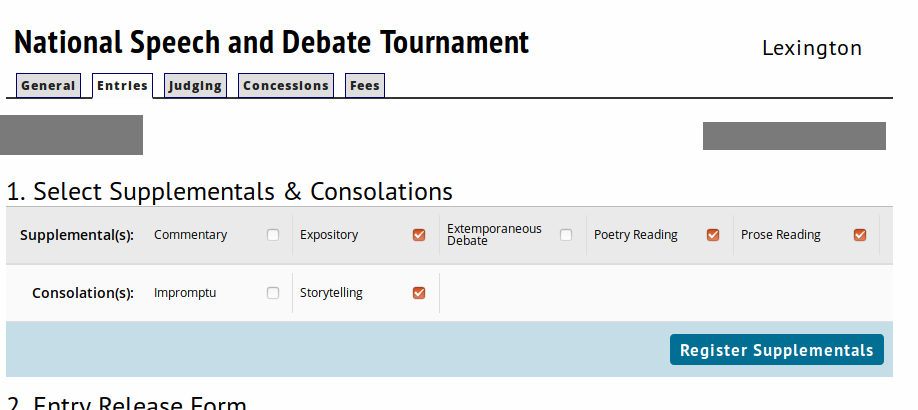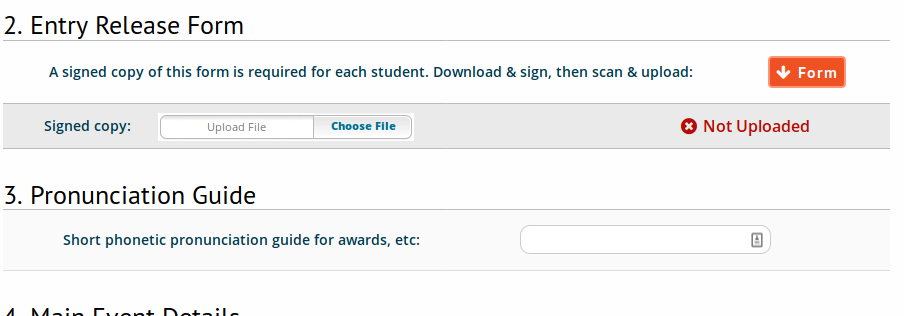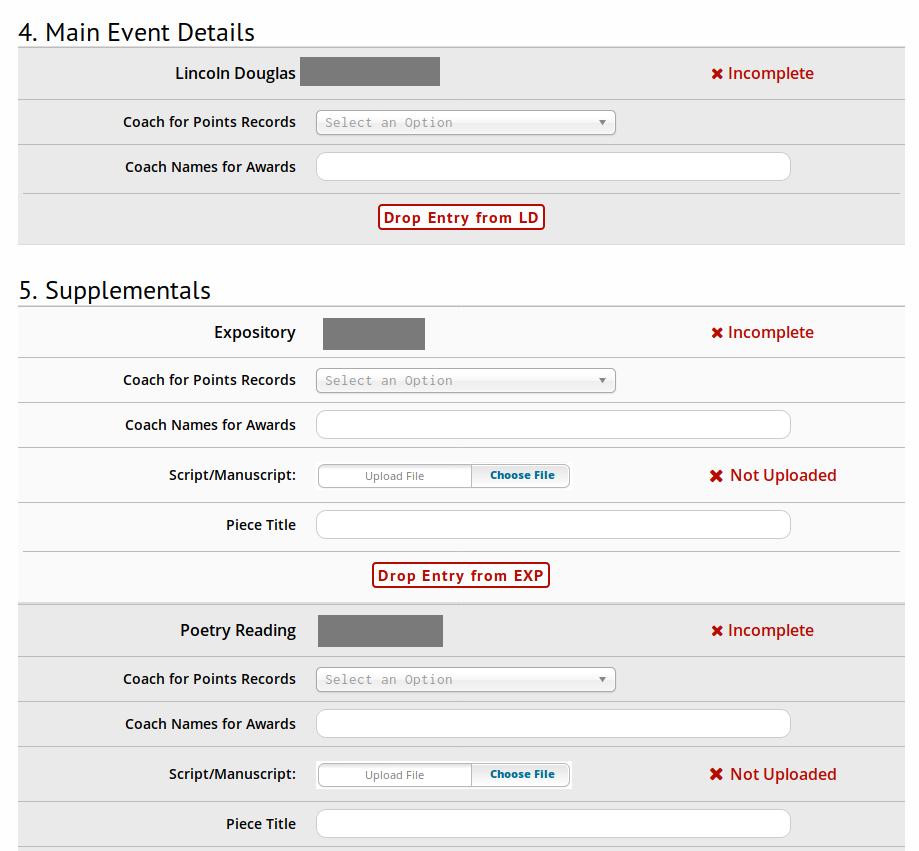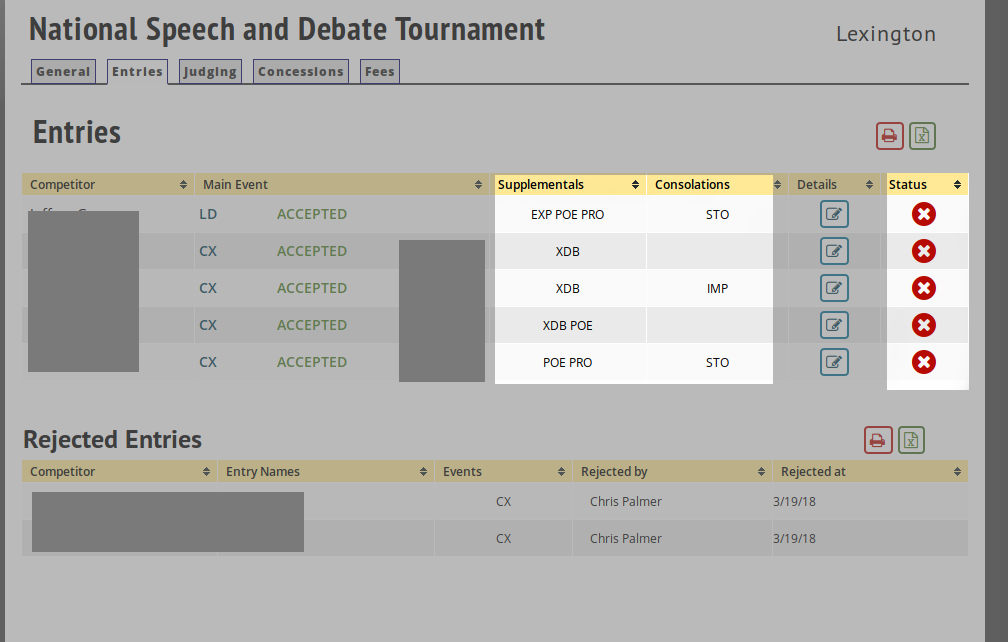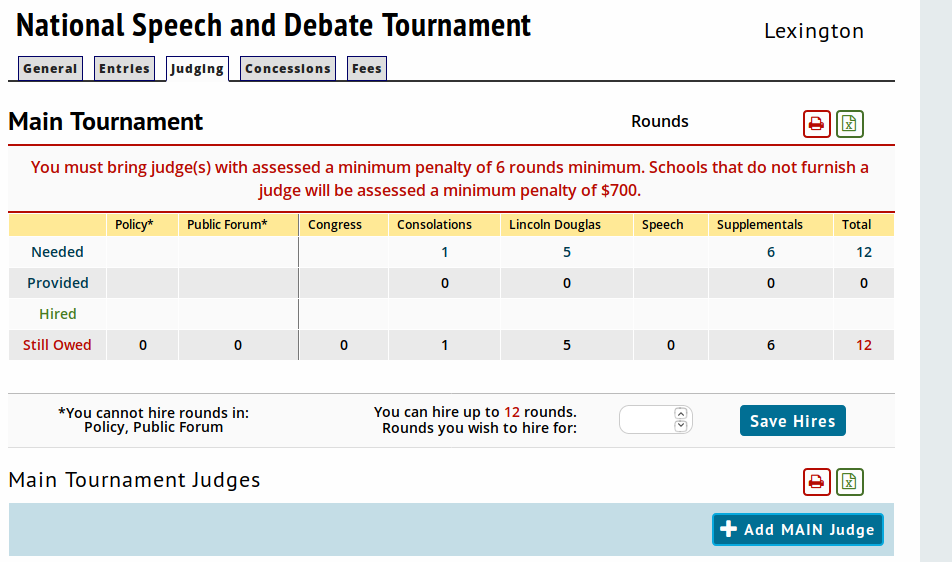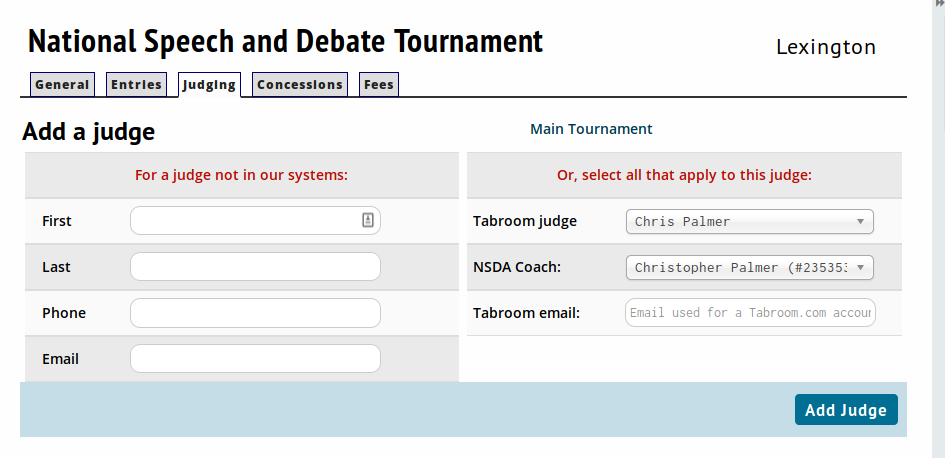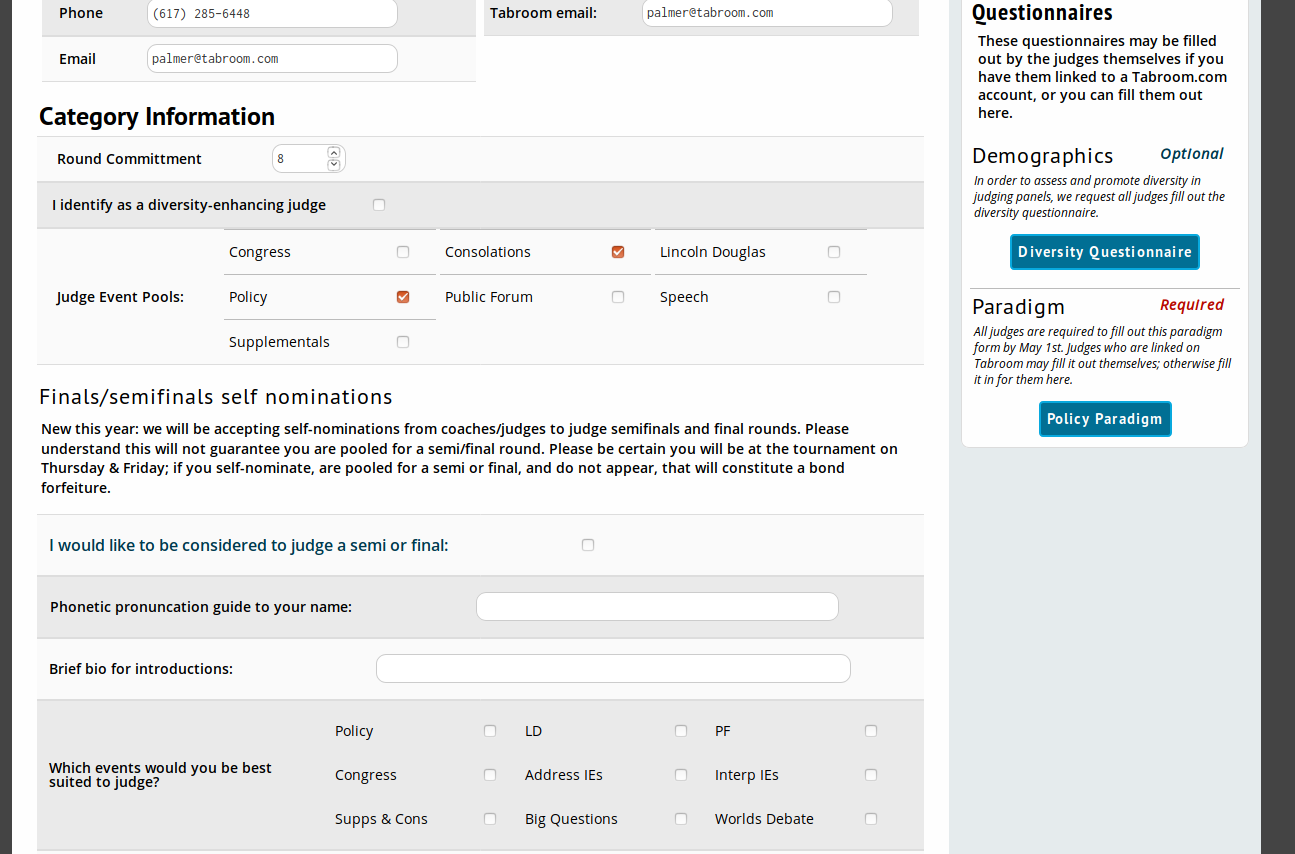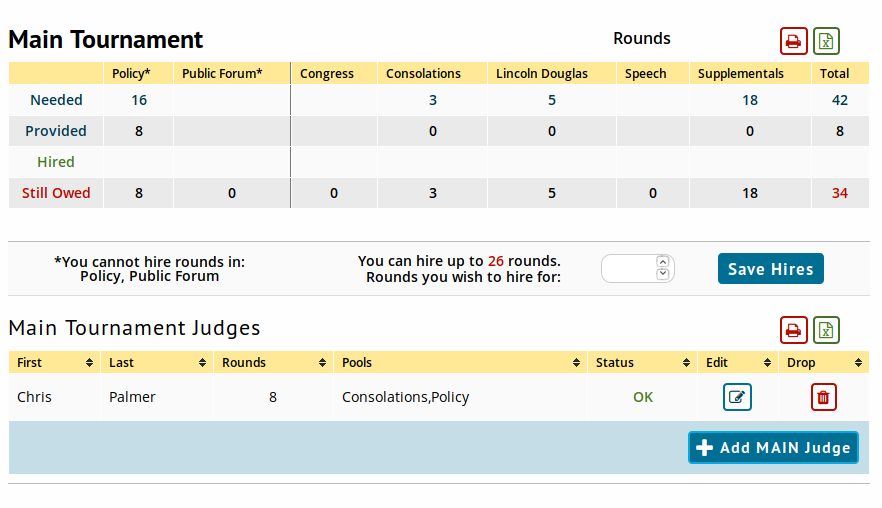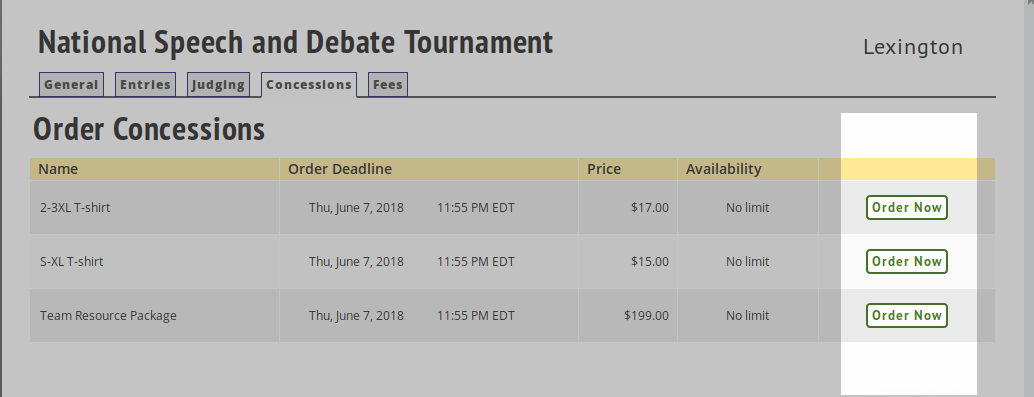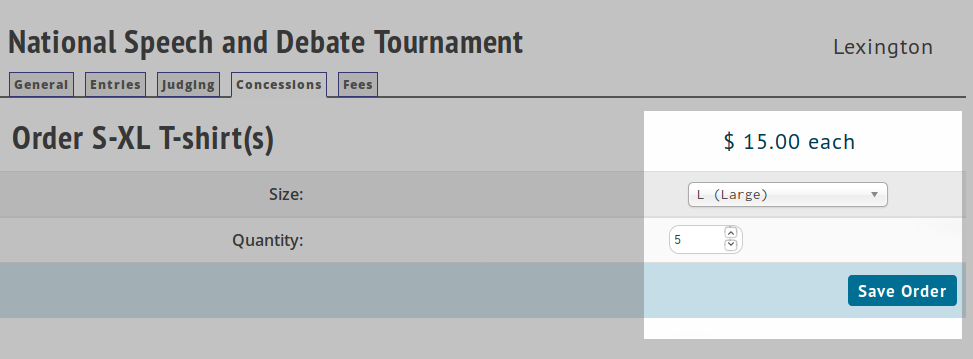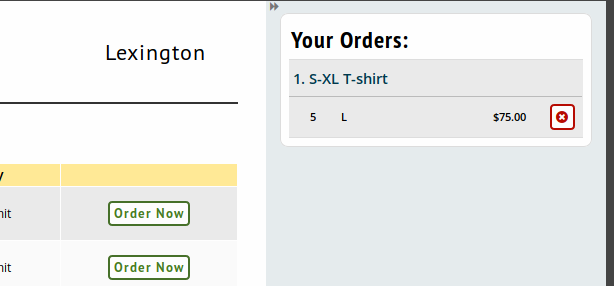Nationals Registration
Registration for Nationals
This is a guide for registering to Nationals as the coach of an attending school. For information about how to post Districts results as a District chair of a completed tournament series, see the District Chair Nationals Guide.
Your School Registration
Once you get notified that your school's district's registration has been posted to Nationals, login to Tabroom.com. Make sure to log into the Tabroom account corresponding to the email address you got the notice from; some folks have multiple school records and Tabroom accounts and might not get their Nationals registration on the first one. (If you do have multiple schools records and accounts, and find this annoying, send an email to help@tabroom.com with the details and we can merge your divided identity together.) There is a "forgotten password" function beneath the Login box if you do not remember your Tabroom password.
If you have never used Tabroom at all, your username is the email address you got notified of your school from, and your password is the same as your NSDA website account.
Once you log in, you should see the National Tournament already listed under the tournaments you are registered for:
Click Enter on the right of the tournament.
Then you will be asked how you would like your judge bond refunded to you. The options and policies around judge bonds have changed this year so please read the disclaimer carefully.
Once you select your refund amount you will be asked to provide the details of the adult/emergency contact who will be present at Nationals, and which hotel you are staying in. There is a new entry fee discount in 2018 Nationals so the hotel answer is important to calculating your final charges.
Entries
After you provide hotel information and adult contact information, you will see a series of tabs along the top of the screen. That'll be where you can do the rest of your nationals registration. First, click Entires, and you should see your qualified entries to Nationals listed out by event:
Click ACCEPT to accept an entry to Nationals, or REJECT to Reject that entry. When you reject an entry, a confirmation screen will require you to confirm the entry's rejection; the system will automatically inform and promote the alternate slot, so please do not do this unless you are certain.
Once you have accepted an entry into their main event, then you can click the blue edit icon under the Details header at the right to fill in additional information about the entry, and register them for Supplementals and Consolations.
First, select the supplemental events you wish to pre-register the entry for, and click Register Supplementals. If you change your mind about which Supps and Cons you want the student in, you can change them here at any time before the May deadline:
Then, in the next section, you can download, fill out and then re-upload a scanned copy of the student's mandatory video and release form. You can also provide a phonetic pronunciation guide if you wish:
Next, for each entry (Mains and Supplementals) you will be asked to provide various information. For all events you will need to supply the coach of record to receive points credit, and the coach names you wish read at awards should the student qualify for recognition. In several events you will be asked for more information, such as piece titles, script uploads, and the like. You can also here drop entries that you have already accepted if it's prior to the May deadline.
Once you have finished you can click the Entries tab at top, or "Return to School Entry" at top right, to return to the student listing. You will see any Supplementals/Consolations listed now under the student. Once all the required information, forms, etc have been uploaded the red X on the far right will turn into a green checkmark:
Judges
Under the Judges tab , you will first be shown your current judging obligations by round and category. If you owe judges in Big Questions or are supplying judges in World Schools, you will see those listed underneath the Main Tournament judges.
Click on Add MAIN judge to add a judge to the main tournament. At first you have multiple ways to add a new judge. On the left hand side you can add a judge who is not in the Tabroom system for your school, does not have a Tabroom account and is not a listed coach under your NSDA membership record. On the right, you can add judges for whom one or more of those things are present. Feel free to input a judge who is both on your Tabroom roster AND is an NSDA coach AND has a Tabroom account by inputting all three; the more information we have the better the tournament runs:
Save the judge and more information will appear. The first task is to designate the judge for a number of rounds (no more than 8) and which judge pool/categories the judge should be considered for. Select all that apply. If you select Congress, you will further be asked whether your prefer to judge Congress (if you select this, changes are very high you will be pooled to Congress) and whether or not you are qualified and willing to serve as a Parliamentarian in Congress.
If you select Policy or LD, a Paradigm questionnaire will appear at right. We are also striving this year to better track and promot the full range of diverse voices and viewpoints possible in judging, especially in elimination rounds. If you want to self identify as a Diverse judge you can do so on this screen. Any and all judges can optionally fill out the Diversity Questionnaire at right as well. Identifying as diversity enhancing will not change how much you have to judge, though it may change which rounds you are assigned for.
If you link the judge to a Tabroom.com account they will be able to fill out their own Paradigm Form and Diversity Questionnaire from their Tabroom account as well.
Finally this year you may also self-nominate your judges for semifinals and finals pools. In the past this was only done by District Chairs, but any and all who wish to be considered for a Semi or Finals round may do so. Provide as much additional info about your judging qualifications as you think would be helpful to us. Please also be aware that if you are pooled into a semi or final round because you self identified, failure to show up will count as bond forfeiture. So before self-nominating be sure you will be at the tournament on Thursday and Friday.
Once you save the judges you can click the Judges tab at the top, and/or the Return button at top right, to return to your Judging listing. Once you have done that, you can see how far along towards meeting your judging commitment you are. Use the "Request Hires" box to specify how many rounds you may wish to hire out for, with the caveat that Policy and PF rounds may not be hired ,and at least 6 rounds of judging must be supplied by the school.
Concessions
Use the Concessions tab to order T-Shirts or purchase a School Resource Package. You can select the item below, and then click the green Order Now button to specify sizes and quantities:
Choose each size you want and how many of that size and hit Save:
Once you have saved a few orders, you can see and cancel your current order status at right:
Fees & Payments
Finally you can go to the Fees tab once all is confirmed and your judging is set. You will see your fees listed out. Be sure you are being charged properly for the supps and cons, main events, and judging you have hired. if you are short on requested judging there will be very high penalty fees, for example. Your hotel discount will be applied here as well if you are staying in a block hotel.
When you are ready to confirm and pay, click on "Invoice your NSDA Account" at right. That will create you an invoice in the NSDA accounting system and transfer you to the NSDA main website for payment, where you can pay via your normal methods that you've used to pay for memberships, etc.
If you have additional charges later on, such as through added entries due to changed supplementals entries or promoted alternates, you can always return to this screen and create another invoice for the remaining balance, and pay that. Any over-payments will be resolved after the National tournament.