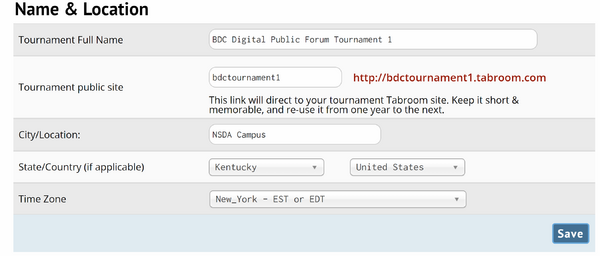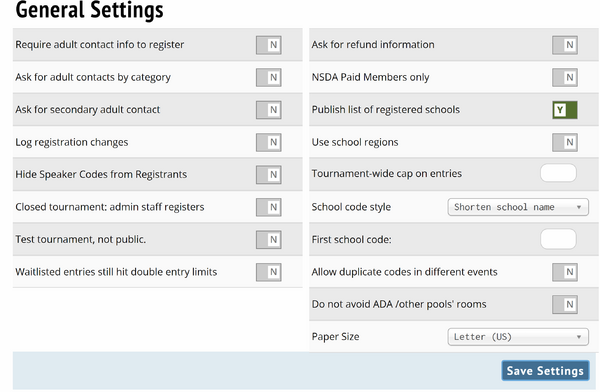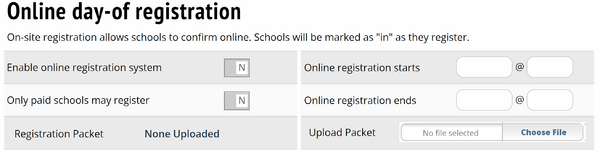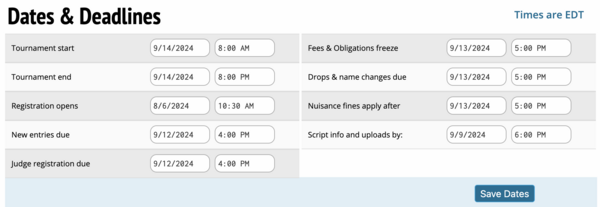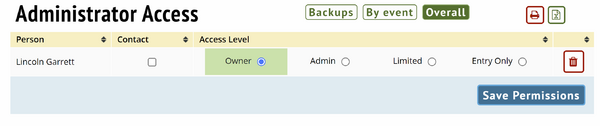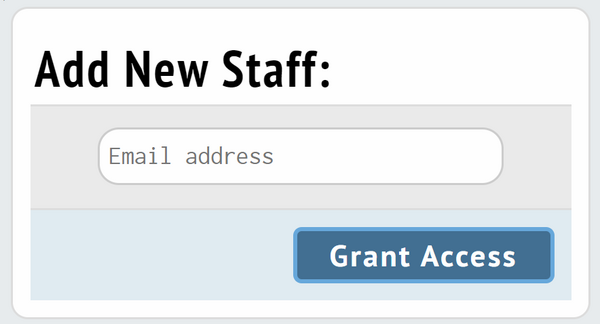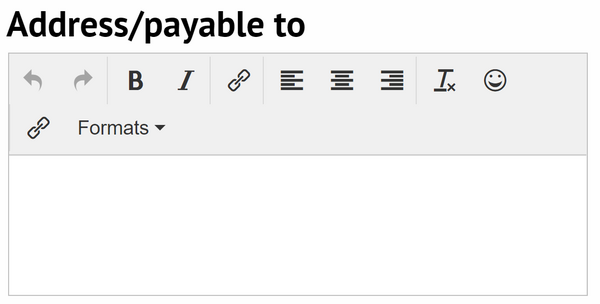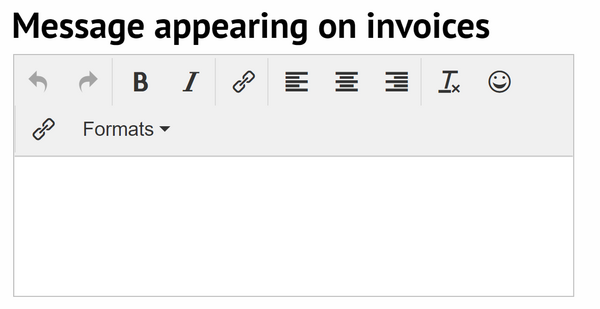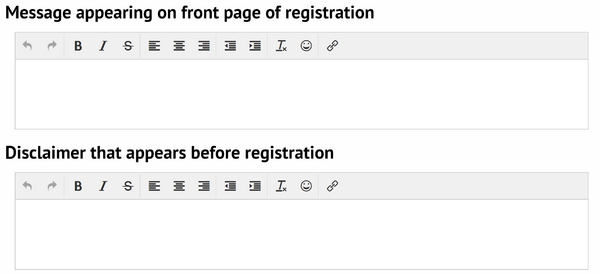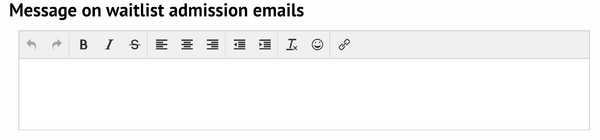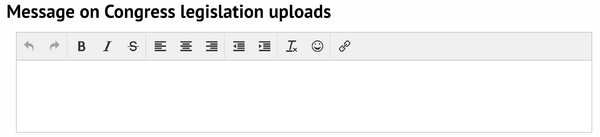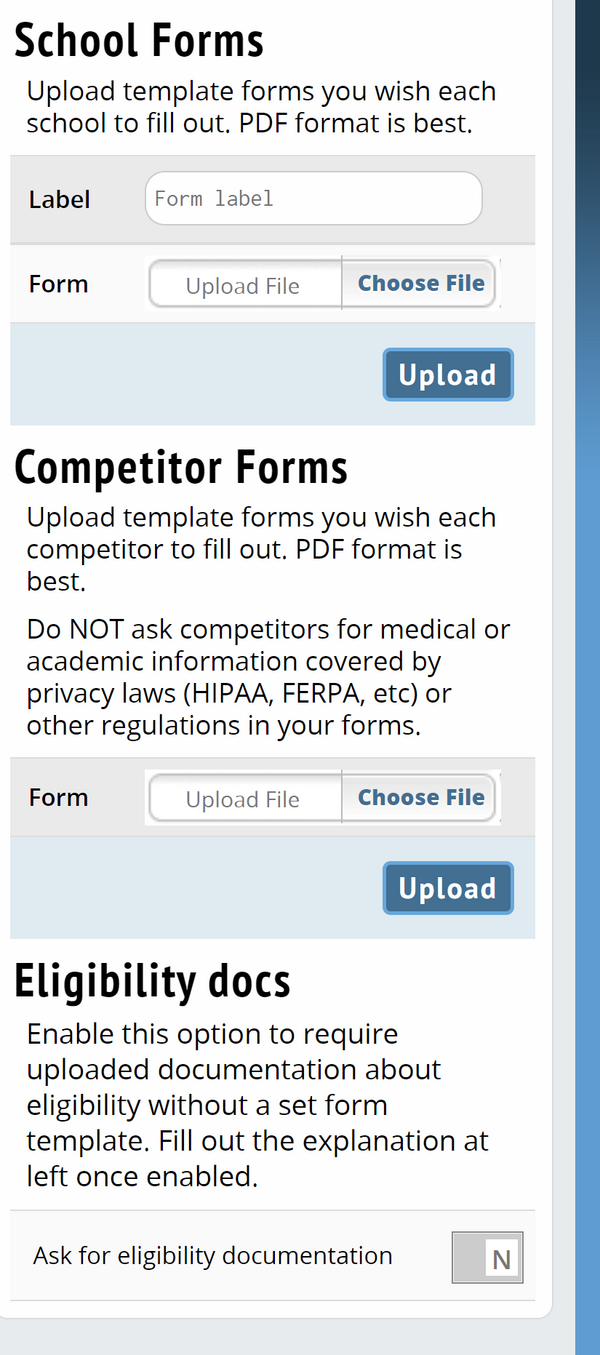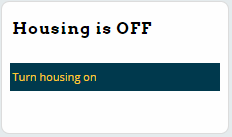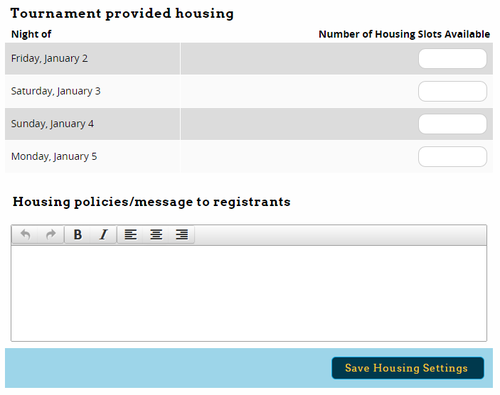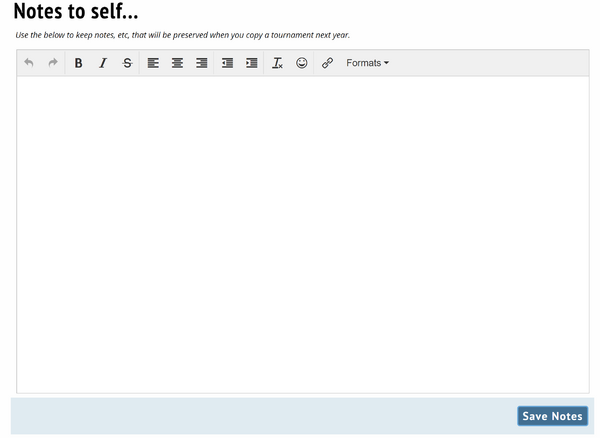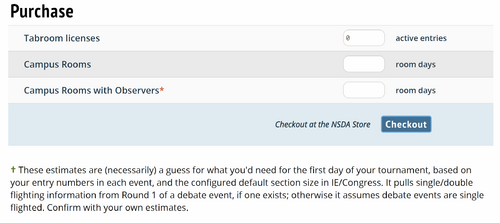Settings/Tournament
Name & Info
Name & Location
Tournament Full Name - This is the name which will appear on tournament calendars and in things like result packets.
Tournament public site - This is the name for your tournaments website, which comes in the form <webname>.tabroom.com - visitors to that web address will be taken directly to your Tournament Info page on Tabroom, where they can view your invitation, postings, results, etc.
City/Location - This will control where your tournament is listed on various Tabroom Calendars.
State/Country (if applicable)] - specifying the location of a tournament.
Time Zone - The timezone for your tournament controls things like your registration deadlines, drop fee deadlines, etc.
Files
Invitation - file upload option that will appear on tournament's tabroom page
Congress Legislation - file upload option that will appear on tournament's tabroom page
Logo (PNG or JPG) - file upload option that will appear in upper right of tournament's tabroom page
Circuits
Circuits - categories used to sort tournaments on Tabroom.com. Designating a circuit will have the tournament appear on the main calendar to members of that circuit
General
General Settings
Require adult contact info to register - This will for people registering for your tournament to provide an adult's contact information before proceeding with their registration. This is useful to ensure that you can get in touch with someone responsible, especially if competitors are allowed to attend your tournament unsupervised.
Ask for adult contacts by category -
Ask for secondary adult contact -
Log registration changes - This will keep a log on Tabroom (accessible in Entries - Change Log) of changes made to registration, including adds and drops.
Hide Speaker Codes from Registrants - Normally, schools who have registered will be able to see their speaker codes in advance of the tournament. This option is used for tournaments which want to be more opaque about the postings.
Closed tournament: admin staff registers - This option will disable all online registration. Entries and Judges will instead need to be entered manually from the Entries menu.
Test tournament, not public - A "Test" tournament will not appear on any of the Tabroom calendars, and will enable features that allow you to quickly generate "fake" entries, judges, and results. This can be useful when experimenting with Tabroom, but should never be enabled for a real tournament.
Waitlisted entries still hit double entry limits -
Ask for refund information -
NSDA Paid Members only - toggle to only allow NSDA paid members to register
Publish list of registered schools - toggle to display list of registered schools on tournament's tabroom page
Use school regions -
Tournament-wide cap on entries - sets a tournament wide limit on number of entries, not by event.
School code style -
First school code: -
Allow duplicate codes in different events -
Do not avoid ADA /other pools' rooms -
Paper Size -
Online day-of registration
Enable online registration system - toggles on/off online registration for participants
Only paid schools may register - toggles on/off only allowing schools with no balance to register
Online registration starts - sets the date and time participants can begin using online registration
Online registration ends - sets the date and time online registration ends
Upload Packet - file upload for information/registration packets for participants
Notes on onsite registration page: - allows for custom note writing that will appear to participants during online registration.
Copy Settings
Option to allow duplication of settings from a previously held tournament.
Dates
Dates & Deadlines
Tournament start - sets the date and time a tournament starts
Tournament end - sets the date and time a tournament ends
Registration opens - sets the date and time schools can register for a tournament
New entries due - sets the deadline that schools can register new entries for a tournament
Script info and uploads by: - sets the deadline for scripts and video links to be uploaded for speech events (when applicable)
Fees & Obligations freeze - sets the date and time that fees and judging obligations cease to change regardless of changes to a school's entry.
Judge entries due - sets the deadline for schools to enter judges into a tournament.
Drops & name changes due - sets the deadline for when schools can drop and change the names of their entries on their own.
Nuisance fines apply after - sets the date and time nuisance fines go into effect.
Access
Administrator Access
Owner -
Admin -
Limited -
Entry Only -
Add New Staff
To add a new account via tabroom.com email as an administrator to a tournament.
Messages
Address/payable to
Message appearing on invoices
Registration messages
Waitlist message
Congress legislation message
Documents
Housing
Some tournaments provide the option of tournament-provided housing for competitors - usually with members of the hosting team or other volunteers. If you plan to provide this at your tournament, use first need to set Housing to "On" on the sidebar:
You can then fill out the number of housing slots (e.g. number of people) available for each day of the tournament. Registrants will then be able to request housing when they fill out their registration. This page also has an area to include a message or housing policy for the registrants:
For more information on how to manage housing requests, see the section on Managing Entries.
Notes
The Notes tab is just a scratchpad for you to keep track of ideas or problems that arise during the tournament, like reminders of how to do something on Tabroom, or thoughts on which restaurant to use for catering, or which competition rooms turned out to be too small. These notes will then be preserved in future years if you use the Clone Tournament function when setting up the tournament.
Payment
Tabroom licenses
Campus rooms
Campus rooms with observers