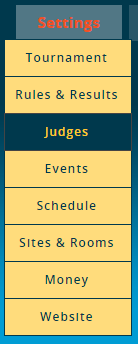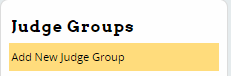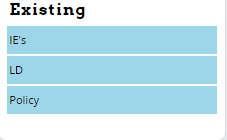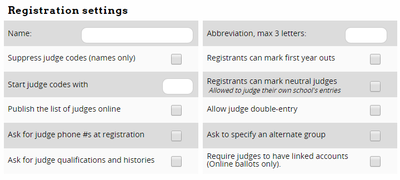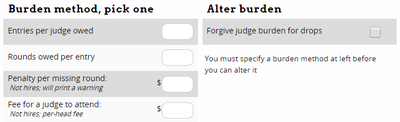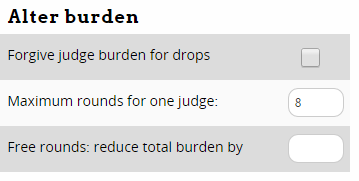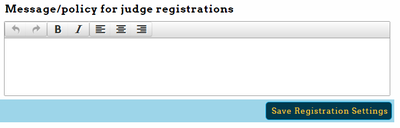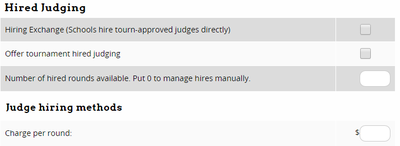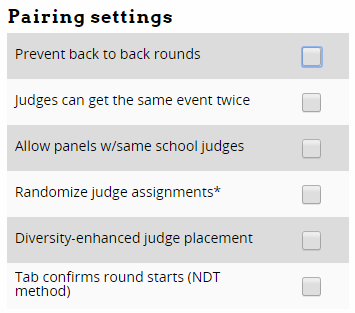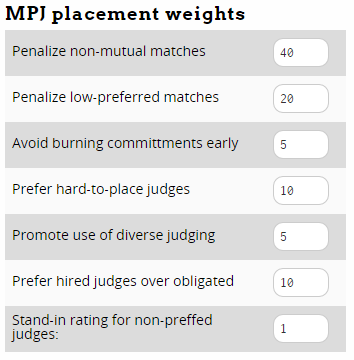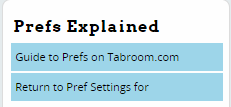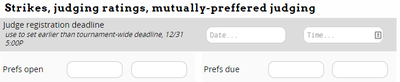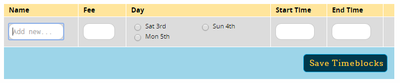Difference between revisions of "Judge Groups"
| Line 152: | Line 152: | ||
=== Tabulation Settings === | === Tabulation Settings === | ||
| + | Tabulation Settings is where you configure options for how ballots are entered for events in this judge group. | ||
| + | |||
[[File:setup_judges_tabbing-tabulation.png|400px]] | [[File:setup_judges_tabbing-tabulation.png|400px]] | ||
| − | '''Ballot Entry Method''' | + | |
| + | '''Ballot Entry Method''' - Choose which method to use for confirming/double-checking ballot entry. Your choices are: | ||
| + | * "Enter twice; 2nd must match" - each ballot must be entered twice before showing as complete (preferably by two different people, to prevent mistakes). | ||
| + | * "Visual scan with confirmation" - After entering a ballot, you will be shown a review of your entered data and asked to confirm it. | ||
| + | * "Live dangerously; no required double-check - This option will mark a ballot as completed after a single entry, though you can still double-enter them if you wish, and will be notified of any mismatch. | ||
| + | |||
'''Show school codes on ballot entry''' | '''Show school codes on ballot entry''' | ||
'''IE Master Ballot style''' | '''IE Master Ballot style''' | ||
Revision as of 18:37, 18 January 2015
A "Judge Group" is a collection of judges which can be used in one or more events or divisions. Every event must be in one and only one judge group. For example, you might have a group of judges that can judge either the novice or open divisions of policy, a second judge group exclusively for congress judges, and a third group of judges which could judge any other IE event.
It may seem odd to set up your judge groups before setting up your events - just remember that a single group of judges may be used across multiple events, but a single event will only ever pull from a single judge group.
Note that a Judge GROUP is different than a Judge POOL - Judge Pools are used to draw from a specific subset of judges in the larger judge group - for example, only the judges that are still obligated for the semi-finals.
Creating A Judge Group
To create a Judge Group, click the "Add New Judge Group" link in the sidebar. After filling out the information shown below on the "Register" tab, click "Save Registration Settings." Previously created judge groups will appear in the sidebar:
After creating or selecting a judge group from the sidebar, you'll see a list of tabs with the settings for that judge group:
Each of these tabs is explained in more detail below.
Register
The Register tab contains the general settings for the judge group as well as options related to how schools register their judges:
Name - This is just the name of the judge group. Should usually be something like "Policy" or "Individual Events."
Suppress judge codes (names only) - When checked, judges will appear on schematics and registration information with their names, instead of a judge code like "733." The majority of tournaments use this option, to avoid needing to explain to judges how to match up their judge code with their name.
Start judge codes with - Lets you set a prefix for the judge codes in this group, like "POL" for policy judges, so that you would have judges codes like "POL356" or "LD229" instead of just numbers.
Publish the list of judges online - Controls whether the list of registered judges will be available on your tournament's public website.
Ask for judge phone #s at registration - When checked, registering schools will be asked to provide phone numbers for their judges. This can make it much easier for the tournament to get in touch with judges when they go missing, forget to turn in a ballot, etc.
Ask for judge qualifications and histories - This option will ask registering schools to provide a short description of each judge's qualifications and judging history. Note that this is separate from and in addition to the normal judge Paradigms.
Abbreviation, max 3 letters: - This abbreviation will be used in various places throughout Tabroom to make things easier to read and make printouts align better, etc. It's recommended you set an abbreviation for each judge group.
Registrants can mark first year outs - When checked, registering schools will be given the option of marking a judge as a "first year out," i.e. that it's their first year judging. You can then use other options in the Judge Group and Event settings to make first-year judges free strikes, prevent them from seeing certain events/divisions, etc.
Registrants can mark neutral judges - Registering schools will be able to mark judges they enter as "neutral," which means that they are allowed to judge their own school's entries. This can be useful when schools bring judges to the tournament who aren't actually affiliated with their program and do no coaching, so would not normally be considered "constrained" from judging that school.
Allow judge double-entry - This lets schools enter judges in multiple events. You should only enable this option if you're sure about what you're doing and that your schedule contains no overlap - otherwise it's very easy to find yourself with double-scheduled judges that can't actually be in two places at once.
Require judges to have linked accounts (Online ballots only). - This will force all judges to have their judge entries "linked" to a tabroom account, which is necessary for Online Ballots to function correctly.
Ask to specify an alternate group - This will ask the registering school to provide an "alternate" group for the judge, so that you can move judges into their "second choice" judge group if necessary, for example to even out judge numbers between events.
Further down the page, you can configure the method used to compute judge obligations for entries. Note that you have two "methods" of computing judge obligations. You can choose "Entries per judge owed," which requires that a school bring 1 judge per X number of entries, such as 1 judge per 5 students in an Individual Event. Or, you can choose "Rounds owed per entry," which is the number of rounds of judging a school has to bring to "cover" each entry. You probably only want one or the other.
Entries per judge owed - Enter a value here if you want to require one judge for a certain number of entries in the events in this judge group. This is usually used in Individual Events, not Debate events.
Rounds owed per entry - Enter the number of rounds of judging required to "cover" each entry. This is the method normally used for Debate events.
Penalty per missing round: - This is the dollar amount a school will be fined for each round "under" their judging commitment. Note that this will not apply to tournament hired judges, and it will print a warning to that effect.
Fee for a judge to attend: - How much each school will be charged per judge they bring. This doesn't apply to tournament hired judges.
Once you have entered a value for one of the judge burden methods and save your settings, the Alter Burdens section will change:
Forgive judge burden for drops - If a school drops an entry after the tournament starts, this will reduce their judge commitment by the appropriate amount. Otherwise, their judges will still be obligated as if the entry wasn't dropped.
Maximum rounds for one judge - This lets you prevent a judge from seeing more than a proscribed number of rounds. Most useful at tournaments where you have way more than enough judging and want to ensure the judging is equitably distributed among a large pool.
Free rounds: reduce total burden by - This will reduce a schools overall judging burden by a set amount, for example if you have a large number of hired judges that will be "free" to the tournament.
You can also add a message at the bottom that will appear when schools register their judges - for example, you can use this to explain your tournaments policies about "first year out" judges, or what qualifications/experience a judge is expected to have.
Hires
The Hires tab is used to enable tournament-provided judging. If you don't plan to offer hired judging through the tournament, you can ignore this tab.
Hiring Exchange (Schools hire tourn-approved judges directly) - This will enable a "Hiring Exchange" for your tournament. Judges will then be able to "offer" hired rounds of judging, (see the section on Judging), and schools registering will be able to "claim" offered rounds via the website, without you needing to intervene or manage the judges yourself.
Offer tournament hired judging - Unlike the Hiring Exchange, which lets judges and schools match up judging themselves, this option enables offering judging provided directly by the tournament.
Number of hired rounds available. Put 0 to manage hires manually. - This is the total number of hired rounds you want to make available for registrants to request. If you put a 0, you will have to approve each hired judging request manually.
Charge per round - Dollar amount that a school will be charged per round of judging that it hires.
Tabbing
The Tabbing section controls most of the options for how judges are placed in rounds for events within the judge group, as well as some settings for ballot entry methods and MPJ weights.
Pairing Settings
The "Pairing settings" section has options about how judges are placed in rounds:
Prevent back to back rounds - Stops a judge from receiving a ballot in consecutive rounds. In tight judge pools or when using MPJ, you probably want to leave this unchecked, since you don't want to artificially burn commitment or lower the average pref in the round unnecessarily.
Judges can get the same event twice - For judge groups with multiple events (such as one judge group for all IE's), this option will let a judge see multiple rounds in the same event.
Allow panels w/same school judges - For rounds with more than one judge (e.g. elims or paneled IE rounds), this will allow more than one judge from the same school on the panel.
Randomize judge assignments* - By default, in multi-event judge groups, Tabroom will prefer judges whose schools have more entries in that category. Check this to disable this preference
Diversity-enhanced judge placement - This will allow judges to self identify as "Diverse," and then will use the associated MPJ weight for "diverse judging" to attempt to place more "diverse" judges.
Tab confirms round starts (NDT method) - This option means that the tabroom will confirm each round has started, rather than a judge marking the round started on an online ballot.
MPJ Placement Weights
This section controls the "weights" used to compute mutually preferred judging scores. For example, it allows you to control whether the judge placement algorithm privileges "mutuality" more than "preference" or how important it is to try and "save" committed judges for later rounds.
These numbers are not "percentages," per se - they don't need to sum up to 100. Instead, they are "weighting factors" which are relative to one another.
The following explanation is somewhat technical - if you're not sure how to assign or tweak the MPJ weights, you can just use the default values.
The way MPJ works is by testing out each judge in each round, and computing a "score" for how well that judge fits. Tabroom will then try and find the mix of judges that gives the overall "best" combined score across all debates.
For each round/judge pair, the "score" is computed as the sum of: 1) The difference in mutuality (e.g. in a tiered system a 2-2 = 0, a 1-2 = 1, etc., for ordinals, a 46-38 = 8, a 23-28 = 5, etc), multiplied by the "Penalize non-mutual matches" weight. 2) The total preference (e..g a 1-1 = 2, 2-2 = 4, or with ordinals, a 25-35 = 60), multiplied by the "Penalize low-preferred matches" weight. 3) The likelihood a round of commitment will be lost, raised to the power of the "Avoid burning commitments early" weight. Note that this is an exponent, not a simple multiplication, so this number will likely be much lower than the other weights. 4) The average pref of the judge for all entries, minus the standard deviation of their pref from the average pref of the judge group, multiplied by the "Prefer hard-to-place judges" weight. 5) If in use, adds the "Promote use of diverse judging" weight for "diverse" judges. 6) If used, will increase the score for a Hired judge by the "Prefer hired judges over obligated" weight.
Put in terms of the options on the page:
Penalize non-mutual matches - This weight gets multiplied by the difference in mutuality between the two team's rating for the judge
Penalize low-preferred matches - This weight gets multiplied by the total preference, i.e. the sum of the two team's rating for the judge
Avoid burning commitments early - The likelihood a round of commitment will be lost by placing a judge is raised to this power. Note that this is an exponent, not a simple multiplication, so this number will likely be much lower than the other weights.
Prefer hard-to-place judges - This weight is multiplied by the average pref of the judge, minus the standard deviation of their pref from the average pref of the judge group.
Promote use of diverse judging - This weight control how important the use of "diverse" judges is in the final score.
Prefer hired judges over obligated - This weight is added to hired judges to make it more likely they will be placed than
Stand-in rating for non-preffed judges: - This is not a "weight" used in the MPJ algorithim, but instead is the value used for judges who were not given a pref by a team. For example, if a team only filled out a partial pref sheet, you could choose whether you wanted unranked judges to be a "1" or some other number.
The built-in defaults should work fine for most situations. If you're so inclined, Palmer has this to say about his usual personal defaults: Penalize non-mutual matches = 65 Penalize low-preferred matches = 20 Avoid burning commitments early = 5 (8 if in a very tight judging situation) Prefer hard-to-place judges = 10
If you wonder at some point why it placed judge X instead of judge Y, you can look at an individual round (by clicking on the room number on the schematic), and then click "Judge Pref Report" on the sidebar. This will show you the judge score for all available judges in the debate, so you can see how you could change the weights to achieve a different goal.
For example, if you were getting a lot of 3-3 pref matchups, and would prefer more 1-2's (i.e. increase pref at the expense of mutuality), you could turn down the "Penalize non-mutual matches" score to 50.
Tabulation Settings
Tabulation Settings is where you configure options for how ballots are entered for events in this judge group.
Ballot Entry Method - Choose which method to use for confirming/double-checking ballot entry. Your choices are:
- "Enter twice; 2nd must match" - each ballot must be entered twice before showing as complete (preferably by two different people, to prevent mistakes).
- "Visual scan with confirmation" - After entering a ballot, you will be shown a review of your entered data and asked to confirm it.
- "Live dangerously; no required double-check - This option will mark a ballot as completed after a single entry, though you can still double-enter them if you wish, and will be notified of any mismatch.
Show school codes on ballot entry IE Master Ballot style
Messages
Message for judge assignment sheet Message about diversity policy
Ratings
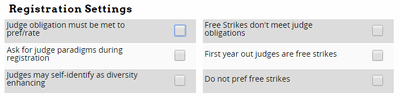 Judge obligation must be met to pref/rate
Ask for judge paradigms during registration
Judges may self-identify as diversity enhancing
Free Strikes don't meet judge obligations
First year out judges are free strikes
Do not pref free strikes
Judge obligation must be met to pref/rate
Ask for judge paradigms during registration
Judges may self-identify as diversity enhancing
Free Strikes don't meet judge obligations
First year out judges are free strikes
Do not pref free strikes
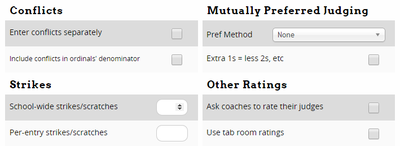 Enter conflicts separately
Include conflicts in ordinals' denominator
Pref Method
Extra 1s = less 2s, etc
School-wide strikes/scratches
Per-entry strikes/scratches
Ask coaches to rate their judges
Use tab room ratings
Enter conflicts separately
Include conflicts in ordinals' denominator
Pref Method
Extra 1s = less 2s, etc
School-wide strikes/scratches
Per-entry strikes/scratches
Ask coaches to rate their judges
Use tab room ratings
Part timers
These timeblocks allow registering coaches to mark judges as unavailble during the blocks you specify. The fees will be charged if a school is under their burden during that timeblock; so if a school owes 2 judges and only 1 judge is free on Friday night, the Friday night fine will be charged. However, if the school brings 3 judges, of which 2 are always available, the fine will not be charged.
A piece of advice There are a lot of people who will mistake these on registration for "times the judge IS available" rather than the times the judge is NOT available, despite many warnings to the contrary.
You'll end up with some schools registering judges who are blocked against all time blocks. It's silly, but it happens.
To prevent that, I've found its best to name the time blocks things like "No Sunday Rounds" or "No Saturday Morning". Putting the "No" in there seems to help
Pools
Use pools to only pull judges in that pool for a certain round, as in an elim. You can add judges to a pool under Paneling -> Judge Pools. Assign pools to a round under Settings -> Schedule, or under Paneling -> Assign Judges -> Settings.