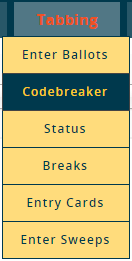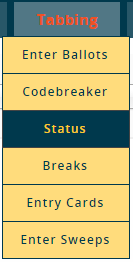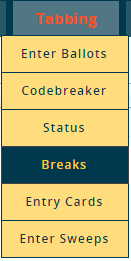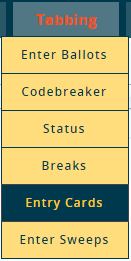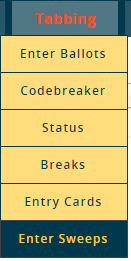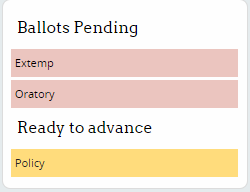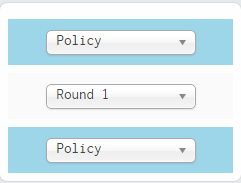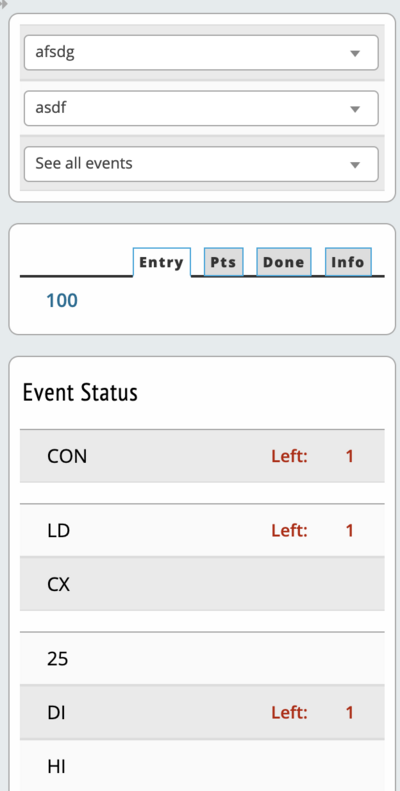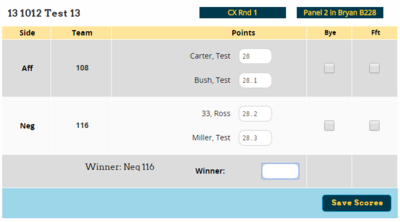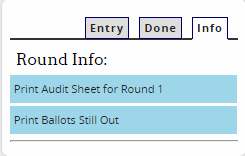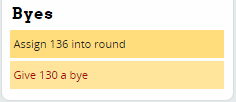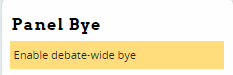Tabbing
The "Tabbing" menu is where you manually enter ballots and sweepstakes points, as well as keep tabs on the status of each event.
If you are using online ballots for an event, you may not use the Tabbing menu as extensively - most information, such as which rounds are still waiting on a ballot, is also available directly on the schematic.
Entering Ballots
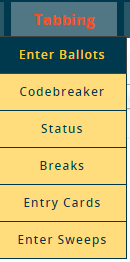
Manually entering ballots is done with the "Enter Ballots" menu option. The sidebar will show you which events have outstanding ballots and which are fully entered and ready to pair the next round:
To enter ballots, first select a judge group, timeslot, and event on the sidebar:
You will then be shown a list of ballots on the sidebar, sorted by judge code/name, depending on your event settings. The "Entry" tab contains outstanding ballots - once they are entered, they will appear on the "Done" tab instead. If you have "double enter" set as your ballot entry method, then ballots which have only been entered once will be shown in yellow:
To enter a ballot, click on the judge code/name. You will then be shown the ballot entry screen:
Important Note - Make sure to read the "Hints & Shortcuts" section below the ballot you are entering. The keyboard shortcuts to use to enter points and/or a winner depends on the point "step" you have selected in the Event settings, such as full points, half points, or tenth points. For example, with tenth points selected, you type only the last two digits - so a "28.2" should be typed as an "82." If the points you enter keep getting changed automatically to something else, it's because you're using the wrong keyboard shortcuts to enter them.
To print an audit sheet or print a list of ballots still out, use the "Info" tab:
Double Wins/Losses
Entry Drops/Byes/Forfeits
After clicking on an entry code, you can use the box on the sidebar to either give that entry a bye, or to place an entry that has already been given a bye into a debate:
You can also give a bye for an entire round/panel by clicking on the room, then "View/Edit Results," and clicking the link for a "Debate-wide Bye."
Changing A Single Round
Dump the panel and recreate