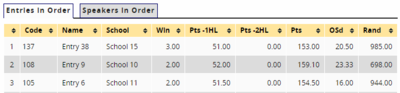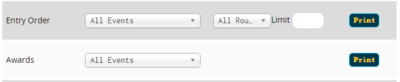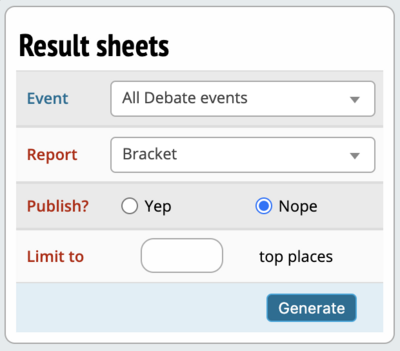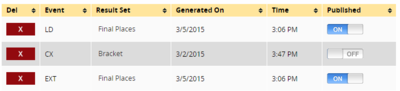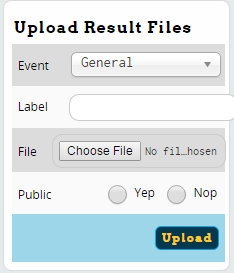Publishing Results
The "Results" menu is where you generate final results packets, ensure tournament results are published to the web, and see up-to-date seed ordering as the tournament progresses.
Note that in addition to the Results menu, you usually choose whether to publish the results of individual rounds directly on the schematic in the "Share & Enjoy" section. of the sidebar. For more information, see the section of the manual on Pairing Rounds.
Event Display
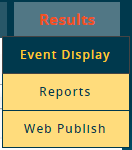
For a rank-ordered list of entries in an event as of any round, use the "Event Display" menu option, then choose an event and round from the dropdown menus:
This will show you the list of entries in rank order based on the tiebreakers you have configured for that event:
For events with separate speaker awards, you will see a separate tab for the entry/seed order and speaker awards:
Results Reports
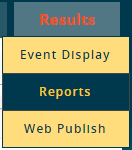
The "Reports" menu option is where you generate printouts for any kind of result set you need, including lists of entries and speaker awards for an awards ceremony.
Results reports are available by Event, School, or Entry. For any report, select the event(s) and/or round(s) to include in the report, and then click "Print." For some reports, you can also choose to limit the resulting list to only a certain number, such as the top 20:
Web Publish Results
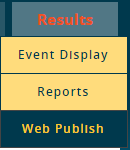
The "Web Publish" menu option lets you flexibly choose which results to make available on Tabroom. Most of the reports available in the "Reports" menu option can also be included for publishing on the web. This is also the menu option you use for uploading results if you used a different tab program to tab the tournament.
Important Note - The "Web Publish" menu option is distinct from the round-by-round results, which are made public from the schematic. For example, you can choose to publish a list of "Final Places" for an event in this menu, but not make all the speaker points from each round public. If, like most tournaments, you want to make everything public, then you will need to both make sure each round has the results set to "On Web" in the "Share & Enjoy" section of the sidebar, as well as publish any cumulative reports using "Web Publish."
To publish a results report, you first need to "Calculate" the report you want using the sidebar:
Choose an event, the type of report, and whether to make it public, then click "Calculate."
Once you have generated the report, it will appear in the list on the left. For each report, you can choose whether it should be published on the web or kept private, or delete it:
If you have an externally generated results packet, such as a set of cume sheets from TRPC, you can upload them using the "Upload Results Files" box on the sidebar:
After uploading, they will also appear in the list for publishing or deleting.