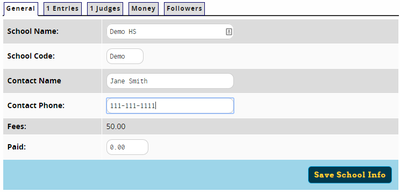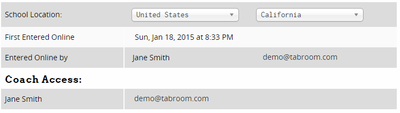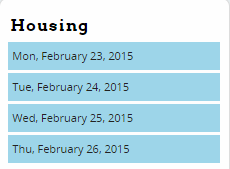Managing Entries: Difference between revisions
No edit summary |
No edit summary |
||
| Line 1: | Line 1: | ||
The Entries menu lets you view and manipulate entry information, whether you are using online registration or entering data manually. It's also where you go to import or export data when using other tab programs, such as TRPC, or to see a variety of statistics about your tournament. Also included are functions for dealing with invoices and communicating with registrants. | |||
Via the Entries menu, you can access information about any individual entry, judge, or school. Note that most information pages link to one another - so if you are viewing a judge, it's easy to get to their school's complete entry, or vice versa. | |||
== Use the Search Box == | |||
Usually, the fastest way to find information in Tabroom is to use the search box in the upper right corner of the page. | |||
[[File:tabs_search.png|400px]] | |||
For example, if you search for a school's name, you'll be taken right to their entry. If you search for a judge's or entry's name, you'll be taken straight to their info page. If there are multiple items that match your search, you'll be given a list of results. | |||
You can quickly set the focus to the search box by using Ctrl+S on your keyboard. Then, just type your search and press Enter. | |||
== School Info == | |||
[[File:tabs_entries_schools.png|right|400px]] | |||
Each school registered for your tournament has it's own page where you can see their entries, judges, vital information, and invoices, as well as mark them as "registered" when they arrive at the tournament. You can access these with the "Schools" menu option. | |||
=== Accessing a School Page === | |||
To access a school's page, you select it from one of the dropdown menus: | |||
[[File:register_index-schools.png|400px]] | |||
School's will be listed as"Not In" until they are marked as Registered (that is, on site at the tournament), either by you or by the school (if using "On-Site" registration - see the section on [[General Settings]] for more info). Once they are registered at the tournament, they will be in the "In" menu instead. | |||
=== Editing School Info === | |||
The "General" tab of a school's page lets you edit their basic information, such as name, code and contact information. You can also mark down how much they've paid: | |||
[[File:register_school_edit-general.png|400px]] | |||
At the bottom, you will also see information about the school, who originally registered their school and when, and which tabroom accounts have access to their school account, so you know who to contact if necessary: | |||
[[File:register_school_edit-info.png|400px]] | |||
=== Accessing School Entries === | |||
=== Accessing School Judges === | |||
=== Money === | |||
=== School Followers === | |||
=== Registration === | |||
=== Printing School Info === | |||
=== Dropping A School === | |||
[[File:tabs_entries_events.png|right||400px]] | |||
[[File:tabs_entries_judges.png|right||400px]] | |||
[[File:tabs_entries_reports.png|right||400px]] | |||
[[File:tabs_entries_changelog.png|right||400px]] | |||
[[File:tabs_entries_data.png|right||400px]] | |||
[[File:tabs_entries_emails.png|right||400px]] | |||
== Entries Tab == | == Entries Tab == | ||
Include region setup | Include region setup | ||
Include housing option | Include housing option | ||
Revision as of 00:57, 23 January 2015
The Entries menu lets you view and manipulate entry information, whether you are using online registration or entering data manually. It's also where you go to import or export data when using other tab programs, such as TRPC, or to see a variety of statistics about your tournament. Also included are functions for dealing with invoices and communicating with registrants.
Via the Entries menu, you can access information about any individual entry, judge, or school. Note that most information pages link to one another - so if you are viewing a judge, it's easy to get to their school's complete entry, or vice versa.
Use the Search Box
Usually, the fastest way to find information in Tabroom is to use the search box in the upper right corner of the page.
For example, if you search for a school's name, you'll be taken right to their entry. If you search for a judge's or entry's name, you'll be taken straight to their info page. If there are multiple items that match your search, you'll be given a list of results.
You can quickly set the focus to the search box by using Ctrl+S on your keyboard. Then, just type your search and press Enter.
School Info
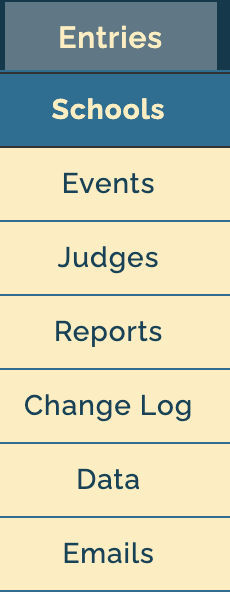
Each school registered for your tournament has it's own page where you can see their entries, judges, vital information, and invoices, as well as mark them as "registered" when they arrive at the tournament. You can access these with the "Schools" menu option.
Accessing a School Page
To access a school's page, you select it from one of the dropdown menus:
School's will be listed as"Not In" until they are marked as Registered (that is, on site at the tournament), either by you or by the school (if using "On-Site" registration - see the section on General Settings for more info). Once they are registered at the tournament, they will be in the "In" menu instead.
Editing School Info
The "General" tab of a school's page lets you edit their basic information, such as name, code and contact information. You can also mark down how much they've paid:
At the bottom, you will also see information about the school, who originally registered their school and when, and which tabroom accounts have access to their school account, so you know who to contact if necessary:
Accessing School Entries
Accessing School Judges
Money
School Followers
Registration
Printing School Info
Dropping A School
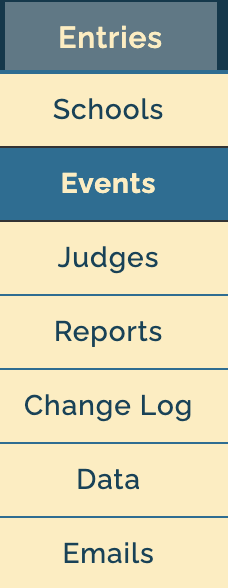
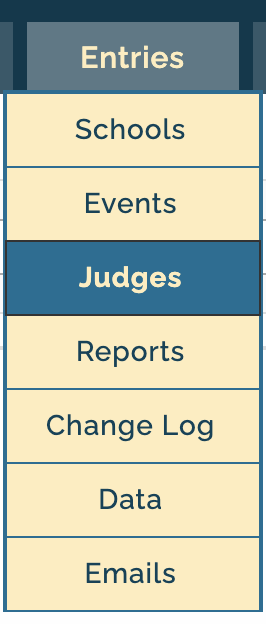
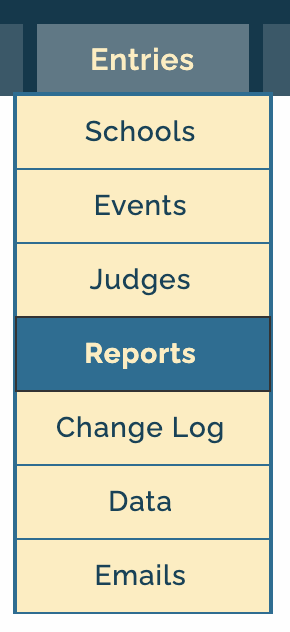
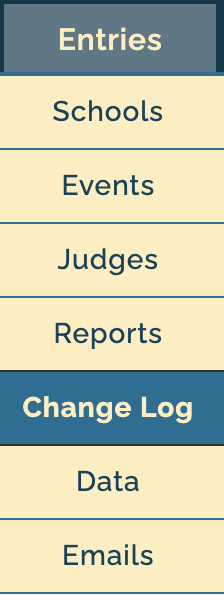
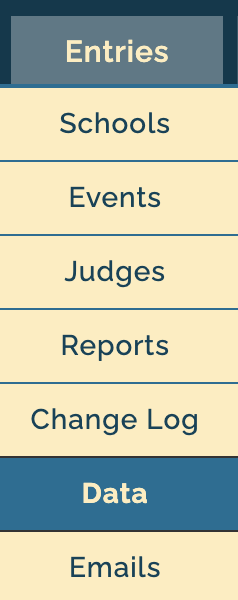
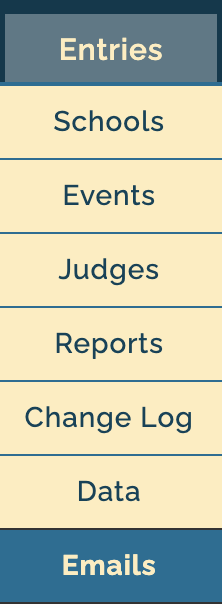
Entries Tab
Include region setup Include housing option
Waitlist options