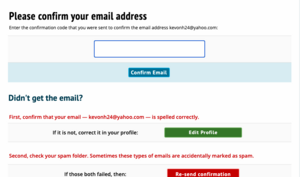Sign Up: Difference between revisions
No edit summary |
No edit summary |
||
| (3 intermediate revisions by 2 users not shown) | |||
| Line 5: | Line 5: | ||
Click the "Sign Up" link in the upper right hand corner of the page: | Click the "Sign Up" link in the upper right hand corner of the page: | ||
[[File:index_index-signup.png|600px]] | [[File:index_index-signup.png|600px|center]] | ||
Then, fill out the form and click "Create Account:" | Then, fill out the form and click "Create Account:" | ||
[[File:user_login_new-user.png| | [[File:user_login_new-user.png|500px|center|border]] | ||
You can use any email address you like to sign up. If you put in your cell phone number and choose your provider, you will be able to receive texts from tournaments you attend with pairings, information, etc. | You can use any email address you like to sign up. If you put in your cell phone number and choose your provider, you will be able to receive texts from tournaments you attend with pairings, information, etc. | ||
| Line 16: | Line 16: | ||
Once you have signed up, you will be given a number of options to get started, whether you're a coach, a student, or a tournament director: | Once you have signed up, you will be given a number of options to get started, whether you're a coach, a student, or a tournament director: | ||
[[File:user_setup.png| | [[File:user_setup.png|500px|center|border]] | ||
[[Category:Tabroom Manual|2a]] | [[Category:Tabroom Manual|2a]] | ||
After signing up you will have to verify your account by entering a confirmation code. If you think that you did not receive a confirmation code please be sure to check your spam folder. If the code was never sent, please contact help@tabroom.com. Tabroom support staff can manually confirm and verify your account. | |||
[[File:Screen Shot 2021-07-01 at 10.54.04 AM.png|thumb|center]] | |||
Latest revision as of 17:37, 1 July 2021
Signing up for a Tabroom account is quick and easy:
Click the "Sign Up" link in the upper right hand corner of the page:

Then, fill out the form and click "Create Account:"
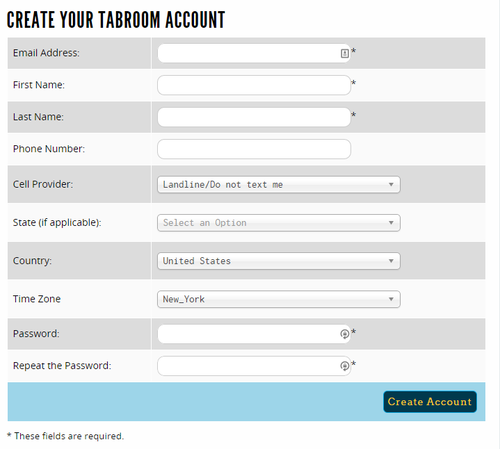
You can use any email address you like to sign up. If you put in your cell phone number and choose your provider, you will be able to receive texts from tournaments you attend with pairings, information, etc.
You can edit your contact information as well as opt out of text or notification emails in your account settings after signing up.
Once you have signed up, you will be given a number of options to get started, whether you're a coach, a student, or a tournament director:
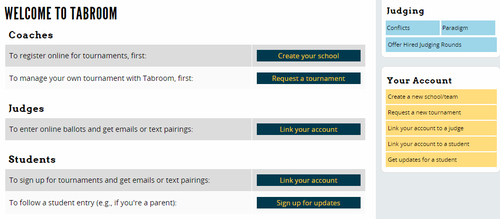
After signing up you will have to verify your account by entering a confirmation code. If you think that you did not receive a confirmation code please be sure to check your spam folder. If the code was never sent, please contact help@tabroom.com. Tabroom support staff can manually confirm and verify your account.