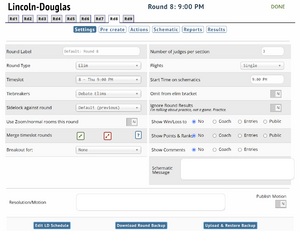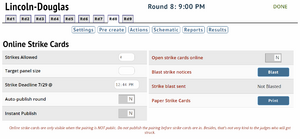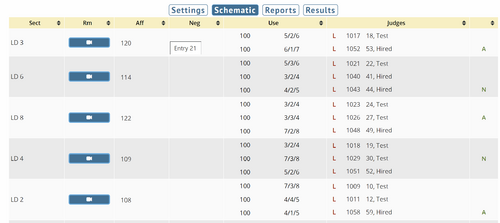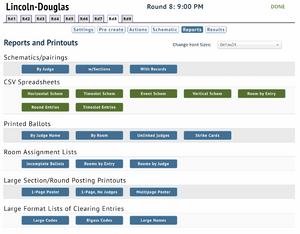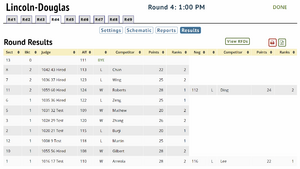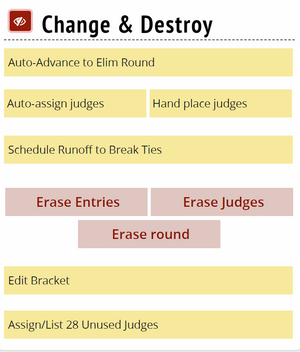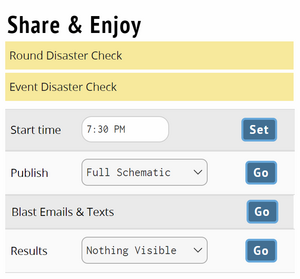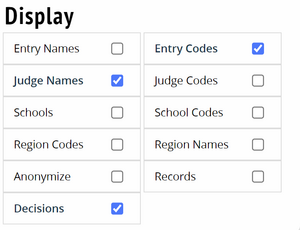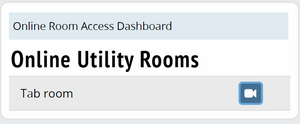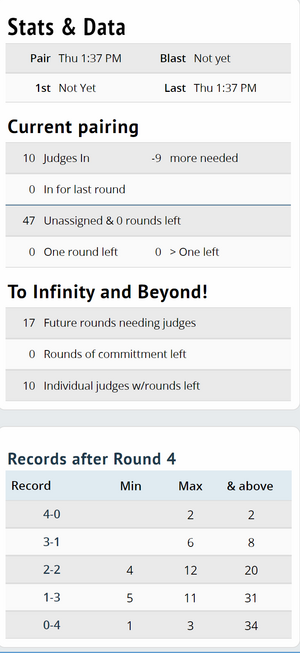Difference between revisions of "Schematics"
Jump to navigation
Jump to search
| Line 13: | Line 13: | ||
==Example Schematic== | ==Example Schematic== | ||
| − | [[File:Schematics - Example.png|center| | + | [[File:Schematics - Example.png|center|500px]] |
| + | |||
| + | The Schematic screen displays the following information: | ||
| + | *Bracket | ||
| + | *Room | ||
| + | *Affirmative/Pro team | ||
| + | *Negative/Con team | ||
| + | *number of rounds of obligation remaining/rounds judged/total rounds obligated | ||
| + | *the judges name | ||
| + | *the ratings for the judge if utilizing MPJ | ||
| + | *whether the result is public | ||
| + | *whether the judge voted affirmative or negative | ||
==Reports== | ==Reports== | ||
Revision as of 01:26, 24 August 2021
Settings
Actions
Options to configure online strike cards and publish them to relevant participants.
Example Schematic
The Schematic screen displays the following information:
- Bracket
- Room
- Affirmative/Pro team
- Negative/Con team
- number of rounds of obligation remaining/rounds judged/total rounds obligated
- the judges name
- the ratings for the judge if utilizing MPJ
- whether the result is public
- whether the judge voted affirmative or negative
Reports
Results
Change & Destory
Disaster check displays common tabulation and scheduling errors and whether they apply to a given a pairing.
Display
Options for what you want to appear on the schematic screen.