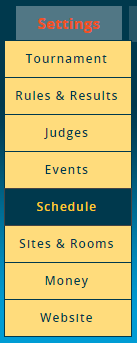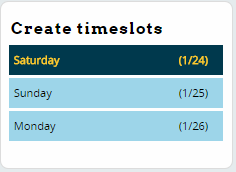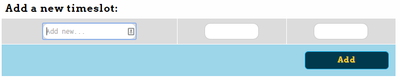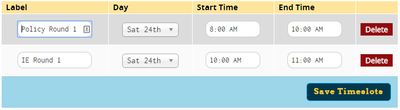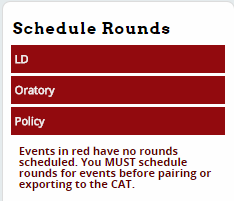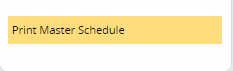Difference between revisions of "Schedule"
(Created page with "right|400px Schedule menu") |
|||
| Line 1: | Line 1: | ||
| + | <NOTE - ASK PALMER FOR THOUGHTS ON CONFIGURING TIMESLOTS WITH PART TIMER BLOCKS ON THE BOUNDARY> | ||
| + | |||
[[File:tabs_settings_schedule.png|right|400px]] | [[File:tabs_settings_schedule.png|right|400px]] | ||
| − | Schedule menu | + | The Schedule menu is where you configure timeslots and assign rounds from each event to a spot on the schedule, as well as configure settings for each round, such as which tiebreaker set to use or what powermatching method to use. |
| + | |||
| + | Many of the most common issues people have when running a tournament on Tabroom are the result of improperly configuring the Schedule - it's worth double checking several times that you have set all the options for each round correctly before proceeding to pairing the first round. In particular, make sure you have assigned a tiebreak set to each round. | ||
| + | |||
| + | Tabroom divides up your schedule into "Timeslots" rather than Rounds. Each timeslot can then have one or more rounds (from one or more events) assigned to it. Different timeslots can also overlap, for example if you had different events running at different sites that started at different overlapping times. | ||
| + | |||
| + | You can also have multiple timeslots with identical start/end times but different names for different events if it helps you keep things straight. So you could have one timeslot from 8-10AM with two events scheduled, or one 8-10 timeslot for event 1, and another identical timeslot for event 2. | ||
| + | |||
| + | == Creating Timeslots == | ||
| + | |||
| + | The first step in creating timeslots is to choose a day from the sidebar: | ||
| + | |||
| + | [[File:setup_schedule_sked-create.png|400px]] | ||
| + | |||
| + | You can then create a timeslot by giving it a name, choosing a start and end time, and clicking Add: | ||
| + | |||
| + | [[File:setup_schedule_sked-addnew.png|400px]] | ||
| + | |||
| + | Once you have configured timeslots, you will see them in a list, where you can make changes or delete them if you made a mistake: | ||
| + | |||
| + | [[File:setup_schedule_sked-existing.png|400px]] | ||
| + | |||
| + | Usually, it helps to create all of your timeslots before you proceed to scheduling rounds. | ||
| + | |||
| + | == Advice On Timeslots And Part-Timers == | ||
| + | If you configured "Part-timers" time blocks for a Judge Group in the Judges menu, it usually helps to try and make sure the end time of one timeslot is not set to the identical time as the start time for the following time block. Consider the following scenario: | ||
| + | |||
| + | You have a "NO Round 1" part timer block scheduled from 8-10AM | ||
| + | |||
| + | You then have two timeslots on the schedule: | ||
| + | Round 1 - 8-10AM | ||
| + | Round 2 - 10AM-12PM | ||
| + | |||
| + | If a judge is marked as "NO Round 1" from 8-10, they will also not be scheduled for Round 2, because they are listed as "unavailable" at exactly 10AM, which is the start time of Round 2. | ||
| + | |||
| + | Instead, you should configure your timeslots like this: | ||
| + | Round 1 - 8-945AM | ||
| + | Round 2 - 10AM-12PM | ||
| + | |||
| + | And, configure your "NO Round 1" part timer block from 8-945AM to match. | ||
| + | |||
| + | That way, a judge who is marked as "NO Round 1" will be available at 10AM and could be scheduled for Round 2. | ||
| + | |||
| + | == Scheduling Rounds == | ||
| + | Once you have created your timeslots, you need to schedule rounds. First, select an event from the sidebar - they will appear in red if no rounds have been scheduled: | ||
| + | |||
| + | [[File:setup_schedule_sked-schedule.png|400px]] | ||
| + | |||
| + | |||
| + | |||
| + | |||
| + | |||
| + | Remember to set up timeslots and schedule rounds for each different day of the tournament. | ||
| + | |||
| + | == Printing a Master Schedule == | ||
| + | Once all your timeslots are created and your rounds are scheduled you can print a PDF of the whole schedule by clicking the "Print Master Schedule" link on the bottom of the sidebar: | ||
| + | |||
| + | [[File:setup_schedule_sked-master.png|400px]] | ||
Revision as of 23:16, 19 January 2015
<NOTE - ASK PALMER FOR THOUGHTS ON CONFIGURING TIMESLOTS WITH PART TIMER BLOCKS ON THE BOUNDARY>
The Schedule menu is where you configure timeslots and assign rounds from each event to a spot on the schedule, as well as configure settings for each round, such as which tiebreaker set to use or what powermatching method to use.
Many of the most common issues people have when running a tournament on Tabroom are the result of improperly configuring the Schedule - it's worth double checking several times that you have set all the options for each round correctly before proceeding to pairing the first round. In particular, make sure you have assigned a tiebreak set to each round.
Tabroom divides up your schedule into "Timeslots" rather than Rounds. Each timeslot can then have one or more rounds (from one or more events) assigned to it. Different timeslots can also overlap, for example if you had different events running at different sites that started at different overlapping times.
You can also have multiple timeslots with identical start/end times but different names for different events if it helps you keep things straight. So you could have one timeslot from 8-10AM with two events scheduled, or one 8-10 timeslot for event 1, and another identical timeslot for event 2.
Creating Timeslots
The first step in creating timeslots is to choose a day from the sidebar:
You can then create a timeslot by giving it a name, choosing a start and end time, and clicking Add:
Once you have configured timeslots, you will see them in a list, where you can make changes or delete them if you made a mistake:
Usually, it helps to create all of your timeslots before you proceed to scheduling rounds.
Advice On Timeslots And Part-Timers
If you configured "Part-timers" time blocks for a Judge Group in the Judges menu, it usually helps to try and make sure the end time of one timeslot is not set to the identical time as the start time for the following time block. Consider the following scenario:
You have a "NO Round 1" part timer block scheduled from 8-10AM
You then have two timeslots on the schedule: Round 1 - 8-10AM Round 2 - 10AM-12PM
If a judge is marked as "NO Round 1" from 8-10, they will also not be scheduled for Round 2, because they are listed as "unavailable" at exactly 10AM, which is the start time of Round 2.
Instead, you should configure your timeslots like this: Round 1 - 8-945AM Round 2 - 10AM-12PM
And, configure your "NO Round 1" part timer block from 8-945AM to match.
That way, a judge who is marked as "NO Round 1" will be available at 10AM and could be scheduled for Round 2.
Scheduling Rounds
Once you have created your timeslots, you need to schedule rounds. First, select an event from the sidebar - they will appear in red if no rounds have been scheduled:
Remember to set up timeslots and schedule rounds for each different day of the tournament.
Printing a Master Schedule
Once all your timeslots are created and your rounds are scheduled you can print a PDF of the whole schedule by clicking the "Print Master Schedule" link on the bottom of the sidebar: