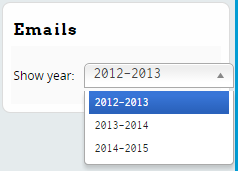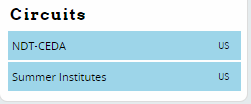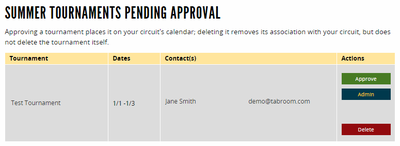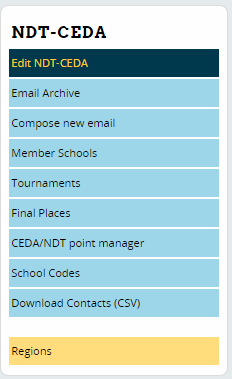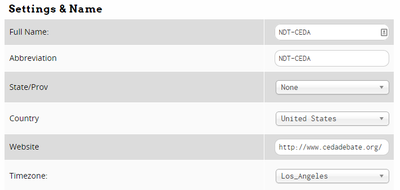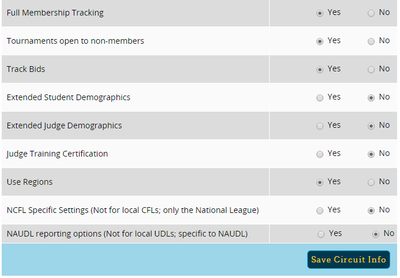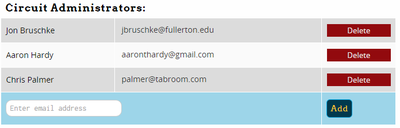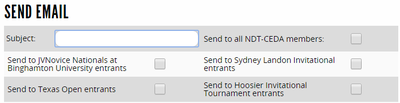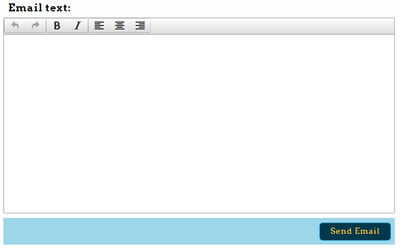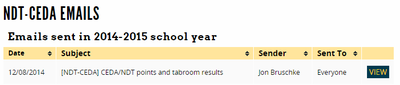Difference between revisions of "Circuit Administration"
| Line 16: | Line 16: | ||
Click the link for "Approve Tourn Requests" and you will be shown a list of pending requests: | Click the link for "Approve Tourn Requests" and you will be shown a list of pending requests: | ||
| − | [[File:user_circuit_approvals.png|400px]] | + | [[File:user_circuit_approvals.png|border|400px]] |
For each request, you can "Approve" it, which will add the tournament to your circuit calendar, "Delete" it, which will remove the tournament from your circuit (but not delete it entirely), or click "Admin," which will take you into the tournament settings as if you were the tournament director. | For each request, you can "Approve" it, which will add the tournament to your circuit calendar, "Delete" it, which will remove the tournament from your circuit (but not delete it entirely), or click "Admin," which will take you into the tournament settings as if you were the tournament director. | ||
Revision as of 22:23, 28 December 2014
Tabroom has a number of "Circuits" for different leagues or geographical locations. Each of these circuits has one or more administrators, who are responsible for approving tournaments on the circuit calendar, communicating with member schools, and possibly using advanced features such as bid tracking or membership dues.
This section of the manual is designed for circuit administrators - it's not relevant for most users. If you want to learn how to join a circuit, see the section on School Administration instead.
If your account is listed as a circuit administrator, then you will see a list of circuits on the sidebar of your account dashboard:
Creating A Circuit
You can't, they're created by Tabroom and then an administrator is designated to run them. If you would like a new circuit created on Tabroom for your local league or region, email [[mailto: help@tabroom.com]].
Approving Tournaments
If there are any active tournament approval requests, a notice will appear on the sidebar under the relevant circuit:
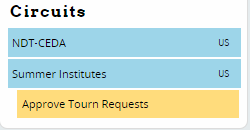
Click the link for "Approve Tourn Requests" and you will be shown a list of pending requests:
For each request, you can "Approve" it, which will add the tournament to your circuit calendar, "Delete" it, which will remove the tournament from your circuit (but not delete it entirely), or click "Admin," which will take you into the tournament settings as if you were the tournament director.
Edit a Circuit
To access the main circuit administration functions, click the name of the circuit on the sidebar. This will give you a new set of options for your circuit on the sidebar:
You can edit the main settings for the circuit by clicking the Edit <Circuit> link.
Circuit Details
The first set of options let you set the circuit details, such as name, abbreviation, and location:
Circuit Options
Below that, you can configure several options for your circuit:
Full Membership Tracking -
Tournaments open to non-members
Track Bids
Extended Student Demographics
Extended Judge Demographics
Judge Training Certification
Use Regions
NCFL Specific Settings
NAUDL reporting options
Circuit Administrators
At the bottom of the main circuit settings page, you can also control which Tabroom accounts have access as a circuit administrator:
Circuit Emails
Tabroom makes it easy to send an email to everyone in your circuit, or subsets of people like particular tournament entrants.
Send An Email
To send a new email, click the "Compose new email" link in the sidebar. You can fill out a subject, and then select a group of recipients. You can either choose "Send to all <Circuit> members" or choose a particular set of tournament entrants:
Then, fill out the text of your email and click "Send Email:"
Email Archive
To see a list of emails that have been sent to the circuit, click the "Email Archive" link on the sidebar: This will show you a list of emails from the current season, which you can view with the "View" button:
To see emails from another season, use the drop-down list on the sidebar: