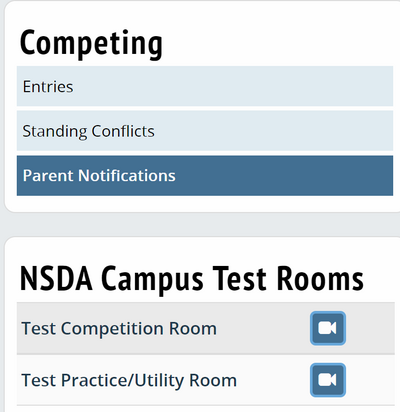Students
Entries
Current
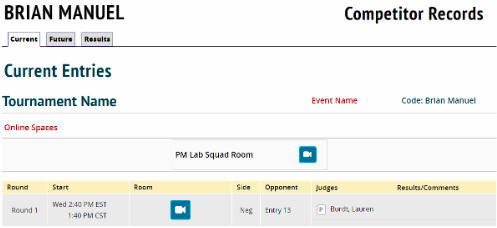
This tab will show competitor information for the tournament currently happening in real time. Information won’t appear on this screen until the starting time for the event.
Tournament Name – Indicates the tournament the competitor is currently attending.
Event Name – Indicates the event the competitor is participating in.
Online Spaces – Non-competition utility rooms that are created by the tournament for competitors to use for prep, questions, or help. They will be assigned a name that indicates their use.
Round – Indicates the competitor’s current or past rounds of competition.
Start – Indicates the start time and time zone of the round. The time is listed in both the competitor’s (top) and tournament’s (bottom) time zone.
Room – Indicates the location of the round. Rooms can appear as physical or virtual rooms. Physical rooms will show a name or number to indicate the location of the round. Virtual rooms will show a blue camera to indicate the virtual space where the round will take place.
Side – Indicates the side (aff, neg, pro, con, gov, opp) that the competitor will be debating in the round. In certain events or rounds, a competitor may need to flip for their side. Once the flip is determined it will appear as the correct side on this page.
Opponent – Indicates the opponent the competitor will debate in the round.
Judges – Indicates the judge for the round. The “P” before the judge’s name indicates that they have an online paradigm.
Results/Comments – Indicates the result of your round and comments left by the judge. These results/comments will only appear one the tournament enables those options.
Future
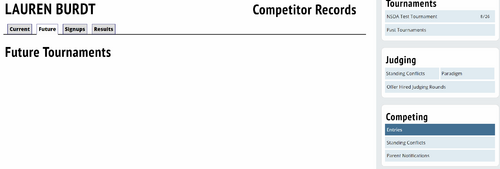
This tab will show competitors the tournaments they are signed up to attend at future dates. Information won’t appear on this screen until you register for an event via the tournament signups function on tabroom.com or your advisor adds you to an event.
Tournament – Indicates future tournaments the competitor is registered to attend.
Dates – Indicates the dates the tournament will be held.
Event – Indicates the event the competitor is registered to participate in.
Info – Indicates if there is an info sheet that was attached by your adviser for this tournament.
Status – Indicates if you have been confirmed by your advisor to compete in the tournament. “Confirmed” status indicates you’re registered and have been accepted to compete at the tournament. “Waitlisted” status indicates you’re registered but are still awaiting admission into the tournament. “Declined” status indicates your coach has denied your registration for the tournament.
Signups
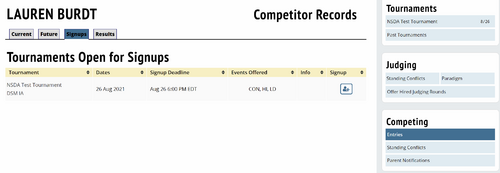
This tab will show competitors any tournament their advisor has made available for signup. This tab won’t appear if your advisor has not enabled student signups using tabroom.com.
Tournament – Indicates the tournament available for signup.
Dates – Indicates the dates of the tournament.
Signup Deadline – Indicates the final date to sign up for the tournament.
Events Offered – Indicates all events offered at the tournament.
Info – Indicates if the advisor has attached a document with additional information for the tournament. If so, you should read that document prior to signing up.
Signup – Indicates the add button you should select if a competitor wants to attend the tournament. More information will be found in our “competitor signups” section below.
Results
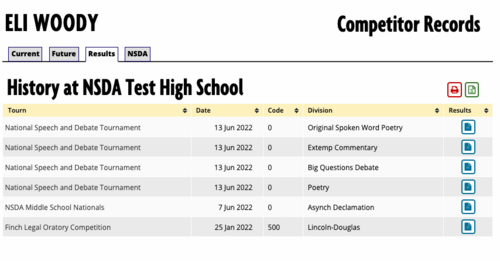
This tab shows you the results of all the tournaments a competitor has attended and their results. Results will only appear here once the tournament has enabled the results to be viewed publicly.
Tourn – Indicates the tournament the competitor attended that has results published.
Date – Indicates the date of the tournament the competitor attended that has results published.
Code – Indicates the code of the competitor when they were entered at the tournament.
Division – Indicates the division the competitor participated in at the tournament.
Results – Indicates results are available and by clicking the blue document you will see those results.
Standing Conflicts
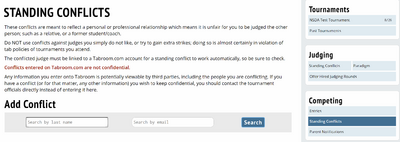
Parent Notifications
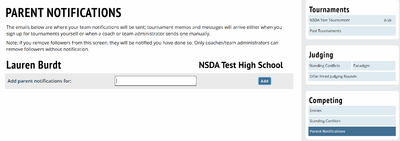
Online Rooms