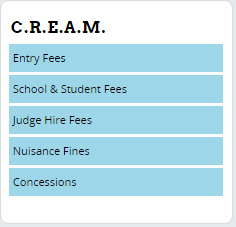Money
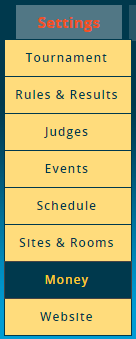
The Money menu is where you set entry, school, and judge fees, as well as nuisance fines. You can also configure "concessions," which are any item you want to sell, such as parking passes. Note that it is also possible to set some of these amounts in the Judge Group and Event settings - if the same value can be set in two places, changing it in one will automatically update the other.
The different types of fees and fines can be configured by first choosing an option from the sidebar:
Entry Fees
The Entry Fees link aggregates the entry fees set for all events, and lets you view or edit them in one place:
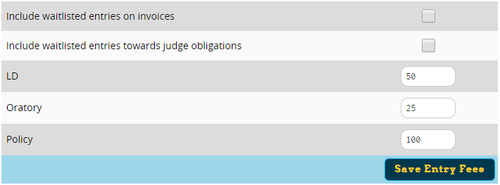
You also have options for whether to include waitlisted entries in a school's invoice, and whether they should count towards judge obligations (which might trigger fines if a school is under their commitment).
Note that entry fees are calculated per "entry," not per student - so for example a 2-person policy team would count as a single "entry." If you want to set a "per person" fee instead (or in addition), use the School & Student Fees section instead.
School & Student Fees
To set a fee for each student from a school, fill out a value for "Fee for each individual student." Alternately, you can set a fee for each individual "person," which will include judges as well, and will ask registrants how many non-judging coaches should also be included.
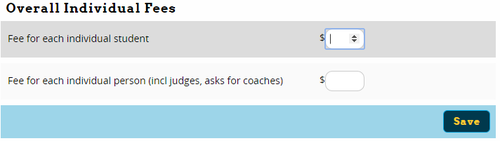
Note that "per-student" and "per-person" fees are levied in addition to any per-event entry fee which that student incurs.
You can also add a "Per-School" Fee - these can be set for any purposes you choose by filling out a description, fee, and optionally a date on which the fee should apply:

Lastly, you can choose to apply a "universal" fee that will be applied to all registered schools. Note that once you apply a universal fee, the only way to get rid of it is to manually edit every school's invoice - so be 100% sure you want to apply the fee before doing so:
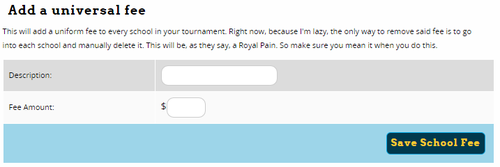
Judge Hire Fees
The Judge Hire Fees link is where you can set fees both for hired judging as well as how much to charge a team under their judging commitment, regardless of whether the tournament provides hired judging.
Before you can set judging fees, make sure you have entered an "abbreviation" for each judge group (Settings - Judges - Judge Group - Register), otherwise you won't be able to tell which judge group you're assigning fees for.
The first section lets you assign different types of fees for each judge group:
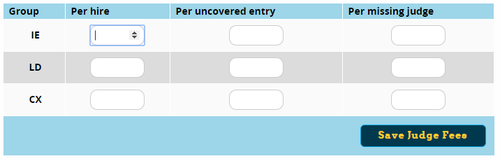
Per hire charges for each approved hired judge request by the school. Each accepted hire request charges this much and count as a full judge towards a school's obligation.
Per uncovered entry charges for each entry covered by an approved hire request; schools can hire out "partial judges" rather than having to buy a whole judge to cover less than an entire judge's worth of entries.
Per missing judge charges a flat fee for every judge the school is missing. This will be charged automatically. Approved hire requests will not count towards this fee.
You can also set the number of judges available to hire in each judge group:
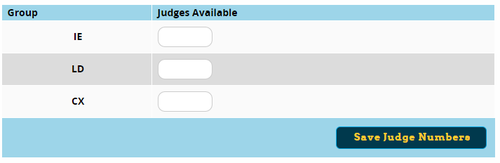
If you set a number here, Tabroom will automatically accept judge hire requests until that amount of judging is sold. If you instead want to manually approve all judge hire requests, you should set this number to zero.
Nuisance Fines
When set, nuisance fines are levied automatically when a school or judge does something annoying, such as late registrations, late entry drops, or missing an assigned round. You can choose a dollar amount for each of these:
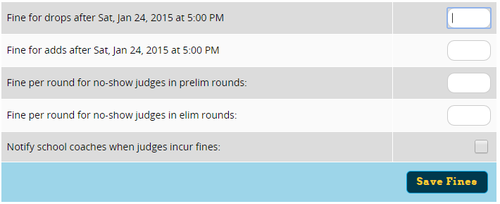
You also have the option of whether to automatically email a school's coach when a fine is applied. This can be useful when, for example, a judge misses a round and a coach can track them down and yell at them so they don't miss future rounds as well.
You can change the deadline after which some of the nuisance fines apply in Settings -> Tournament -> Dates & Deadlines.
Concessions
A "concession" is any item that you want to sell at the tournament, such as parking passes or bus tickets. These will then be available for purchase when a school registers on the website, and they will be charged on their school invoice (or separately).
To add a new concession, just add a name, price, and description. If desired, you can also add a cap, which will limit the total number that can be sold (for example if you only have a limited number of parking passes). You can also set an order deadline for items that need to be purchased by a particular date.
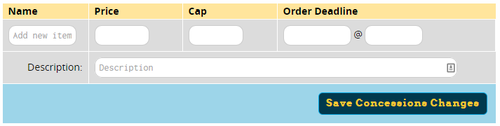
On the sidebar, you can also configure how concessions appear to registering schools:
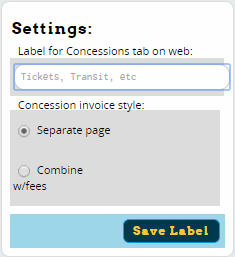
If the word "concessions" is likely to be confusing, you can change the tab on your tournament's website to say something more descriptive, like "Parking."
You also have a choice of whether concession fees are included in the school's main invoice (along with the rest of their fees), or billed on a separate page.