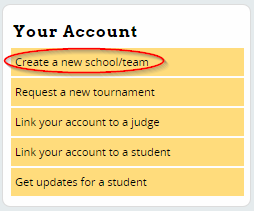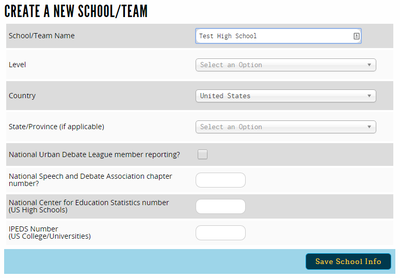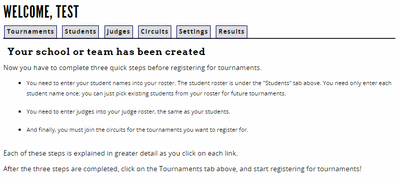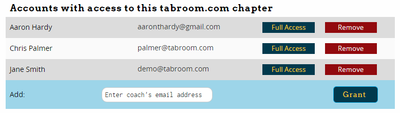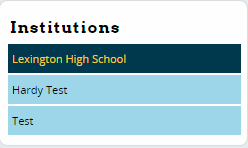School Administration
As a coach or director, you will use Tabroom to do things like manage your school's account, maintain your student roster, register for tournaments, and view school-wide results.
When your Tabroom account is linked as the administrator for a school, you will see a set of tabs when you log-in that correspond to the main school admin functions:
This section of the manual will explain how to use each of these tabs.
School Setup
Before you can access your school's student roster, tournament registrations, etc. you must first either create a new school (also known as a chapter), or link your Tabroom account to the pre-existing school account.
Each school can have multiple Tabroom accounts linked as an administrator for that school, for example if you have multiple coaches. Similarly, any Tabroom account can be given administrator access to multiple different schools, for example if you coach multiple programs but want to maintain separate student rosters.
Linking To A Pre-Existing School
Odds are good that your school has already been created in Tabroom and linked to someone's account. Instead of creating a new school, which results in confusing duplicates, you should instead attempt to get access to the pre-existing school. This will also save you the work of recreating things like student/judge rosters from scratch, and will ensure that your school's tournament results maintain continuity.
If you are a new coach, you should see if the previous coach can give your account access to your school in Tabroom. If that's not possible, you can contact us at [[1]] for help getting access.
IMPORTANT NOTE: If you are a student trying to register for a tournament, you should NOT create a new school just to sign yourself up - you should instead ask your director/coach for access to your school's tabroom account, and register from the main school account.
If you are a previous coach trying to give someone else access to your school, see the section below on Controlling Access To A School
Creating A School
If your school doesn't exist in Tabroom yet, you'll need to create it. After logging in, click the link for "Create a new school/team" in the sidebar:
Then, fill out the required information such as School Name, State, etc. If you have a National Speech and Debate chapter number, or a variety of other school ID numbers, you can put them in here to ensure proper tracking. When done, press Save School Info.
If a school already exists in Tabroom with a similar name, you will see a warning that says "THAT INSTITUTION ALREADY EXISTS!"
If you need help getting access to an existing school, email [[mailto: help@tabroom.com]]. If you're sure you need to create a new school, check the "Confirm duplication" box:
![]()
Once your school is created, you should see a welcome message telling you what to do next - each of the suggested steps is covered in this manual in detail:
School Settings
To make changes to your school name, coach access, etc. you will use the Settings tab:
Controlling Access To A School
To edit who has access to your school's account in Tabroom, go to the Settings tab and then use the form at the bottom:
You will see a list of Tabroom accounts with access to your school ("chapter").
If you click the "Full Access" button next to an account, it will toggle between "Full Access" and "Prefs Only." You can use the "Prefs Only" setting for accounts which should only have limited access to your school:
You can click the "Remove" button next to an account to remove their access from the school. Note that you can't remove the last/only account from a school - so you would need to add another account first.
To grant a new account access, enter the email of a Tabroom account in the form and click "Grant."
Allowing Pref Entry
You can grant specific Tabroom accounts access to your school for the purposes of prefs entry, as explained above. Or, you can let entries fill our prefs themselves by checking the option on the Settings tab for "Entries may enter their own prefs." As long as you have linked entries on your Student Roster to a tabroom account, they will be able to access their own prefs, but not the rest of the school's.
Administering Multiple Schools
If your Tabroom account is listed as the administrator for more than one school simultaneously, you will see a list under "Institutions" in the sidebar on your account dashboard:
Before editing your rosters, entering a tournament, etc. make sure you have selected the appropriate school by clicking on it - this will make it your "active" school for the rest of the school administration tabs.
Student Roster
Judge Roster
Circuits
School Results
Registering DON'T create a new school if you're a student