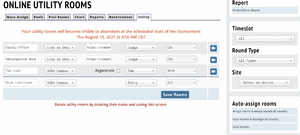Paneling/Rooms
Mass Assign
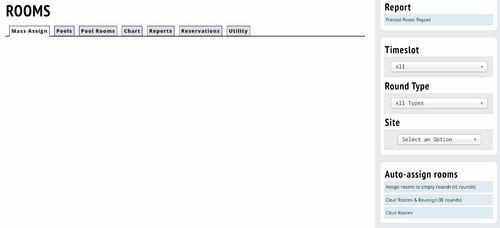
If you didn't auto-assign rooms during the paneling step, you can assign rooms to a speech event using the "Rooms" menu option, and then choosing a timeslot on the sidebar. The "Mass Assign" tab will show you a listing of current assignments, and the option to auto-assign the rooms in that timeslot
Pools
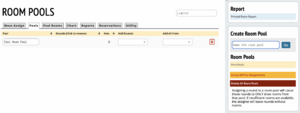
To create a room pool, click the "Create New Room Pool" link on the sidebar and then give it a name.
This screen displays a room pool, rounds assigned to that pool, options to add rounds to that pool and an option to add all rounds from a given event.
Pool Rooms
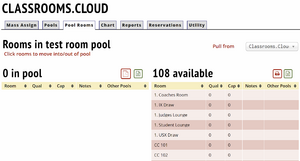
Clicking a room on the right adds the room to the selected room pool.
Side Menu
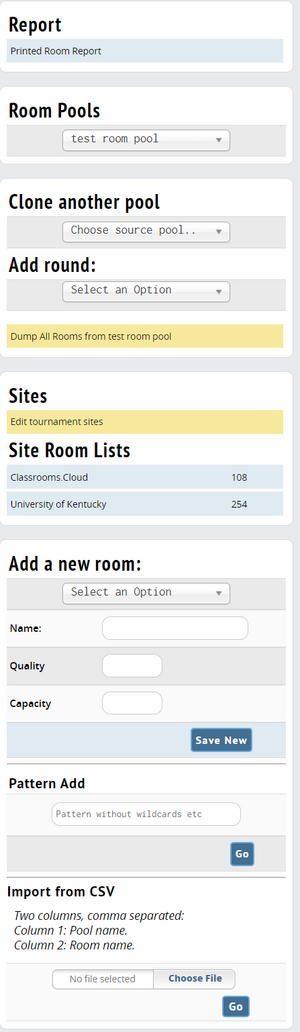
Clone another pool - This copies all rooms from one pool to another.
Add Round - This adds the selected round to the room pool.
Sites - Tournament site, impacts the rooms that are displayed.
Add a new room - Saves a new room to the selected site.
Pattern Add - ???
Import from CSV - Option to upload room pool information via a spreadsheet.
Chart
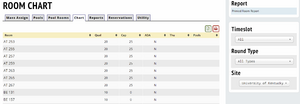
Reports

Reservations
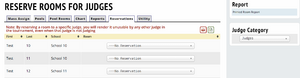
Utility