General Settings
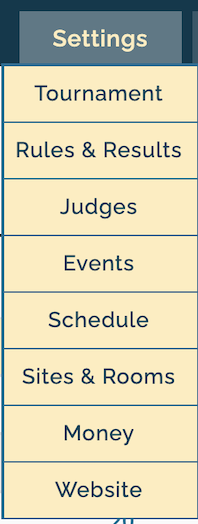
The first menu option is for "Tournament" settings, and gives you a large number of general options related to your tournament. Many of these were set when you first requested the tournament, but can be changed here if necessary.
Name & Info
The Name & Info tab lets you set your tournaments name, location, and webname, as well as upload common files like an Invite or Bill Packet for congress:
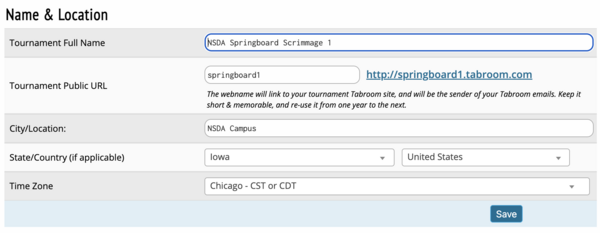
Tournament Full Name - This is the name which will appear on tournament calendars and in things like result packets.
Tournament Web name - This is the name for your tournaments website, which comes in the form <webname>.tabroom.com - visitors to that web address will be taken directly to your Tournament Info page on Tabroom, where they can view your invitation, postings, results, etc. Don't use the year (like 2015) in your Web Name, as tournaments can reuse the same webname for multiple years.
Time Zone - The timezone for your tournament controls things like your registration deadlines, drop fee deadlines, etc.
Location Country/State - This will control where your tournament is listed on various Tabroom Calendars.
Currency Symbol - Which currency symbol to use for things like invoices and registration fees.
Paper Size - Can be used to make sure ballots, pairings, and other reports print out correctly.
Also on this tab are options for adding your tournament to other circuits (pending approval):
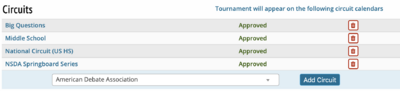
You can also upload an image for your tournament logo, as well as an Invitation or Congress Packet that will be made available on your tournament's tabroom website:
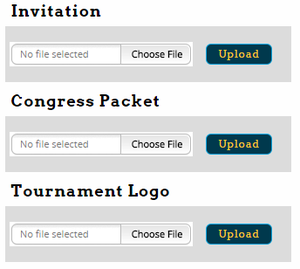
Settings
The Settings tab of the Tournament settings controls a number of tournament-wide options, mostly related to registration:
General Settings
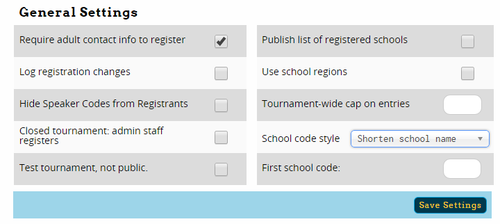
Require adult contact info to register - This will for people registering for your tournament to provide an adult's contact information before proceeding with their registration. This is useful to ensure that you can get in touch with someone responsible, especially if competitors are allowed to attend your tournament unsupervised.
Log registration changes - This will keep a log on Tabroom (accessible in Entries - Change Log) of changes made to registration, including adds and drops.
Hide Speaker Codes from Registrants - Normally, schools who have registered will be able to see their speaker codes in advance of the tournament. This option is used for tournaments which want to be more opaque about the postings.
Closed tournament: admin staff registers - This option will disable all online registration. Entries and Judges will instead need to be entered manually from the Entries menu.
Test tournament, not public - A "Test" tournament will not appear on any of the Tabroom calendars, and will enable features that allow you to quickly generate "fake" entries, judges, and results. This can be useful when experimenting with Tabroom, but should never be enabled for a real tournament.
Public list of registered schools - When enabled, a list of registered schools will be available on your tournaments public info pages. This is usually safe to enable.
Use school regions - Use this option for tournaments where you plan to divide schools into "regions," for example to preset a few rounds where schools from the same region can't debate. This will enable additional options for setting up regions in Entries - Data. For this option to be useful, you'll also need to check the box in the Events settings to "Avoid in-region matchups in presets."
Tournament-wide cap on entries - This sets a maximum cap on the number of entries allowed at the tournament across all events and divisions. You can also set per-event caps in the Events settings, which is frequently more useful.
School code style - Determines how school codes are assigned, which appear on pairings, etc. The default is to shorten the school name.
First school code - Only useful when using the "Incremental" school code style (AA, AB, AC, etc.). Lets you determine a "starting" code that will then be incremented, so you can start with a code like ZZA, and then it would increment to ZZB, ZZC, etc.
On-Site Registration
This tab is also where you configure options for "On-Site" online registration. This is designed to allow schools to "check in" online, when they arrive at the tournament site, instead of physically coming to registration.
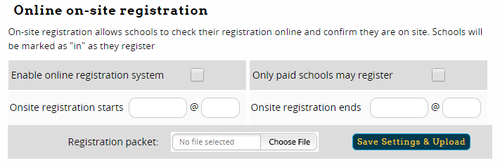
To use "on-site" registration, check the box to enable it, and then set a date and time when on-site registration starts and end - it will open and close automatically based on the dates you set. This should be after normal online registration has closed. You can also decide whether to limit the ability to check-in online to schools which have paid their registration fees. If you have a "Registration Packet," (e.g. maps, directions, etc.) you can upload it here and it will be made available for download to schools as they check in.
Copy Settings
To speed up tournament setup, you can duplicate tournament settings from a previous year. This function will import general tournament settings, judge groups, events, schedule, etc. It will NOT import entries, judges, or previous results. This option should only be used once, before you have made any other changes to the tournament setup. If you have already created Judge Groups or Events, you will end up with duplicates. To use, just select the prior year from the dropdown box and click "Clone."
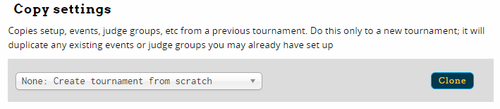
Rarely Used Options
You almost definitely should ignore these - they are only applicable if you are running NCFL Nationals (the actual tournament, not a qualifier), or an IDEA Universities credit.
Dates & Deadline
The Dates & Deadlines tab is where you control various dates and times like registration deadlines, tournament start times, drop fee deadlines, etc. Most of them were set automatically when you created the tournament, but if you need to change them (for example to extend registration by a few hours), this is where you can change them.
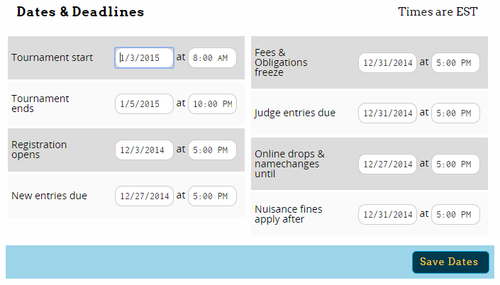
Access
The Access tab is where you control which Tabroom accounts have administrative access to your tournament. You can have as many tournament staff with access to the tournament as you want. You will see a list of people with access:

For each person, you can toggle whether they are listed in public tournament information as a contact and whether they have access to the tournament setup. If you have tournament staff who only need to be able to enter data, such as recording ballots or rounds started, but don't want them to have full administrative access to the tournament, you can toggle "Data Entry Only" to Yes.
To completely revoke someone's access, click the "Revoke" button next to their name.
To add a new account, use the box on the sidebar:
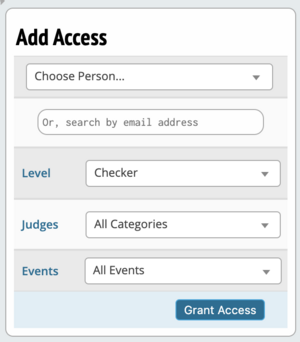
Housing
Some tournaments provide the option of tournament-provided housing for competitors - usually with members of the hosting team or other volunteers. If you plan to provide this at your tournament, use first need to set Housing to "On" on the sidebar:
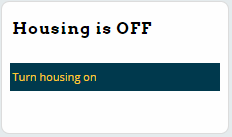
You can then fill out the number of housing slots (e.g. number of people) available for each day of the tournament. Registrants will then be able to request housing when they fill out their registration. This page also has an area to include a message or housing policy for the registrants:
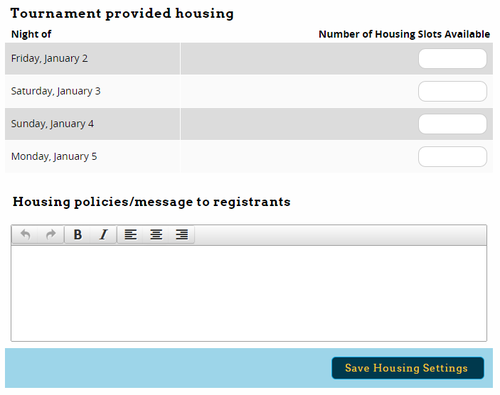
For more information on how to manage housing requests, see the section on Housing.
Messages
The Messages tab lets you include information that will appear on invoices (such as a mailing address for checks, or other pertinent payment info), as well as a disclaimer that will appear before allowing schools to register (such as a policy regarding student supervision):

Notes
The Notes tab is just a scratchpad for you to keep track of ideas or problems that arise during the tournament, like reminders of how to do something on Tabroom, or thoughts on which restaurant to use for catering, or which competition rooms turned out to be too small. These notes will then be preserved in future years if you use the Clone Tournament function when setting up the tournament.