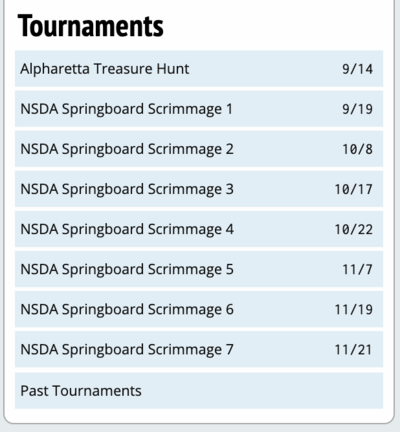Tournament Quick Start: Difference between revisions
No edit summary |
No edit summary |
||
| Line 57: | Line 57: | ||
=== General Settings === | === General Settings === | ||
[[File: | [[File:setup_tourn_main-tabs.png|400px]] | ||
The "Tournament" menu option contains a number of tabs with general settings for your tournament. Usually, you should scan through all the options on each tab and just set the ones that look applicable to your situation. For more in-depth explanation of each, see the section on [[General Settings]]. | The "Tournament" menu option contains a number of tabs with general settings for your tournament. Usually, you should scan through all the options on each tab and just set the ones that look applicable to your situation. For more in-depth explanation of each, see the section on [[General Settings]]. | ||
Revision as of 18:53, 22 January 2015
This Tournament Quick Start guide is designed to give you a high-level overview of the steps involved in tabbing a tournament using Tabroom. It's written with a first-time tabber in mind, but may also be useful for experienced tabbers as a checklist reminder of what to do at each stage of running a tournament. Each section is deliberately brief - more information and extensive documentation on each feature can be found in the rest of the manual.
With the sheer number of options and settings available, tabbing a tournament can sometimes feel overwhelming. Fortunately, most of the options on Tabroom are only there if you need them - almost everything is set to a reasonable default, so if you're not sure what something does or whether you need it, it's usually safe to just leave it alone.
At its most basic, running a round successfully only requires three things - competitors, a judge, and a room. The process of running a tournament is mostly about providing those three things in a (hopefully, somewhat) timely fashion. Everything else is just details.
If you were to sum up the order of said details in the most general sense, it would look something like this:
1) Set up the tournament - define events, rules, schedules, rooms, etc.
2) Let people register so you have entries and judges
3) Pair/panel a round
4) Enter ballots or let judges do it themselves
5) Repeat #3 and #4 until the tournament is done
6) Publish the results
That's it! This guide and manual will walk you through each of the above steps.
Getting Started
If you want to follow along with this guide, you'll first need to Request A Tournament.
Once you have a tournament linked to your account, the first step is to make it your active tournament by clicking on it in your sidebar:
You'll notice the top row of tabs change - you're now in "Tournament Mode" rather than the general public website:
IMPORTANT TIP: Tabroom is designed to progress logically from left to right, and top to bottom. When in doubt, going on to the "next" menu option will usually put you in the right place.
Each of these tabs corresponds to one of the stages of running a tournament, from beginning to end:
Settings - Contains all the options for things that need to be set up before the tournament, such as events, registration, judge and tabulation rules, entering rooms, scheduling rounds, setting entry fees, etc.
Entries - Lets you view and manipulate entries for competitors and judges, along with some helpful features for manipulating your tournament data, importing/exporting your tournament from other tab programs, etc.
Paneling - Creates pairings and assigns judges for Individual Events. Is not really used for debate events (CX, LD, PF, etc.). The main exception is room pools, which are configured here for all events.
Schemats - Creates and manipulates schematics (a.k.a. pairings, postings) for debate events, including assigning judges and rooms, and lets you view or print them for all events.
Tabbing - For entering ballots and tabulating various results.
Results - For creating and publishing results after the tournament is over.
Settings Tab (aka Tournament Setup)
![]() The Settings tab is where you configure your tournament, from general options to setting up judge groups, events, and the schedule.
The Settings tab is where you configure your tournament, from general options to setting up judge groups, events, and the schedule.
The vast majority of problems people have when tabbing a tournament are the result of having failed to properly set something up in advance. To ensure your tournament runs as smoothly as possible, you'll want to check the settings described in this section thoroughly before starting to pair rounds.
In general, you should work your way through the menu options from top to bottom, and check each set of settings carefully. To successfully tab a tournament, you will need to progress through each of these setup steps - it's usually easiest to do them in the order presented here.
General Settings
The "Tournament" menu option contains a number of tabs with general settings for your tournament. Usually, you should scan through all the options on each tab and just set the ones that look applicable to your situation. For more in-depth explanation of each, see the section on General Settings.
Name & Info - Most of this information will already be filled out from when you requested the tournament. If necessary, this is where you can add/remove your tournament from different circuits, and where you upload your tournament invitation document or congress bill packet.
Settings - This tab lets you mark a tournament as a "Test" tournament that won't be listed on the calendar, or a "Closed" tournament where you create all the entries/judges yourself instead of using Online Registration. You can also decide if you want to require adult contact information to register, which is a good idea at most high school tournaments.
Dates & Deadlines - Contains various deadlines, such as when registration opens and closes. These were set automatically when you requested the tournament, so unless you need to change them, the defaults are probably okay.
Access - If you need to give additional people administrative access to the tournament on Tabroom (e.g. tab staff), add them here.
Housing - Only needed if you plan to offer tournament-provided housing, which you probably aren't.
Messages - Lets you create messages shown to all registrants or placed on invoices. Totally optional.
Notes - This can be used to keep a scratchpad of ideas/problems during the tournament, so that if you run the same tournament the following year, you can look back on your notes and (hopefully) not repeat the same mistakes twice.
Rules & Results
"Rules & Results" is where you set up Tiebreakers and Sweepstakes rules. Tiebreakers are rules for determining the seed order in each round (for powermatching prelims), or who breaks to the next round (for elims). This is where you configure things like "break ties on High/Low Points, then Total Points, then Opponent Wins."
Your tournament comes with some default Tiebreak sets, including separate sets for Debate, Speech, and Congress, for both prelims and elims. You can edit these or create your own - or if you're unsure what any of it means, you can just use the built-in tiebreakers, which are a very reasonable default.
If your tournament doesn't have sweepstakes, you can ignore that tab. Otherwise, you can set up the rules for determining sweepstakes points.
For more information on configuring Tiebreaks and Sweepstakes, see the longer section on Rules & Results.
Judge Groups
A Judge Group is