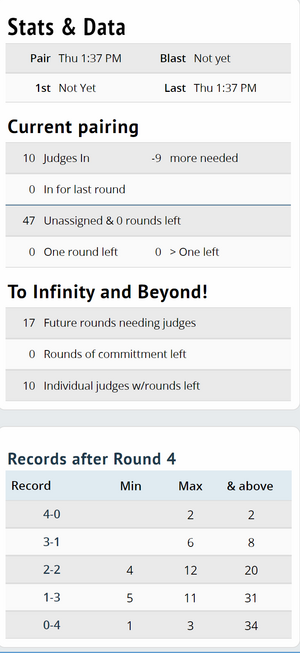Schematics: Difference between revisions
| Line 41: | Line 41: | ||
[[File:Schematics - Change & Destroy.png|center|300px]] | [[File:Schematics - Change & Destroy.png|center|300px]] | ||
This box allows you to auto or manually pair each event along with auto or manually assigning judges and rooms. You may also erase judges that you've placed in a given round or even delete the entire round if need be. | |||
==Share & Enjoy== | ==Share & Enjoy== | ||
Revision as of 16:22, 11 September 2024
Settings
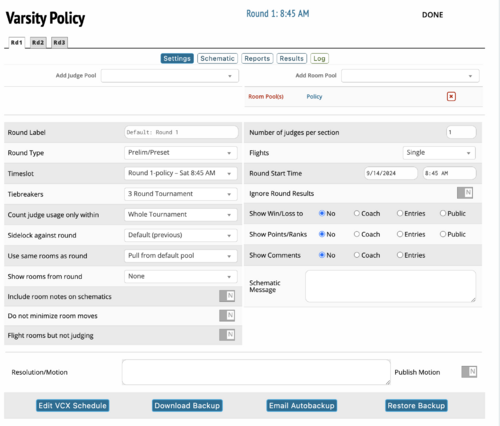
An alternate screen to modify the settings of a given round.
Actions

This is where you find options to configure online strike cards and publish them to relevant participants.
Example Schematic
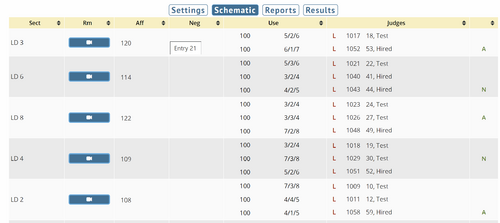
The Schematic screen displays the following information:
- Bracket
- Room
- Affirmative/Pro/Prop team
- Negative/Con/Opp team
- Number of rounds of obligation remaining/rounds judged/total rounds obligated
- The judges name
- The ratings for the judge if utilizing MPJ
- Whether the result is public
- Whether the judge voted affirmative or negative
Reports
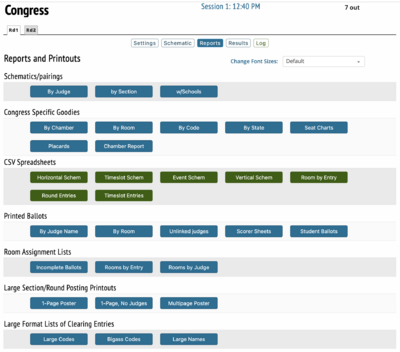
Menu of printout options
Results
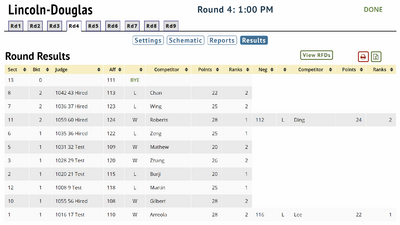
Alternate format for displaying results of a given round.
Change & Destory
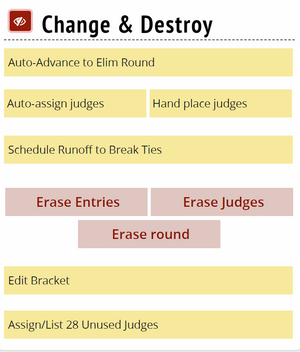
This box allows you to auto or manually pair each event along with auto or manually assigning judges and rooms. You may also erase judges that you've placed in a given round or even delete the entire round if need be.
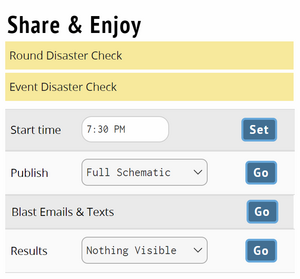
Disaster check displays common tabulation and scheduling errors and whether they apply to a given a pairing.
Display
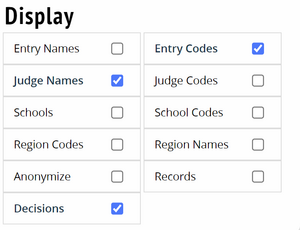
Options for what you want to appear on the schematic screen.
Online Rooms
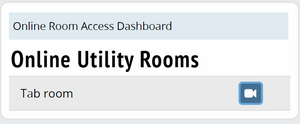
Links to utility rooms designated for tournament tab staff.
Access to the online dashboard to track who is in the online competition rooms of a tournament.
Stats & Data