Settings/Website: Difference between revisions
| Line 17: | Line 17: | ||
[[File:Settings - Website - Custom Pages.png|center|500px]] | [[File:Settings - Website - Custom Pages.png|center|500px]] | ||
To add a custom page, click the "Add Custom Page" link on the sidebar. Then, fill out a (short) Title, choose whether the page is published/visible, and fill out some text. There is no way to delete a custom page after adding it - if you don't want it to be visible, just set "Published" to No. | |||
==Postings== | ==Postings== | ||
Revision as of 16:10, 23 August 2021
Standard Pages
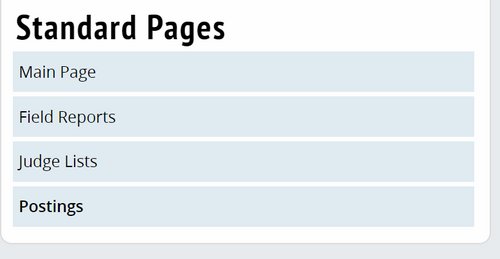
Main Page - This text will be the first thing anyone sees when they click on your tournament website. A welcome letter, a tournament invitation, and other critical details are appropriate for this page.
Field Reports - This text will appear next to a side menu which contains links to the field reports of the events at your tournament which you have chosen to publish.
Judge Lists - This text will appear to a side menu which contains a list of judges for certain events/rounds.
Postings - This text will appear next to a side menu which contains all the postings & schematics you have chosen to make public, when users first click on the Postings tab of the tournament. You can use it to make tournament announcements important to the initial stages of the tournament, or messages prior to when elimination rounds are announced.
Custom Pages
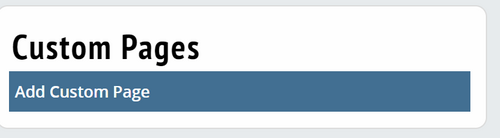
To add a custom page, click the "Add Custom Page" link on the sidebar. Then, fill out a (short) Title, choose whether the page is published/visible, and fill out some text. There is no way to delete a custom page after adding it - if you don't want it to be visible, just set "Published" to No.
Postings
Field Reports
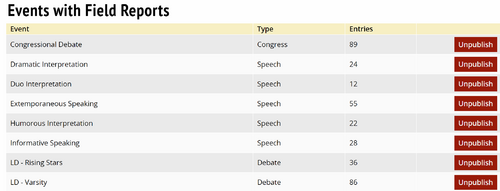
Publish Schematics
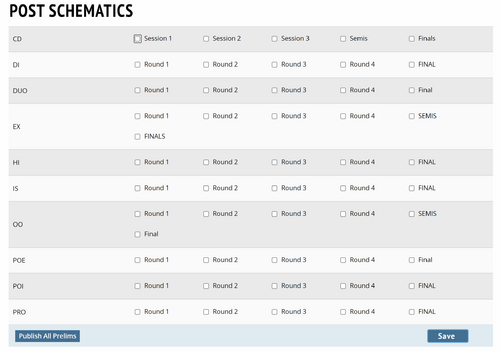
Upload Files/Postings
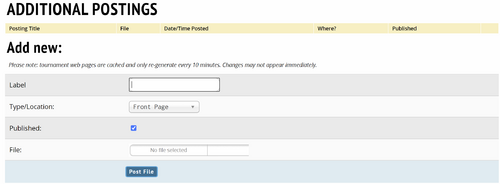
Live Updates
