Settings/Events: Difference between revisions
| Line 219: | Line 219: | ||
===<big>NSDA Campus Options</big>=== | ===<big>NSDA Campus Options</big>=== | ||
[[File:Settings - Event - Online - NSDA Campus Options.png|left| | [[File:Settings - Event - Online - NSDA Campus Options.png|left|500px]] | ||
Revision as of 22:58, 17 August 2021
Add a New Event
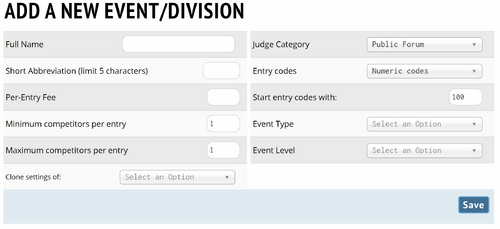
Full Name
Short Abbreviation (limit 5 characters)
Per-Entry Fee
Minimum competitors per entry
Maximum competitors per entry
Clone settings of:
Judge Category
Entry codes
Start entry codes with:
Event Type
Event Level
Main
Same as the Add New Event Screen
Registration
Event Specific Deadlines

New Entries Due
Fee/Judge Freeze
Fine on Drops After
Event Specific Nuisance Fine for Drops
Registration Settings
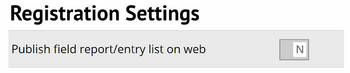
Publish field report/entry list on web
Caps & Waitlists
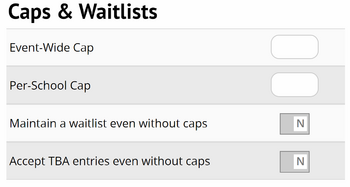
Event-Wide Cap
Per-School Cap
Maintain a waitlist even without caps
Accept TBA entries even without caps
Entry Details
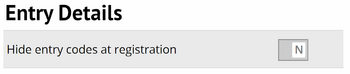
Hide entry codes at registration
Registration Options
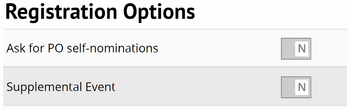
Ask for PO self-nominations
Supplemental Event
Judging adjustments
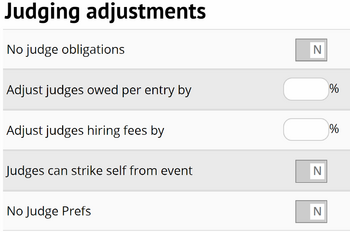
No judge obligations
Adjust judges owed per entry by
Adjust judges hiring fees by
Judges can strike self from event
No Judge Prefs
Breakout/Flags
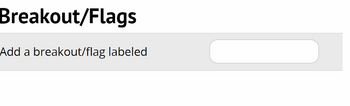
Add a breakout/flag labeled
Qualifiers
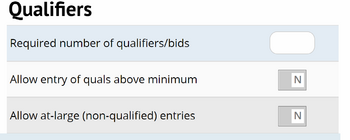
Required number of qualifiers/bids
Allow entry of quals above minimum
Allow at-large (non-qualified) entries
Online
Online Options
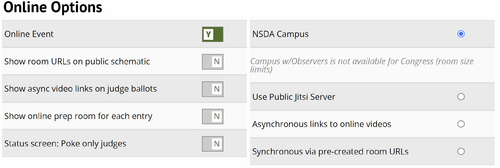
Online Event
Show room URLs on public schematic
Show async video links on judge ballots
Show online prep room for each entry
Status screen: Poke only judges
NSDA Campus
NSDA Campus with Observers
Use Public Jitsi Server
Asynchronous links to online videos
Synchronous via pre-created room URLs
NSDA Campus Options
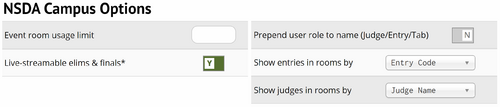
Event room usage limit
Live-streamable elims & finals*
Prepend user role to name (Judge/Entry/Tab)
Show entries in rooms by
Show judges in rooms by
Online Support Options
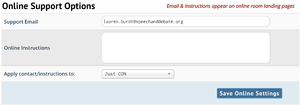
Support Email
Online Instructions
Apply contact/instructions to: