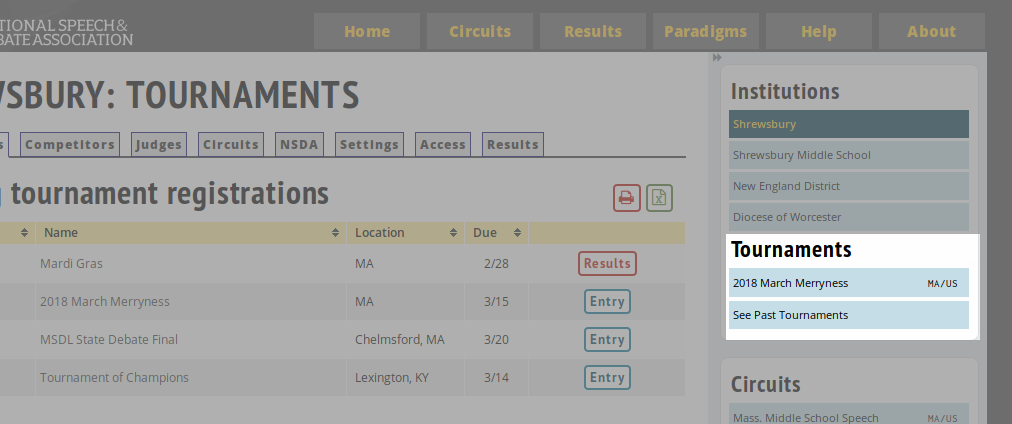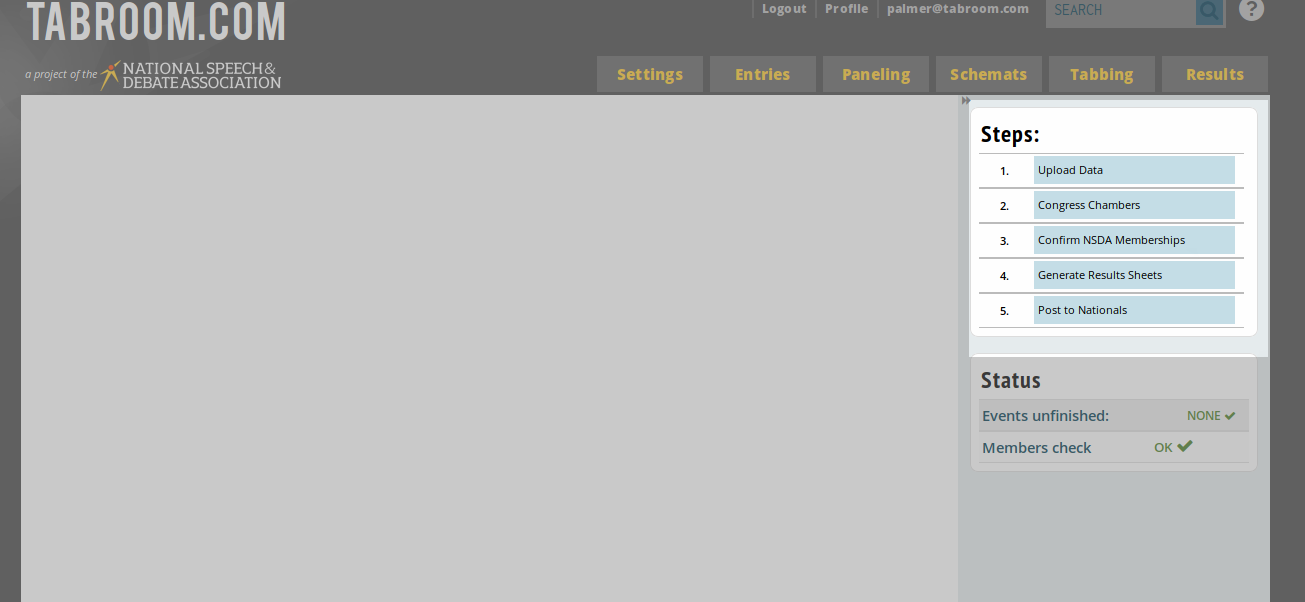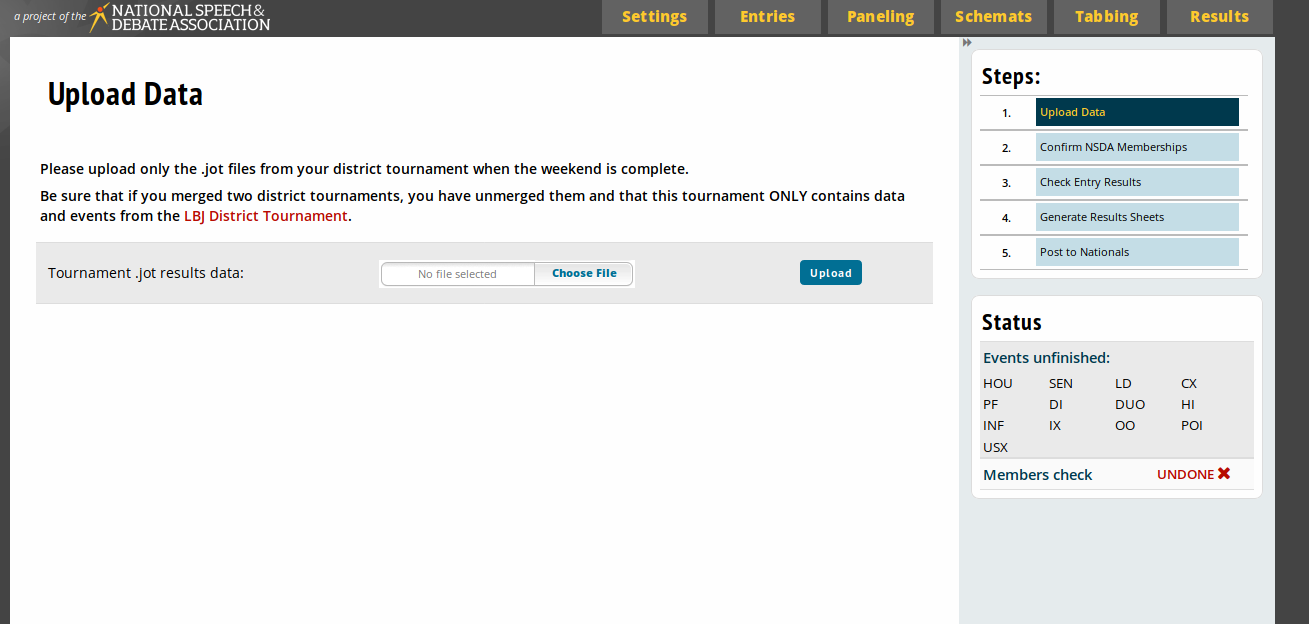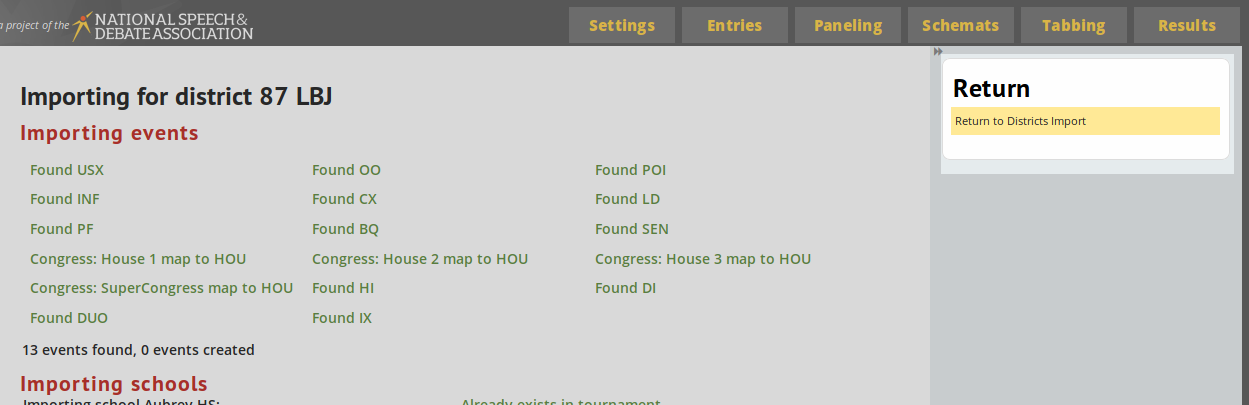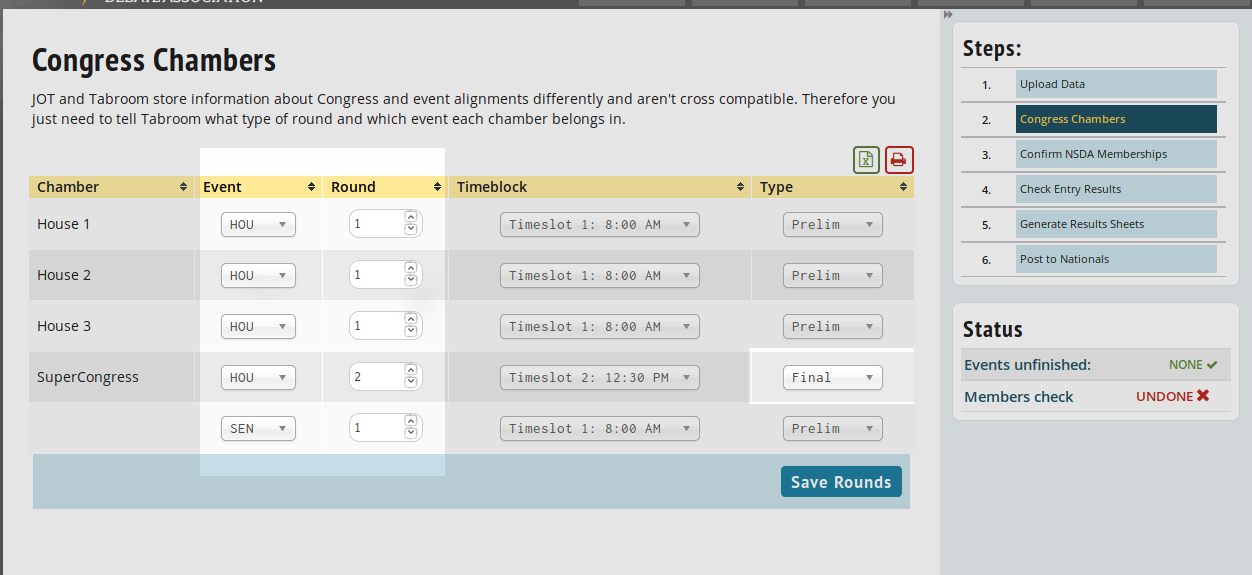District Chair Nationals Guide: Difference between revisions
No edit summary |
|||
| Line 3: | Line 3: | ||
This is a guide for District Chairs to post the results of their District Tournament Series as they are completed, and do district-wide registrations to Nationals. If you are a coach looking to register your school, consult the [[Nationals Registration]] page. | This is a guide for District Chairs to post the results of their District Tournament Series as they are completed, and do district-wide registrations to Nationals. If you are a coach looking to register your school, consult the [[Nationals Registration]] page. | ||
=== Posting your results from Tabroom.com ==== | |||
=== Posting your results from Tabroom.com === | |||
If you ran your tournament on Tabroom, you can post your Nationals registration and results directly from your District tournament. | If you ran your tournament on Tabroom, you can post your Nationals registration and results directly from your District tournament. | ||
| Line 12: | Line 10: | ||
First go into your District tournament once it is complete, and check your qualifiers lists under Results -> Qualifiers. You must confirm that each event was audited and that coaches were able to access ballots & results during the tournamnent before doing so. The qualifiers should be listed in order. | First go into your District tournament once it is complete, and check your qualifiers lists under Results -> Qualifiers. You must confirm that each event was audited and that coaches were able to access ballots & results during the tournamnent before doing so. The qualifiers should be listed in order. | ||
[[File:QualifierLIst-Vacates.png]] | [[File:QualifierLIst-Vacates.png|800px|center|border]] | ||
On this screen you can process your single-entry collisions. The "Choice" column should show what order of choice this entry is for the student. If a student is giving up a slot to Nationals, either because of single entry limitations or because the student is just not going to the tournament, slide the Vacate switch at far right. You should also Vacate entries by alternates who qualified in their preferred events. I'm hoping to automate this process eventually, but for now it has to be worked through manually. Once an entry is Vacated, the system should promote up the next slot. If you had to run a run-off to break a tie, you can schedule that runoff here and enter the results to break the tie. | On this screen you can process your single-entry collisions. The "Choice" column should show what order of choice this entry is for the student. If a student is giving up a slot to Nationals, either because of single entry limitations or because the student is just not going to the tournament, slide the Vacate switch at far right. You should also Vacate entries by alternates who qualified in their preferred events. I'm hoping to automate this process eventually, but for now it has to be worked through manually. Once an entry is Vacated, the system should promote up the next slot. If you had to run a run-off to break a tie, you can schedule that runoff here and enter the results to break the tie. | ||
| Line 22: | Line 20: | ||
Next go to Results => Web Publish. You will see all your District Qualifiers results sheets listed here, and can click on the "District Qualifiers" tag to see what they look like. The results will be the same from the Qualifiers list you just processed through. Vacated slots will still appear on this results sheet; don't worry about that, they'll be filtered out later. | Next go to Results => Web Publish. You will see all your District Qualifiers results sheets listed here, and can click on the "District Qualifiers" tag to see what they look like. The results will be the same from the Qualifiers list you just processed through. Vacated slots will still appear on this results sheet; don't worry about that, they'll be filtered out later. | ||
[[File:publication-list.png]] | [[File:publication-list.png|800px|center|border]] | ||
If anything is in error here, contact Tabroom support or the National office. But if it looks OK, then you can optionally publish this result sheet here to Coaches only or on the public web. Whether or not you decide to publish them, however, you can submit entries to Nationals on the button at right. | If anything is in error here, contact Tabroom support or the National office. But if it looks OK, then you can optionally publish this result sheet here to Coaches only or on the public web. Whether or not you decide to publish them, however, you can submit entries to Nationals on the button at right. | ||
| Line 32: | Line 30: | ||
You should also see a list of any auto-qualifiers in your district on this sheet as marked. Auto-qualifiers cannot be vacated by you, though the coach can refuse those entries in the Nationals registration process. | You should also see a list of any auto-qualifiers in your district on this sheet as marked. Auto-qualifiers cannot be vacated by you, though the coach can refuse those entries in the Nationals registration process. | ||
[[File:FinalQualifiersList.png]] | [[File:FinalQualifiersList.png|800px|center|border]] | ||
Once you have confirmed that all the above information is correct and complete, you can then post your final results to Nationals. Please do not do this casually, it's going to auto-notify your member coaches that everything is set and ready to go when you do it. When you are ready, go all the way to the bottom of the page, and click the checkbox to confirm you have checked it, and then post: | Once you have confirmed that all the above information is correct and complete, you can then post your final results to Nationals. Please do not do this casually, it's going to auto-notify your member coaches that everything is set and ready to go when you do it. When you are ready, go all the way to the bottom of the page, and click the checkbox to confirm you have checked it, and then post: | ||
[[File:ConfirmAndPost.png]] | [[File:ConfirmAndPost.png|800px|center|border]] | ||
After you have done that, you're all set! | After you have done that, you're all set! | ||
| Line 46: | Line 44: | ||
If the identity of the next alternate is ambiguous because of a tie, then only you will be notified with a request to resolve the tie. | If the identity of the next alternate is ambiguous because of a tie, then only you will be notified with a request to resolve the tie. | ||
===Joy of Tournaments run | ===Posting Your Results from Joy of Tournaments=== | ||
In order to post registrations for Nationals, data from your district tournament must be imported first into Tabroom and then prepared for posting into the National Tournament. In order to do this, you will need the exported data from Joy of Tournaments, which is indicated by a .jot suffix on the file name. The .trn file is not necessary for this process. | |||
You can perform the first 4 steps of this process at any time after the end of each segment of your District tournament. The last 3 steps, however, have to wait for the conclusion of your entire District tournament series. | |||
====1. Finding your District Tournament in Tabroom==== | |||
First log into Tabroom.com with the account tied to your District chair position. This should be the same email and password as the one you used in the Fall to register your District tournament series. Then, find your District tournament at right. If it has recently finished it will be visible under "Tournaments" on the right sidebar. Otherwise, click "See Past Tournaments" under Tournaments and find your district series on the list that appears. | |||
[[File:FindingTournament.png]] | |||
Once you do that, you should be shunted directly to the JOT Districts interface. We've grouped everything together in one screen with a sequence of steps listed at right. You can return to this screen if you end up elsewhere by going to the Results menu at top and selecting JOT Results. | |||
[[File:JOT-interface.png]] | |||
====2. Uploading the JOT Data==== | |||
Click the first step, Upload Data, at right. You should be presented with an upload interface where you can upload your .jot tournament data file. Click on Choose File, select your .jot file, and then click Upload. | |||
[[File:JOT-Upload.png]] | |||
Once you run the uploader, you will see a large log of data being processed. It can't hurt to scan it for errors and the like, but for the most part the most common error will be that students' NSDA records cannot be found, and there will be a chance later to reconcile that easier. Once the process finishes you'll see a navigation menu to the right. Click Return to Districts Import to head to the next step. | |||
[[File:import-finished.png]] | |||
====3. Adjusting Congress chambers==== | |||
If you have uploaded Congress results, you have to do a small bit of tweaking to line up the correct chambers to the correct events. The way that Joy and Tabroom store Congress is very different and is hard to reconcile automatically. Therefore, just scan over the following screen and make sure all the chambers from Joy are arranged in their correct divisions (House vs Senate), rounds, and that if you ran Super Sessions/Finals, that they are marked as "Final" rounds at the far right. The correct time blocks don't much matter, as long as the rounds are properly numbered. If you change the round number or round type of one chamber of a round, all the chambers in that round will be changed. | |||
[[File:CongressChambers.png]] | |||
Once you save the chambers, it will bring you to the next step. | |||
====4. Confirming NSDA Memberships==== | |||
We have to make sure the NSDA records for a school and student are correctly linked for them to enter Nationals. In the vast majority of cases, the schools will link to their records properly and be reconciled. But in a few cases, either students who were not previously entered in Tabroom or students who were entered manually into the JOT system during the tournament might not be linked to their record. The next screen allows you to confirm that NSDA memberships are linked properly. | |||
When you go to this screen, first ensure that all your schools are linked to their proper NSDA account. If a school is linked a green check will appear next to it. If a school is unlinked, you can select the school from your district that corresponds to it, and save. | |||
Below the school list, any students who do not have an active found NSDA membership will also be listed. Select the NSDA member student in the pulldown menu next to them to reconcile their membership. In most cases it will be a student who has their name listed somewhat differently (Mike vs Michael, etc). | |||
====5. Check Qualifiers and Vacate Double Entries==== | |||
====6. Generate Results Sheets==== | |||
====7. Post Registrations to Nationals===== | |||
===District Congress Legislation=== | ===District Congress Legislation=== | ||
Revision as of 20:40, 18 March 2018
Nationals Registration for District Chairs
This is a guide for District Chairs to post the results of their District Tournament Series as they are completed, and do district-wide registrations to Nationals. If you are a coach looking to register your school, consult the Nationals Registration page.
Posting your results from Tabroom.com =
If you ran your tournament on Tabroom, you can post your Nationals registration and results directly from your District tournament.
1. Check Qualifiers and Fix Double Qualifiers
First go into your District tournament once it is complete, and check your qualifiers lists under Results -> Qualifiers. You must confirm that each event was audited and that coaches were able to access ballots & results during the tournamnent before doing so. The qualifiers should be listed in order.
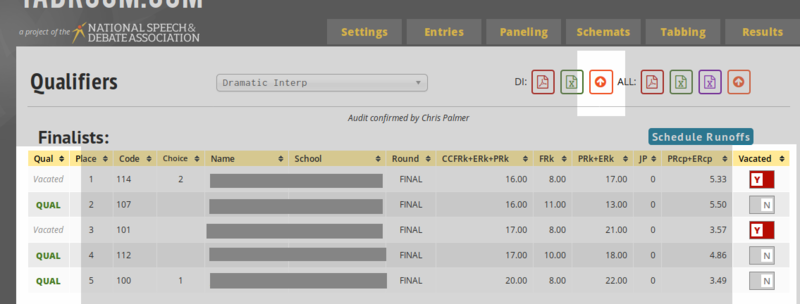
On this screen you can process your single-entry collisions. The "Choice" column should show what order of choice this entry is for the student. If a student is giving up a slot to Nationals, either because of single entry limitations or because the student is just not going to the tournament, slide the Vacate switch at far right. You should also Vacate entries by alternates who qualified in their preferred events. I'm hoping to automate this process eventually, but for now it has to be worked through manually. Once an entry is Vacated, the system should promote up the next slot. If you had to run a run-off to break a tie, you can schedule that runoff here and enter the results to break the tie.
Once an event's single entry intents have been cleared out, click the orange up arrow at top to generate a Districts results sheet for the event. You can also go through all the events and process your single entry intents, and at the end click the orange up arrow after "ALL" in order to process all of them at once.
2. Look over results sheets & Publish
Next go to Results => Web Publish. You will see all your District Qualifiers results sheets listed here, and can click on the "District Qualifiers" tag to see what they look like. The results will be the same from the Qualifiers list you just processed through. Vacated slots will still appear on this results sheet; don't worry about that, they'll be filtered out later.
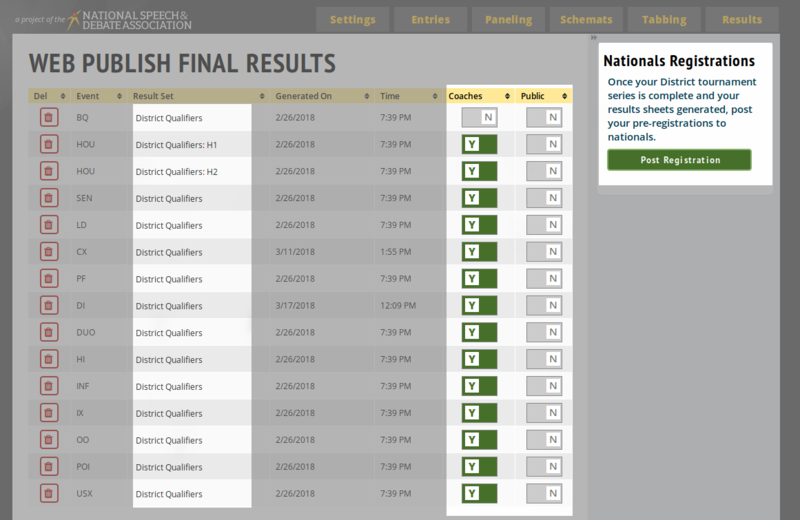
If anything is in error here, contact Tabroom support or the National office. But if it looks OK, then you can optionally publish this result sheet here to Coaches only or on the public web. Whether or not you decide to publish them, however, you can submit entries to Nationals on the button at right.
3. Final list of qualifiers & Submit
You will see a list of the students from your district who will be going to Nationals, together with a list of students who had earned a slot to Nationals and for whatever reason (most likely single-entry intents) do not choose to accept a slot to Nationals. You can do a final Vacate here if necessary at right, and the next available slot will be promoted upwards. Vacated entries, like the two DI slots in the example below, will be shown with their codes & names with a strike through them.
You should also see a list of any auto-qualifiers in your district on this sheet as marked. Auto-qualifiers cannot be vacated by you, though the coach can refuse those entries in the Nationals registration process.
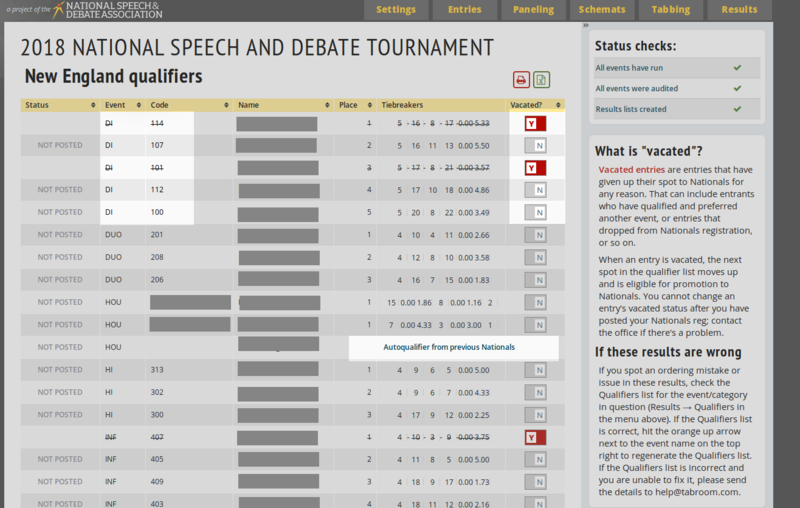
Once you have confirmed that all the above information is correct and complete, you can then post your final results to Nationals. Please do not do this casually, it's going to auto-notify your member coaches that everything is set and ready to go when you do it. When you are ready, go all the way to the bottom of the page, and click the checkbox to confirm you have checked it, and then post:
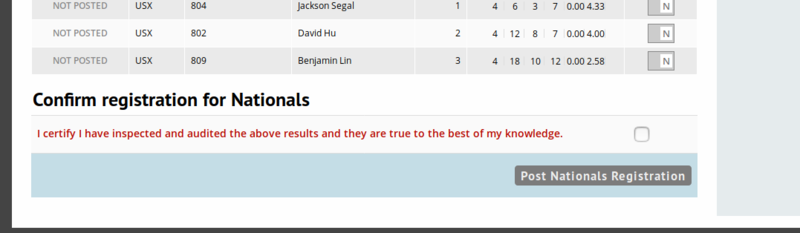
After you have done that, you're all set!
4. Rejections and Alternates
Because Tabroom has your complete districts data, it can auto-process rejections and promote alternates into Nationals as they are indicated by your member coaches. When a slot is rejected at Nationals by a coach, an automatic notice will be sent to the coach who rejected the slot, the coach of the next alternate available, and you the District Chair if the next alternate is clear. If there is a mistake in any such email, please reply to it right away in order to notify the National Office so it can be rectified.
If the identity of the next alternate is ambiguous because of a tie, then only you will be notified with a request to resolve the tie.
Posting Your Results from Joy of Tournaments
In order to post registrations for Nationals, data from your district tournament must be imported first into Tabroom and then prepared for posting into the National Tournament. In order to do this, you will need the exported data from Joy of Tournaments, which is indicated by a .jot suffix on the file name. The .trn file is not necessary for this process.
You can perform the first 4 steps of this process at any time after the end of each segment of your District tournament. The last 3 steps, however, have to wait for the conclusion of your entire District tournament series.
1. Finding your District Tournament in Tabroom
First log into Tabroom.com with the account tied to your District chair position. This should be the same email and password as the one you used in the Fall to register your District tournament series. Then, find your District tournament at right. If it has recently finished it will be visible under "Tournaments" on the right sidebar. Otherwise, click "See Past Tournaments" under Tournaments and find your district series on the list that appears.
Once you do that, you should be shunted directly to the JOT Districts interface. We've grouped everything together in one screen with a sequence of steps listed at right. You can return to this screen if you end up elsewhere by going to the Results menu at top and selecting JOT Results.
2. Uploading the JOT Data
Click the first step, Upload Data, at right. You should be presented with an upload interface where you can upload your .jot tournament data file. Click on Choose File, select your .jot file, and then click Upload.
Once you run the uploader, you will see a large log of data being processed. It can't hurt to scan it for errors and the like, but for the most part the most common error will be that students' NSDA records cannot be found, and there will be a chance later to reconcile that easier. Once the process finishes you'll see a navigation menu to the right. Click Return to Districts Import to head to the next step.
3. Adjusting Congress chambers
If you have uploaded Congress results, you have to do a small bit of tweaking to line up the correct chambers to the correct events. The way that Joy and Tabroom store Congress is very different and is hard to reconcile automatically. Therefore, just scan over the following screen and make sure all the chambers from Joy are arranged in their correct divisions (House vs Senate), rounds, and that if you ran Super Sessions/Finals, that they are marked as "Final" rounds at the far right. The correct time blocks don't much matter, as long as the rounds are properly numbered. If you change the round number or round type of one chamber of a round, all the chambers in that round will be changed.
Once you save the chambers, it will bring you to the next step.
4. Confirming NSDA Memberships
We have to make sure the NSDA records for a school and student are correctly linked for them to enter Nationals. In the vast majority of cases, the schools will link to their records properly and be reconciled. But in a few cases, either students who were not previously entered in Tabroom or students who were entered manually into the JOT system during the tournament might not be linked to their record. The next screen allows you to confirm that NSDA memberships are linked properly.
When you go to this screen, first ensure that all your schools are linked to their proper NSDA account. If a school is linked a green check will appear next to it. If a school is unlinked, you can select the school from your district that corresponds to it, and save.
Below the school list, any students who do not have an active found NSDA membership will also be listed. Select the NSDA member student in the pulldown menu next to them to reconcile their membership. In most cases it will be a student who has their name listed somewhat differently (Mike vs Michael, etc).
5. Check Qualifiers and Vacate Double Entries
6. Generate Results Sheets
7. Post Registrations to Nationals=
District Congress Legislation
Congress legislation should be uploaded by the District Chairs. Each district may submit two pieces of Congress Legislation for the national tournament. To upload Congress legislation, first log into Tabroom.com with your account. If you do not use Tabroom.com often, your account will be the same one you used to register your District Tournament series in the fall. If you forgot your password, there'll be a place to send yourself a password reset link under the pop up window where you sign in.
Then, you can access your District wide registration materials in two places on the screen you reach when you first log in. One is the NSDA tab of your member school. The other is your District name underneath the Institutions link:
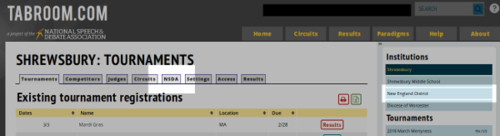
Once you click there, a screen will appear with the National Tournament name and logo. Underneath that will be a space to upload Congress legislation. You may upload up to two pieces of legislation, and delete and re-upload it at any time until the deadline:
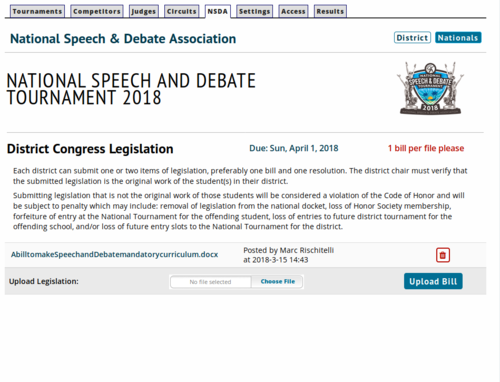
World Schools District Teams
Uploading Results from Joy of Tournaments
Skip this section if you used Tabroom.com for your District tournament.