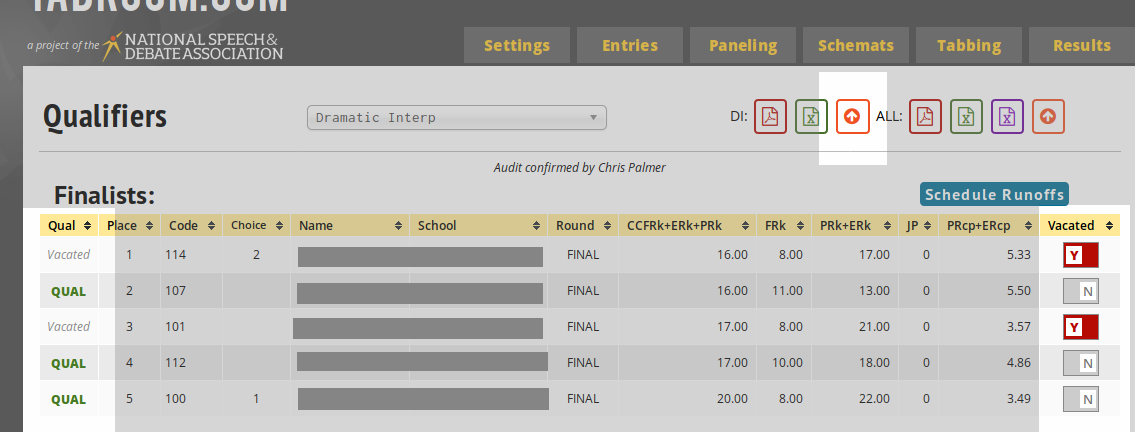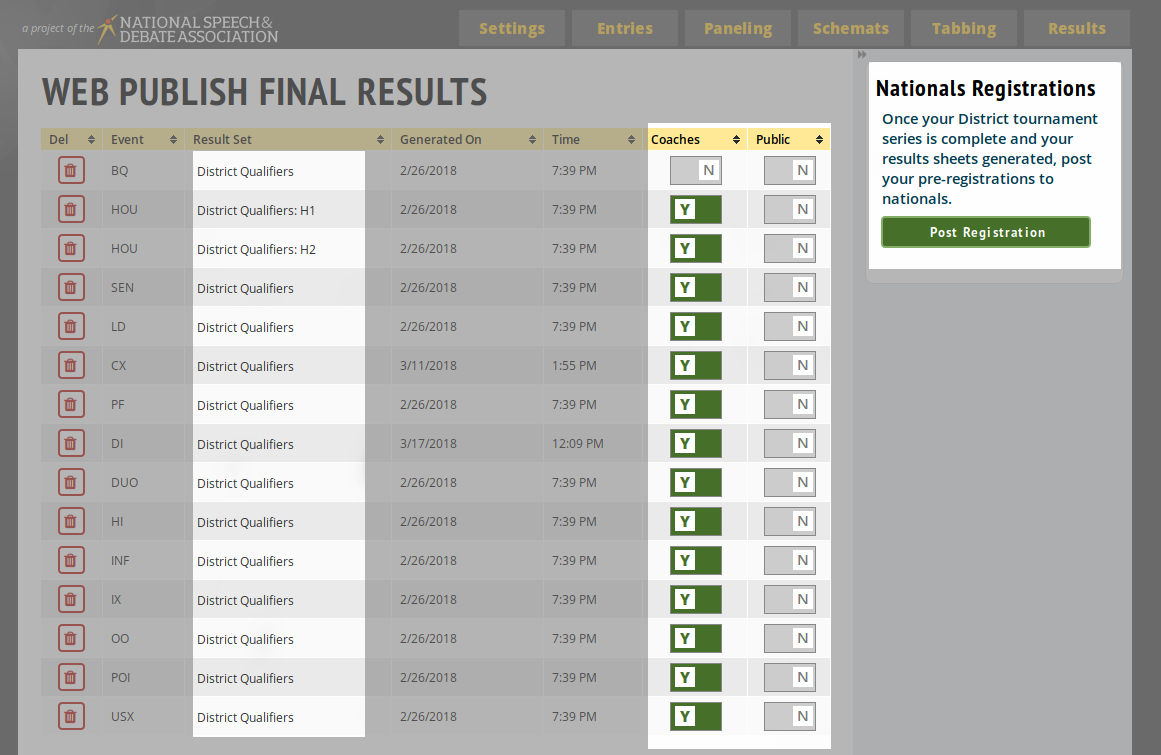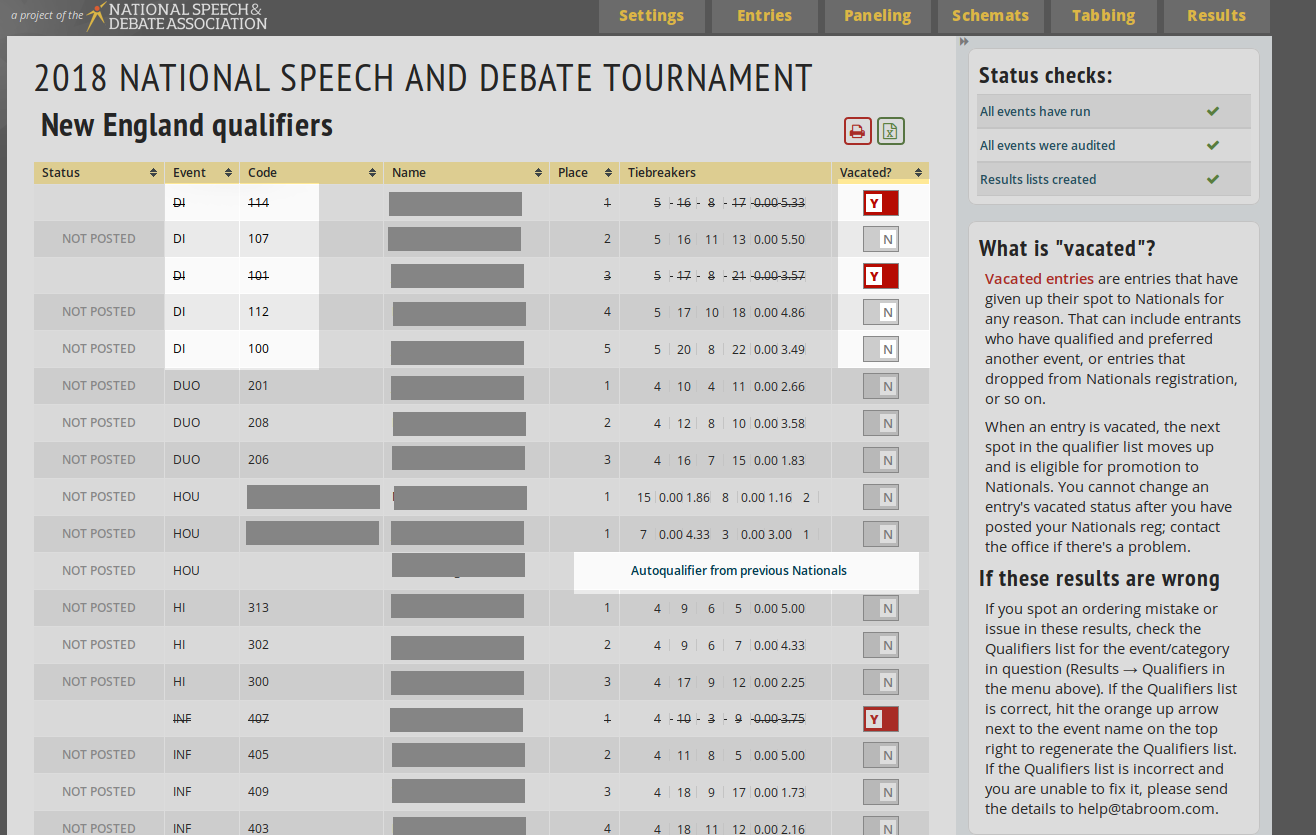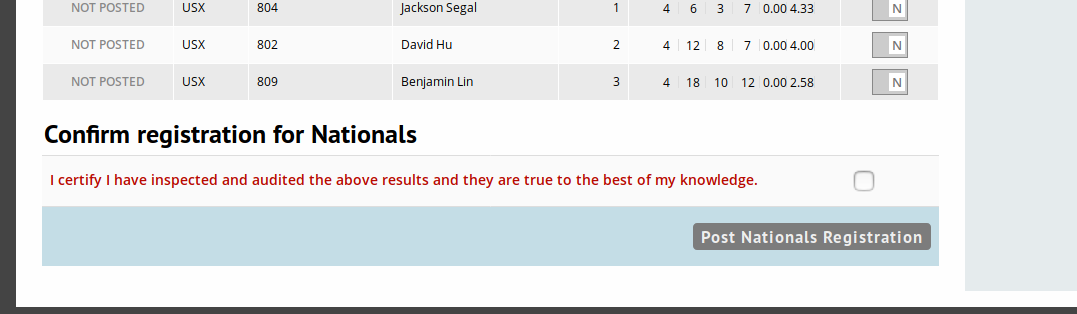District Chair Nationals Guide: Difference between revisions
| Line 1: | Line 1: | ||
==Nationals Registration for District Chairs== | |||
This is a guide for District Chairs to post the results of their District Tournament Series as they are completed, and do district-wide registrations to Nationals. If you are a coach looking to register your school, consult the [[Nationals Registration]] page. | This is a guide for District Chairs to post the results of their District Tournament Series as they are completed, and do district-wide registrations to Nationals. If you are a coach looking to register your school, consult the [[Nationals Registration]] page. | ||
=== Posting your results from Tabroom.com === | |||
If you ran your tournament on Tabroom, you can post your Nationals registration and results directly from your District tournament. | |||
====1. Check Qualifiers and Fix Double Qualifiers==== | |||
First go into your District tournament once it is complete, and check your qualifiers lists under Results -> Qualifiers. You must confirm that each event was audited and that coaches were able to access ballots & results during the tournamnent before doing so. The qualifiers should be listed in order. | |||
[[File:QualifierLIst-Vacates.png]] | |||
On this screen you can process your single-entry collisions. The "Choice" column should show what order of choice this entry is for the student. If a student is giving up a slot to Nationals, either because of single entry limitations or because the student is just not going to the tournament, slide the Vacate switch at far right. You should also Vacate entries by alternates who qualified in their preferred events. I'm hoping to automate this process eventually, but for now it has to be worked through manually. Once an entry is Vacated, the system should promote up the next slot. If you had to run a run-off to break a tie, you can schedule that runoff here and enter the results to break the tie. | |||
Once an event's single entry intents have been cleared out, click the orange up arrow at top to generate a Districts results sheet for the event. You can also go through all the events and process your single entry intents, and at the end click the orange up arrow after "ALL" in order to process all of them at once. | |||
====2. Look over results sheets & Publish ==== | |||
Next go to Results => Web Publish. You will see all your District Qualifiers results sheets listed here, and can click on the "District Qualifiers" tag to see what they look like. The results will be the same from the Qualifiers list you just processed through. Vacated slots will still appear on this results sheet; don't worry about that, they'll be filtered out later. | |||
[[File:publication-list.png]] | |||
If anything is in error here, contact Tabroom support or the National office. But if it looks OK, then you can optionally publish this result sheet here to Coaches only or on the public web. Whether or not you decide to publish them, however, you can submit entries to Nationals on the button at right. | |||
====3. Final list of qualifiers & Submit==== | |||
You will see a list of the students from your district who will be going to Nationals, together with a list of students who had earned a slot to Nationals and for whatever reason (most likely single-entry intents) do not choose to accept a slot to Nationals. You can do a final Vacate here if necessary at right, and the next available slot will be promoted upwards. Vacated entries, like the two DI slots in the example below, will be shown with their codes & names with a strike through them. | |||
You should also see a list of any auto-qualifiers in your district on this sheet as marked. Auto-qualifiers cannot be vacated by you, though the coach can refuse those entries in the Nationals registration process. | |||
[[File:FinalQualifiersList.png]] | |||
Once you have confirmed that all the above information is correct and complete, you can then post your final results to Nationals. Please do not do this casually, it's going to auto-notify your member coaches that everything is set and ready to go when you do it. When you are ready, go all the way to the bottom of the page, and click the checkbox to confirm you have checked it, and then post: | |||
[[File:ConfirmAndPost.png]] | |||
After you have done that, you're all set! | |||
====4. Rejections and Alternates==== | |||
Because Tabroom has your complete districts data, it can auto-process rejections and promote alternates into Nationals as they are indicated by your member coaches. When a slot is rejected at Nationals by a coach, an automatic notice will be sent to the coach who rejected the slot, the coach of the next alternate available, and you the District Chair if the next alternate is clear. If there is a mistake in any such email, please reply to it right away in order to notify the National Office so it can be rectified. | |||
If the identity of the next alternate is ambiguous because of a tie, then only you will be notified with a request to resolve the tie. | |||
===Joy of Tournaments run districts==== | |||
===District Congress Legislation=== | ===District Congress Legislation=== | ||
Revision as of 19:53, 18 March 2018
Nationals Registration for District Chairs
This is a guide for District Chairs to post the results of their District Tournament Series as they are completed, and do district-wide registrations to Nationals. If you are a coach looking to register your school, consult the Nationals Registration page.
Posting your results from Tabroom.com
If you ran your tournament on Tabroom, you can post your Nationals registration and results directly from your District tournament.
1. Check Qualifiers and Fix Double Qualifiers
First go into your District tournament once it is complete, and check your qualifiers lists under Results -> Qualifiers. You must confirm that each event was audited and that coaches were able to access ballots & results during the tournamnent before doing so. The qualifiers should be listed in order.
On this screen you can process your single-entry collisions. The "Choice" column should show what order of choice this entry is for the student. If a student is giving up a slot to Nationals, either because of single entry limitations or because the student is just not going to the tournament, slide the Vacate switch at far right. You should also Vacate entries by alternates who qualified in their preferred events. I'm hoping to automate this process eventually, but for now it has to be worked through manually. Once an entry is Vacated, the system should promote up the next slot. If you had to run a run-off to break a tie, you can schedule that runoff here and enter the results to break the tie.
Once an event's single entry intents have been cleared out, click the orange up arrow at top to generate a Districts results sheet for the event. You can also go through all the events and process your single entry intents, and at the end click the orange up arrow after "ALL" in order to process all of them at once.
2. Look over results sheets & Publish
Next go to Results => Web Publish. You will see all your District Qualifiers results sheets listed here, and can click on the "District Qualifiers" tag to see what they look like. The results will be the same from the Qualifiers list you just processed through. Vacated slots will still appear on this results sheet; don't worry about that, they'll be filtered out later.
If anything is in error here, contact Tabroom support or the National office. But if it looks OK, then you can optionally publish this result sheet here to Coaches only or on the public web. Whether or not you decide to publish them, however, you can submit entries to Nationals on the button at right.
3. Final list of qualifiers & Submit
You will see a list of the students from your district who will be going to Nationals, together with a list of students who had earned a slot to Nationals and for whatever reason (most likely single-entry intents) do not choose to accept a slot to Nationals. You can do a final Vacate here if necessary at right, and the next available slot will be promoted upwards. Vacated entries, like the two DI slots in the example below, will be shown with their codes & names with a strike through them.
You should also see a list of any auto-qualifiers in your district on this sheet as marked. Auto-qualifiers cannot be vacated by you, though the coach can refuse those entries in the Nationals registration process.
Once you have confirmed that all the above information is correct and complete, you can then post your final results to Nationals. Please do not do this casually, it's going to auto-notify your member coaches that everything is set and ready to go when you do it. When you are ready, go all the way to the bottom of the page, and click the checkbox to confirm you have checked it, and then post:
After you have done that, you're all set!
4. Rejections and Alternates
Because Tabroom has your complete districts data, it can auto-process rejections and promote alternates into Nationals as they are indicated by your member coaches. When a slot is rejected at Nationals by a coach, an automatic notice will be sent to the coach who rejected the slot, the coach of the next alternate available, and you the District Chair if the next alternate is clear. If there is a mistake in any such email, please reply to it right away in order to notify the National Office so it can be rectified.
If the identity of the next alternate is ambiguous because of a tie, then only you will be notified with a request to resolve the tie.
Joy of Tournaments run districts=
District Congress Legislation
Congress legislation should be uploaded by the District Chairs. Each district may submit two pieces of Congress Legislation for the national tournament. To upload Congress legislation, first log into Tabroom.com with your account. If you do not use Tabroom.com often, your account will be the same one you used to register your District Tournament series in the fall. If you forgot your password, there'll be a place to send yourself a password reset link under the pop up window where you sign in.
Then, you can access your District wide registration materials in two places on the screen you reach when you first log in. One is the NSDA tab of your member school. The other is your District name underneath the Institutions link:
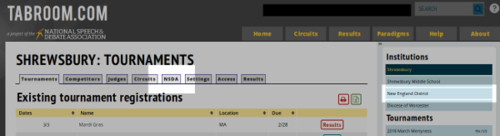
Once you click there, a screen will appear with the National Tournament name and logo. Underneath that will be a space to upload Congress legislation. You may upload up to two pieces of legislation, and delete and re-upload it at any time until the deadline:
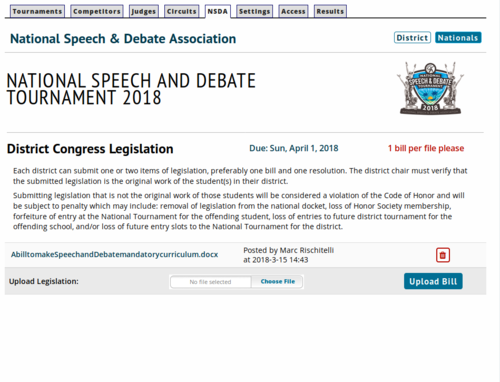
World Schools District Teams
Uploading Results from Joy of Tournaments
Skip this section if you used Tabroom.com for your District tournament.