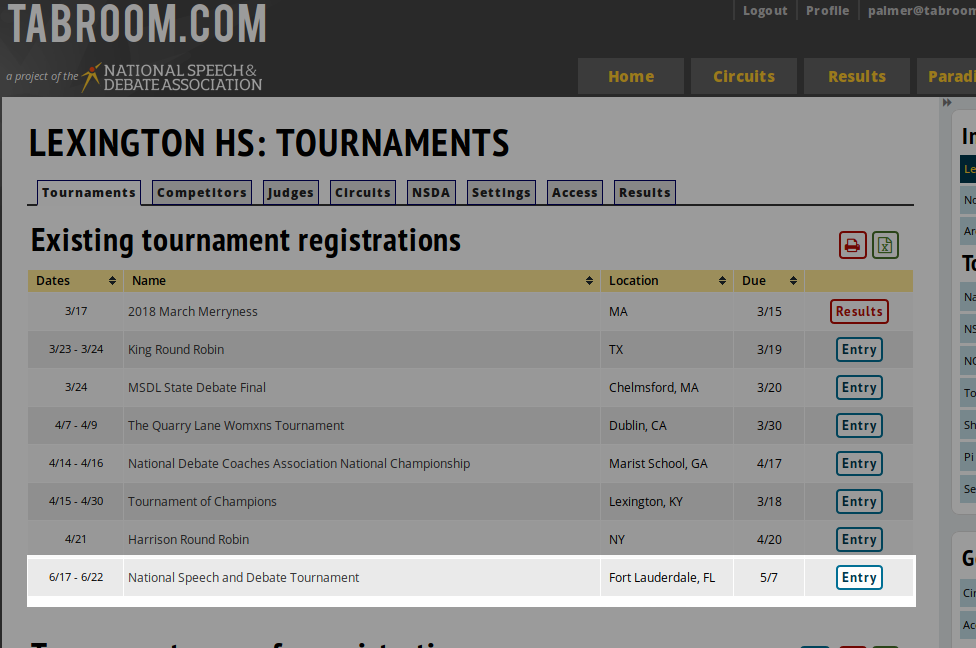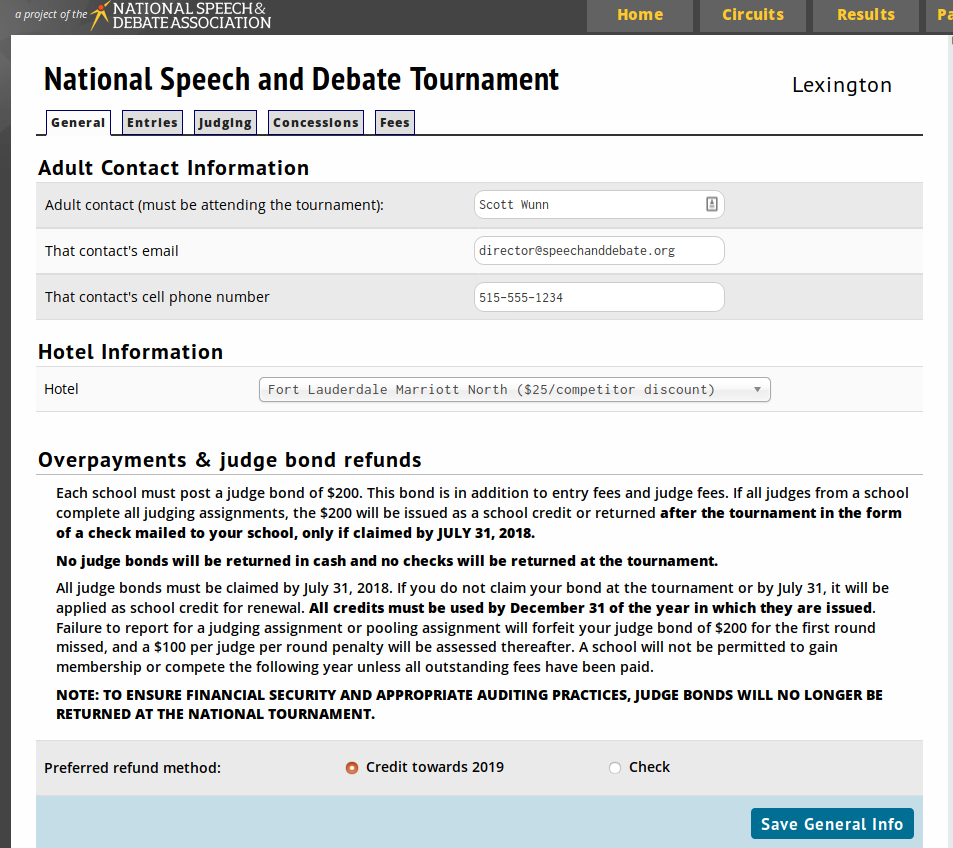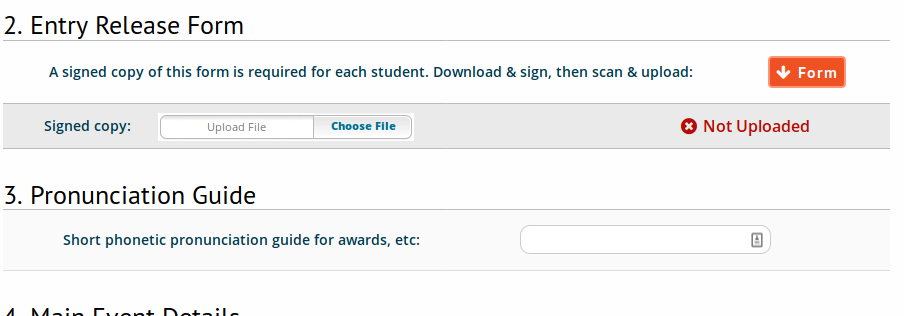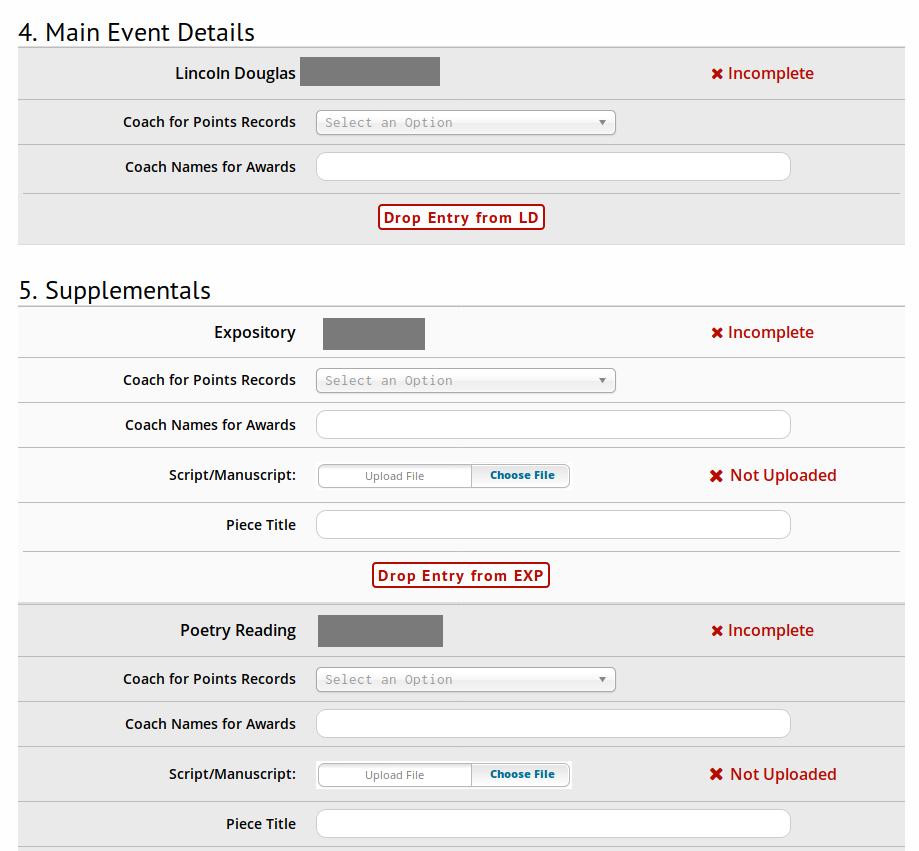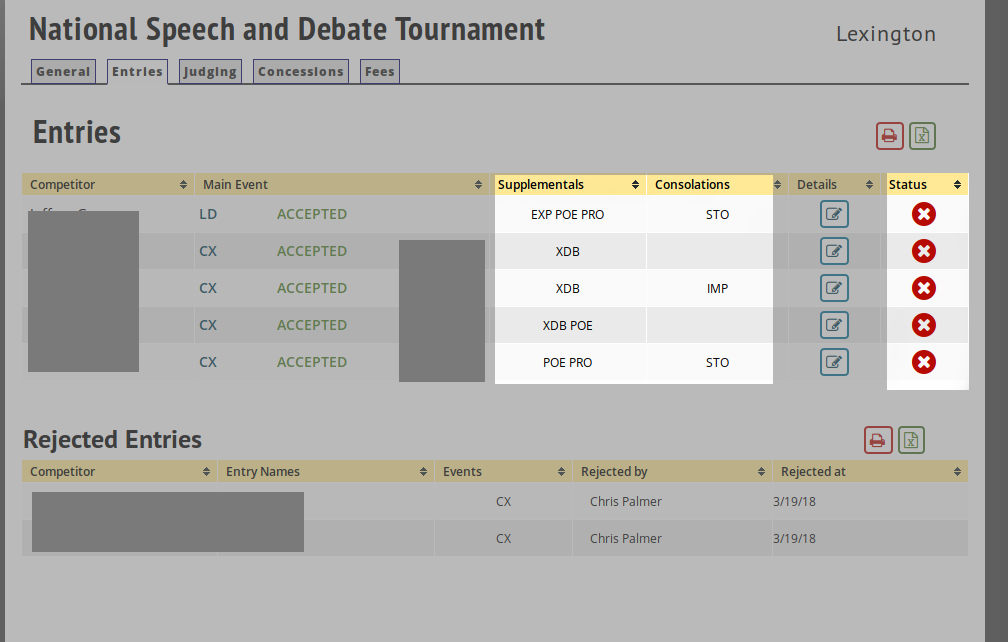Nationals Registration: Difference between revisions
| Line 5: | Line 5: | ||
===Your School Registration=== | ===Your School Registration=== | ||
Once you get notified that your school's district's registration has been posted to Nationals, login to Tabroom.com. Make sure to log into the Tabroom account corresponding to the email address you got the notice from; some folks have multiple school records and Tabroom accounts and might not get their Nationals registration on the first one. (If you do have multiple schools records and accounts, and find this annoying, send an email to help@tabroom.com with the details and we can merge your divided identity together.) There is a "forgotten password" function beneath the Login box if you do not remember your Tabroom password. | |||
If you have never used Tabroom at all, your username is the email address you got notified of your school from, and your password is the same as your NSDA website account. | |||
Once you log in, you should see the National Tournament already listed under the tournaments you are registered for: | |||
[[File:1-FindingTournament.png]] | |||
Click Enter on the right of the tournament. | |||
Then you will be asked how you would like your judge bond refunded to you. The options and policies around judge bonds have changed this year so please read the disclaimer carefully. | |||
[[2-Disclaimer.png]] | |||
Once you select your refund amount you will be asked to provide the details of the adult/emergency contact who will be present at Nationals, and which hotel you are staying in. There is a new entry fee discount in 2018 Nationals so the hotel answer is important to calculating your final charges. | |||
[[File:3-AdultContact.png]] | |||
====Entries==== | ====Entries==== | ||
After you provide hotel information and adult contact information, you will see a series of tabs along the top of the screen. That'll be where you can do the rest of your nationals registration. First, click Entires, and you should see your qualified entries to Nationals listed out by event: | |||
[[4-Entries.png]] | |||
Click ACCEPT to accept an entry to Nationals, or REJECT to Reject that entry. When you reject an entry, a confirmation screen will require you to confirm the entry's rejection; the system will automatically inform and promote the alternate slot, so please do not do this unless you are certain. | |||
Once you have accepted an entry into their main event, then you can click the blue edit icon under the Details header at the right to fill in additional information about the entry, and register them for Supplementals and Consolations. | |||
First, select the supplemental events you wish to pre-register the entry for, and click Register Supplementals. If you change your mind about which Supps and Cons you want the student in, you can change them here at any time before the May deadline: | |||
[[5-Entry-Supps.png]] | |||
Then, in the next section, you can download, fill out and then re-upload a scanned copy of the student's mandatory video and release form. You can also provide a phonetic pronunciation guide if you wish: | |||
[[File:6-ReleaseAndPronunciation.png]] | |||
Next, for each entry (Mains and Supplementals) you will be asked to provide various information. For all events you will need to supply the coach of record to receive points credit, and the coach names you wish read at awards should the student qualify for recognition. In several events you will be asked for more information, such as piece titles, script uploads, and the like. You can also here drop entries that you have already accepted if it's prior to the May deadline. | |||
[[File:7-PiecesAndCoaches.png]] | |||
Once you have finished you can click the Entries tab at top, or "Return to School Entry" at top right, to return to the student listing. You will see any Supplementals/Consolations listed now under the student. Once all the required information, forms, etc have been uploaded the red X on the far right will turn into a green checkmark: | |||
[[File:7A-Finished.png]] | |||
====Judges==== | ====Judges==== | ||
====Fees==== | ====Fees==== | ||
Revision as of 20:23, 19 March 2018
Registration for Nationals
This is a guide for registering to Nationals as the coach of an attending school. For information about how to post Districts results as a District chair of a completed tournament series, see the District Chair Nationals Guide.
Your School Registration
Once you get notified that your school's district's registration has been posted to Nationals, login to Tabroom.com. Make sure to log into the Tabroom account corresponding to the email address you got the notice from; some folks have multiple school records and Tabroom accounts and might not get their Nationals registration on the first one. (If you do have multiple schools records and accounts, and find this annoying, send an email to help@tabroom.com with the details and we can merge your divided identity together.) There is a "forgotten password" function beneath the Login box if you do not remember your Tabroom password.
If you have never used Tabroom at all, your username is the email address you got notified of your school from, and your password is the same as your NSDA website account.
Once you log in, you should see the National Tournament already listed under the tournaments you are registered for:
Click Enter on the right of the tournament.
Then you will be asked how you would like your judge bond refunded to you. The options and policies around judge bonds have changed this year so please read the disclaimer carefully.
Once you select your refund amount you will be asked to provide the details of the adult/emergency contact who will be present at Nationals, and which hotel you are staying in. There is a new entry fee discount in 2018 Nationals so the hotel answer is important to calculating your final charges.
Entries
After you provide hotel information and adult contact information, you will see a series of tabs along the top of the screen. That'll be where you can do the rest of your nationals registration. First, click Entires, and you should see your qualified entries to Nationals listed out by event:
Click ACCEPT to accept an entry to Nationals, or REJECT to Reject that entry. When you reject an entry, a confirmation screen will require you to confirm the entry's rejection; the system will automatically inform and promote the alternate slot, so please do not do this unless you are certain.
Once you have accepted an entry into their main event, then you can click the blue edit icon under the Details header at the right to fill in additional information about the entry, and register them for Supplementals and Consolations.
First, select the supplemental events you wish to pre-register the entry for, and click Register Supplementals. If you change your mind about which Supps and Cons you want the student in, you can change them here at any time before the May deadline:
Then, in the next section, you can download, fill out and then re-upload a scanned copy of the student's mandatory video and release form. You can also provide a phonetic pronunciation guide if you wish:
Next, for each entry (Mains and Supplementals) you will be asked to provide various information. For all events you will need to supply the coach of record to receive points credit, and the coach names you wish read at awards should the student qualify for recognition. In several events you will be asked for more information, such as piece titles, script uploads, and the like. You can also here drop entries that you have already accepted if it's prior to the May deadline.
Once you have finished you can click the Entries tab at top, or "Return to School Entry" at top right, to return to the student listing. You will see any Supplementals/Consolations listed now under the student. Once all the required information, forms, etc have been uploaded the red X on the far right will turn into a green checkmark: