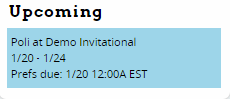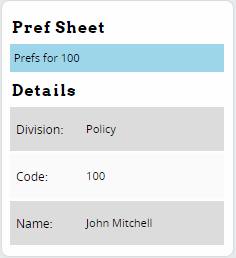Prefs: Difference between revisions
No edit summary |
No edit summary |
||
| (3 intermediate revisions by one other user not shown) | |||
| Line 1: | Line 1: | ||
This section of the manual explains how to access and complete a judge preference sheet ("pref sheet") for a tournament which uses mutually preferred judging. | This section of the manual explains how to access and complete a judge preference sheet ("pref sheet") for a tournament which uses mutually preferred judging. | ||
If the tournament you are attending uses MPJ, you will see a "Prefs" tab while viewing your entry: | If the tournament you are attending uses MPJ, you will see a "Prefs" tab while viewing your entry (once prefs are opened by the tournament): | ||
[[File:user_enter_ratings-tabs.png|400px]] | [[File:user_enter_ratings-tabs.png|400px]] | ||
| Line 8: | Line 8: | ||
As a coach, you can access the prefs for all of your entries by going to the Prefs tab, which will appear in red if you have any incomplete pref sheets. If necessary, select the relevant Judge Group from the menu on the sidebar, then, select the pref sheet you want to edit: | As a coach, you can access the prefs for all of your entries by going to the Prefs tab, which will appear in red if you have any incomplete pref sheets. If necessary, select the relevant Judge Group from the menu on the sidebar, then, select the pref sheet you want to edit: | ||
[[File:user_enter_ratings.png| | [[File:user_enter_ratings.png|300px|center|border]] | ||
== Accessing Prefs as a Competitor == | == Accessing Prefs as a Competitor == | ||
| Line 15: | Line 15: | ||
If they have done so, you will see a list of tournaments with pref sheets in the "Upcoming" section of the sidebar, and then you can select the link for the pref sheet you want to edit: | If they have done so, you will see a list of tournaments with pref sheets in the "Upcoming" section of the sidebar, and then you can select the link for the pref sheet you want to edit: | ||
[[File:user_student_index-upcoming.png| | [[File:user_student_index-upcoming.png|300px|border]] | ||
[[File:user_student_entry-prefsheet.png| | [[File:user_student_entry-prefsheet.png|300px|border]] | ||
== Filling Out Prefs == | == Filling Out Prefs == | ||
| Line 23: | Line 23: | ||
For example, if using tiers, you will select a tier for each judge. Note that "C" is a Constraint, and "S" is a Strike. You can also click the button to export your current pref sheet to a spreadsheet for future reference: | For example, if using tiers, you will select a tier for each judge. Note that "C" is a Constraint, and "S" is a Strike. You can also click the button to export your current pref sheet to a spreadsheet for future reference: | ||
[[File:user_enter_ratings_tiered-prefs.png| | [[File:user_enter_ratings_tiered-prefs.png|600px|center|border]] | ||
If using tiers, the sidebar will show you how many judges you currently have in each tier, and whether you have the correct number of judges in each: | If using tiers, the sidebar will show you how many judges you currently have in each tier, and whether you have the correct number of judges in each: | ||
[[File:user_enter_ratings_tiered-prefs-guide.png| | [[File:user_enter_ratings_tiered-prefs-guide.png|300px|center|border]] | ||
If using ordinals, you can either give each judge a number (you can use the "Fill Gaps" button at the bottom to help deal with accidental gaps): | If using ordinals, you can either give each judge a number (you can use the "Fill Gaps" button at the bottom to help deal with accidental gaps): | ||
[[File:user_enter_ratings_ordinal-prefs.png| | [[File:user_enter_ratings_ordinal-prefs.png|500px|center|border]] | ||
Or, you can switch to the "Drag and Drop" mode, and move judges up and down in the order: | Or, you can switch to the "Drag and Drop" mode, and move judges up and down in the order: | ||
[[File:user_enter_ratings_ordinals-prefs-sortable.png| | [[File:user_enter_ratings_ordinals-prefs-sortable.png|500px|center|border]] | ||
To switch back to the previous mode, you can click the button for "Numeric Entry." | To switch back to the previous mode, you can click the button for "Numeric Entry." | ||
| Line 42: | Line 42: | ||
== Duplicating Prefs == | == Duplicating Prefs == | ||
[[File:user_enter_ratings_dolly.png|right| | [[File:user_enter_ratings_dolly.png|right|300px|border]] | ||
If you want to copy prefs from one entry to another, you can use the "Dolly the Sheep" section of the sidebar. This will let you export your pref sheet to a spreadsheet, automatically fill in the sheet based on previous prefs (if using ordinals), copy prefs from another entry, or copy the current sheet over another entry's prefs. | If you want to copy prefs from one entry to another, you can use the "Dolly the Sheep" section of the sidebar. This will let you export your pref sheet to a spreadsheet, automatically fill in the sheet based on previous prefs (if using ordinals), copy prefs from another entry, or copy the current sheet over another entry's prefs. | ||
'''Important Note''' - Make sure to be careful when copying prefs between one sheet and another - once you confirm the copy, there's no "undo" button. | '''Important Note''' - Make sure to be careful when copying prefs between one sheet and another - once you confirm the copy, there's no "undo" button. | ||
[[Category:Tabroom Manual|3c]] | |||
Latest revision as of 19:00, 6 July 2024
This section of the manual explains how to access and complete a judge preference sheet ("pref sheet") for a tournament which uses mutually preferred judging.
If the tournament you are attending uses MPJ, you will see a "Prefs" tab while viewing your entry (once prefs are opened by the tournament):
Accessing Prefs as a Coach
As a coach, you can access the prefs for all of your entries by going to the Prefs tab, which will appear in red if you have any incomplete pref sheets. If necessary, select the relevant Judge Group from the menu on the sidebar, then, select the pref sheet you want to edit:
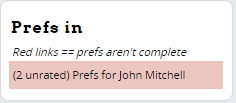
Accessing Prefs as a Competitor
In order for you to access your own pref sheet as a competitor, your coach must have first checked the box for "Entries may enter their own prefs" in your School settings.
If they have done so, you will see a list of tournaments with pref sheets in the "Upcoming" section of the sidebar, and then you can select the link for the pref sheet you want to edit:
Filling Out Prefs
The interface for filling out your pref sheet will differ slightly depending on whether the tournament uses tiers or ordinal prefs.
For example, if using tiers, you will select a tier for each judge. Note that "C" is a Constraint, and "S" is a Strike. You can also click the button to export your current pref sheet to a spreadsheet for future reference:
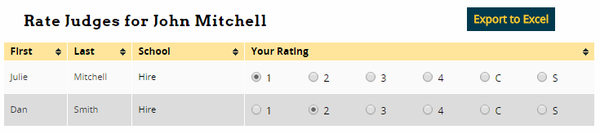
If using tiers, the sidebar will show you how many judges you currently have in each tier, and whether you have the correct number of judges in each:
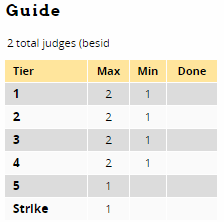
If using ordinals, you can either give each judge a number (you can use the "Fill Gaps" button at the bottom to help deal with accidental gaps):

Or, you can switch to the "Drag and Drop" mode, and move judges up and down in the order:

To switch back to the previous mode, you can click the button for "Numeric Entry."
When done, make sure to press "Save Prefs" at the bottom.
Duplicating Prefs
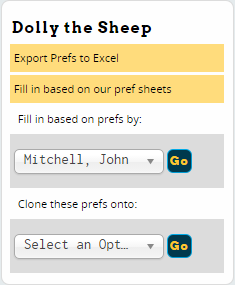
If you want to copy prefs from one entry to another, you can use the "Dolly the Sheep" section of the sidebar. This will let you export your pref sheet to a spreadsheet, automatically fill in the sheet based on previous prefs (if using ordinals), copy prefs from another entry, or copy the current sheet over another entry's prefs.
Important Note - Make sure to be careful when copying prefs between one sheet and another - once you confirm the copy, there's no "undo" button.