Settings/Tournament: Difference between revisions
No edit summary |
|||
| (24 intermediate revisions by 2 users not shown) | |||
| Line 1: | Line 1: | ||
== Name & Info == | == Name & Info == | ||
| Line 12: | Line 10: | ||
'''Tournament public site''' - Tournament public site - This is the name for your tournament's website, which comes in the form <webname>.tabroom.com. Visitors to that web address will be taken directly to your Tournament Info page on Tabroom, where they can view your invitation, postings, results, etc. The webname must be lowercase or numbers with no punctuation. If you repeat the URL for a tournament from year to year, your tournament's history of results will be available on your Tournament Info page. | '''Tournament public site''' - Tournament public site - This is the name for your tournament's website, which comes in the form <webname>.tabroom.com. Visitors to that web address will be taken directly to your Tournament Info page on Tabroom, where they can view your invitation, postings, results, etc. The webname must be lowercase or numbers with no punctuation. If you repeat the URL for a tournament from year to year, your tournament's history of results will be available on your Tournament Info page. | ||
'''City/Location''' - This will control where your tournament is listed on various Tabroom [[Calendars]]. | '''City/Location''' - This will control where your tournament is listed on various Tabroom [[Calendars]] and indicates whether the tournament is online or in-person. | ||
'''State/Country (if applicable)]''' - specifying the location of a tournament. | '''State/Country (if applicable)]''' - specifying the location of a tournament. | ||
| Line 18: | Line 16: | ||
'''Time Zone''' - The timezone for your tournament controls things like your registration deadlines, drop fee deadlines, etc. | '''Time Zone''' - The timezone for your tournament controls things like your registration deadlines, drop fee deadlines, etc. | ||
=== <big> | === <big>Logo</big> === | ||
[[File:Settings - Tournament - General - Copy Settings.png|border|center|600px]] | [[File:Settings - Tournament - General - Copy Settings.png|border|center|600px]] | ||
''' | '''Logo (PNG or JPG)''' - file upload option that will appear in upper right of tournament's tabroom page | ||
''' | '''Invitation''' - file upload option that will now appear on tournament's 'Settings: Website' tab | ||
''' | '''Congress Legislation''' - file upload option that will now appear on tournament's 'Settings: Website' tab | ||
=== <big>Circuits</big> === | === <big>Circuits</big> === | ||
| Line 41: | Line 39: | ||
[[File:Settings - Tournament - General - General Settings.png|border|center|600px]] | [[File:Settings - Tournament - General - General Settings.png|border|center|600px]] | ||
'''Test tournament (hidden from public)''' - A "test" tournament will not appear on any of the Tabroom calendars [get rid of comma here] and will enable features that allow you to quickly generate "fake" entries, judges, and results. This can be useful when experimenting with Tabroom, but it should never be enabled for a real tournament. | |||
'''Require adult contact info to register''' - This will ask people registering for your tournament to provide an adult's contact information before proceeding with their registration. This is useful to ensure that you can get in touch with someone responsible, especially if competitors are allowed to attend your tournament unsupervised. Coaches will need to enter a contact name, email, and phone number and hit "Save" before the registration tabs allowing them to add students and judges will appear for them. This contact will receive tournament communications through Tabroom. | '''Require adult contact info to register''' - This will ask people registering for your tournament to provide an adult's contact information before proceeding with their registration. This is useful to ensure that you can get in touch with someone responsible, especially if competitors are allowed to attend your tournament unsupervised. Coaches will need to enter a contact name, email, and phone number and hit "Save" before the registration tabs allowing them to add students and judges will appear for them. This contact will receive tournament communications through Tabroom. | ||
''' | '''Tabroom account based coaches & contacts''' - This will allow only those with Tabroom.com accounts to be added to and compete in your tournament. | ||
''' | '''Require second adult contact or coach''' - This will ask people registering for your tournament to provide a primary and a secondary adult's contact information before proceeding with their registration. If you have also selected "Require adult contact info to register", Tabroom will require the primary contact to be added before coaches can proceed with registration, but missing a secondary contact will not prevent them from moving forward. | ||
'''Tournament-wide cap on entries''' - sets a tournament wide limit on number of entries, not by event. | |||
'''Log registration changes''' - This will keep a log on Tabroom (accessible in Entries > Change Log) of changes made to registration, including adds, drops, timestamps, and the account that made the change. | '''Log registration changes''' - This will keep a log on Tabroom (accessible in Entries > Change Log) of changes made to registration, including adds, drops, timestamps, and the account that made the change. | ||
'''Closed tournament: admin staff registers''' - This option will disable all online registration. Entries and judges will instead need to be entered manually by a tournament administrator from the Entries menu. | |||
''' | '''Waitlisted still count for double entry''' - If you have set entry limits for any event (at Settings > Events > Registration), the default is that coaches can enter waitlisted entries beyond that cap, and those waitlisted entries do not abide by tournament rules regarding double entry. Enable this setting to ensure waitlisted entries cannot be double-entered in events that your tournament settings prohibit. | ||
''' | '''Use school regions''' - Toggle this option to enable additional settings at Settings > Events > Pairing that control in-region match-ups and judging within a region. Create and assign schools to regions at Entries > Data. Regions are fully customizable and can be used to separate geographic regions, districts, leagues, etc. | ||
''' | '''Require disaster check before publishing''' - Toggle this option to require your tab staff to run disaster checks on every pairing before publishing. We recommend every tournament use this setting to minimize issues with pairing rounds. | ||
''' | '''Mock Trial Registration''' - This option is only relevant if you are hosting a Mock Trial event. Please ignore for all speech and debate tournaments. | ||
'''Ask for refund information''' - This option will ask registrants to enter refund information during registration. On the General tab of a school's registration, Tabroom will ask who to make refund checks payable to and the address to send refund checks. Refund information can be collected at Entries > Reports > Refund Mailing Information. | '''Ask for refund information''' - This option will ask registrants to enter refund information during registration. On the General tab of a school's registration, Tabroom will ask who to make refund checks payable to and the address to send refund checks. Refund information can be collected at Entries > Reports > Refund Mailing Information. | ||
| Line 65: | Line 68: | ||
'''Publish list of registered schools''' - Toggle to display list of registered schools on tournament's public-facing Tournament Info page on the Entries tab. | '''Publish list of registered schools''' - Toggle to display list of registered schools on tournament's public-facing Tournament Info page on the Entries tab. | ||
''' | '''Hide Tabroom deadlines from registration view''' - The default is that registered coaches and students will be able to see tournament deadlines in advance of the tournament. This option will need to be toggled to actually hide deadlines. | ||
''' | '''Hide Speaker Codes from Registrants''' - The default is that registered coaches and students will be able to see their speaker codes in advance of the tournament by logging into their Tabroom accounts. This option is used for tournaments who want to disable registrants from knowing codes in advance. This option will need to be turned off the day of the tournament to enable students and coaches to know their codes. | ||
'''School code style''' - Tabroom automatically assigns a code to each registered school, and this setting allows you to choose the code style. These codes sort schools on the Entries > Schools dropdown and can be used on public pairings and results if "school code" is included in your selection at Settings > Events > "Entry codes". | '''School code style''' - Tabroom automatically assigns a code to each registered school, and this setting allows you to choose the code style. These codes sort schools on the Entries > Schools dropdown and can be used on public pairings and results if "school code" is included in your selection at Settings > Events > "Entry codes". | ||
''' | '''Allow duplicate codes in different events''' - The default is that an entry's code cannot be repeated across the tournament in any event. For example, the code "Test School AB" cannot exist as both an LD entry and a PF entry, even though those entries have different students. Toggle this option to allow duplicate codes to be used in different events. | ||
'''Do not avoid ADA /other pools' rooms''' - The default is that once a tournament designates ADA rooms and specific pool rooms, those rooms are off limits to other events and non-ADA labeled rooms. Toggle this button if you do not want to avoid using ADA rooms and specific pools' rooms. | |||
''' | '''Do not give schools the option to bring judges''' - The default for all tournaments is to allow schools to bring judges. Toggle this, if for some reason, you don't need schools to bring judges. | ||
'''No money/fees screen for schools''' - Toggle this, if for some reason, you want to hide the money/fee screen from schools. | |||
''' | '''Allow entry drops on school dashboard''' - Toggle this button if you want to allow schools to drop entries from the school dashboard. You should, ideally, never use this. | ||
'''Paper Size''' - If you plan to print any schematics or reports, this option controls the sizing of those report printouts to fit on your paper. | '''Printout Paper Size''' - If you plan to print any schematics or reports, this option controls the sizing of those report printouts to fit on your paper. | ||
===<big> | ===<big>Day-of/Arrival Online registration</big>=== | ||
[[File:Settings - Tournament - General - Online day of registration.png|border|center|600px]] | [[File:Settings - Tournament - General - Online day of registration.png|border|center|600px]] | ||
| Line 90: | Line 97: | ||
'''Online registration ends''' - Sets the date and time online registration confirmation ends. | '''Online registration ends''' - Sets the date and time online registration confirmation ends. | ||
'''Notes on onsite registration page''' - Allows for custom note writing that will appear to participants during the online registration confirmation process. | |||
'''Upload Packet''' - File upload for information/registration packets for participants. | '''Upload Packet''' - File upload for information/registration packets for participants. | ||
===<big>Clone Settings</big>=== | |||
===<big> | |||
[[File:Settings - Tournament - General - Copy Settings.png|border|center|600px]] | [[File:Settings - Tournament - General - Copy Settings.png|border|center|600px]] | ||
| Line 101: | Line 108: | ||
Option to allow duplication of settings from a previously held tournament. This should be used if you did NOT clone your tournament during the initial tournament set up process. Selecting "Erase current" will replace all current settings with the tournament settings you are cloning. Selecting "Include Entries" will copy entries from the tournament you are cloning to your current tournament. | Option to allow duplication of settings from a previously held tournament. This should be used if you did NOT clone your tournament during the initial tournament set up process. Selecting "Erase current" will replace all current settings with the tournament settings you are cloning. Selecting "Include Entries" will copy entries from the tournament you are cloning to your current tournament. | ||
===<big>Site Admin Only Options</big>=== | |||
You almost definitely should ignore these - they are only applicable if you are running particular Nationals (like NSDA Nationals, NCFL, etc), or need to require specific NSDA District requirements for your tournament. | |||
==Dates== | ==Dates== | ||
| Line 117: | Line 127: | ||
'''New entries due''' - sets the deadline that schools can register new entries for a tournament | '''New entries due''' - sets the deadline that schools can register new entries for a tournament | ||
''' | '''Judge registration due''' - sets the deadline for schools to enter judges into a tournament. | ||
'''Fees & Obligations freeze''' - sets the date and time that fees and judging obligations cease to change regardless of changes to a school's entry. | '''Fees & Obligations freeze''' - sets the date and time that fees and judging obligations cease to change regardless of changes to a school's entry. | ||
'''Drops & name changes due''' - sets the deadline for when schools can drop and change the names of their entries on their own. | '''Drops & name changes due''' - sets the deadline for when schools can drop and change the names of their entries on their own. | ||
'''Nuisance fines apply after''' - Sets the date and time nuisance fines such as drop fees, late add fees, and fines for no-show judges go into effect. Set up nuisance fines at Settings > Money. | '''Nuisance fines apply after''' - Sets the date and time nuisance fines such as drop fees, late add fees, and fines for no-show judges go into effect. Set up nuisance fines at Settings > Money. | ||
'''Script info and uploads by''' - Sets the deadline for script information and script uploads to be added, when applicable. (there's a separate deadline for video links). | |||
==Access== | ==Access== | ||
| Line 135: | Line 145: | ||
'''Owner''' - The account that created the tournament is automatically named the tournament owner and contact. For district tournaments, the tournament owner has additional permissions unlocked prior to tournament admins. | '''Owner''' - The account that created the tournament is automatically named the tournament owner and contact. For district tournaments, the tournament owner has additional permissions unlocked prior to tournament admins. | ||
''' | '''Tabber''' - This level of permissions gives accounts full access to settings, registration, and tabulation features. | ||
''' | '''Checker''' - This level of permissions gives an account access to status dashboards, ballot entry, and judge lists. | ||
If you have tournament staff who only need to have access to one event rather than the full tournament, you can select specific events on the right for that purpose. | |||
To completely revoke someone's access, click the "trash can" button next to their name. | |||
===Add Access=== | |||
To add a new account | To add a new account, use the box on the sidebar: | ||
[[File:Settings - Tournament - Access - Add New Staff.png|border|center|300px]] | |||
==Messages== | ==Messages== | ||
===<big> | ===<big>Messages</big>=== | ||
The Messages tab lets you include information that will appear on invoices (such as a mailing address for checks, or other pertinent payment info), as well as a disclaimer that will appear before allowing schools to register (such as a policy regarding student supervision): | |||
[[File:setup_tourn_messages.png|500px|center|border]] | |||
===<big>Message on waitlist admission emails</big>=== | |||
===<big> | |||
[[File:Settings - TOurnament - Messages - waitlist.png|border|center|600px]] | [[File:Settings - TOurnament - Messages - waitlist.png|border|center|600px]] | ||
===<big> | ===<big>School Forms</big>=== | ||
[[File:Settings - Tournament - Messages - | [[File:Settings - Tournament - Messages - Documents.png|border|center|300px]] | ||
==<big>Notes</big>== | |||
The Notes tab is just a scratchpad for you to keep track of ideas or problems that arise during the tournament, like reminders of how to do something on Tabroom, or thoughts on which restaurant to use for catering, or which competition rooms turned out to be too small. These notes will then be preserved in future years if you use the Clone Tournament function when setting up the tournament. | |||
[[File:Settings - Tournament - Messages - Notes.png|border|center|600px]] | [[File:Settings - Tournament - Messages - Notes.png|border|center|600px]] | ||
==<big>Payment</big>== | |||
The Payment tab allows you to pay for the use of Tabroom during your tournament based on entry numbers and/or to pay for the use of NSDA Campus rooms if your tournament is being held online. | |||
[[File:Settings - Tournament - Payment - Purchase.png|border|center|500px]] | [[File:Settings - Tournament - Payment - Purchase.png|border|center|500px]] | ||
'''Tabroom licenses''' | '''Tabroom licenses''' - Allows you to pay for the use of Tabroom.com to run your tournament. Charges here are based upon all entries above the 50 free entries you get to host via Tabroom.com | ||
'''Campus | '''Campus Rooms''' - Allows you to select and pay for the number of general NSDA Campus rooms you will need for your online tournament. | ||
'''Campus | '''Campus Rooms with Observers''' - Allows you to select and pay for the number of NSDA Campus observer rooms for your online tournament. | ||
Latest revision as of 16:06, 5 September 2024
Name & Info
Name & Location
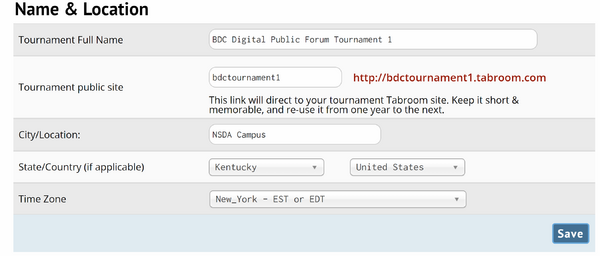
Tournament Full Name - Tournament Full Name - This is the name which will appear on tournament calendars and in things like result packets. Do not include a year in your tournament name; the year will automatically be applied to your tournament name on public-facing pages.
Tournament public site - Tournament public site - This is the name for your tournament's website, which comes in the form <webname>.tabroom.com. Visitors to that web address will be taken directly to your Tournament Info page on Tabroom, where they can view your invitation, postings, results, etc. The webname must be lowercase or numbers with no punctuation. If you repeat the URL for a tournament from year to year, your tournament's history of results will be available on your Tournament Info page.
City/Location - This will control where your tournament is listed on various Tabroom Calendars and indicates whether the tournament is online or in-person.
State/Country (if applicable)] - specifying the location of a tournament.
Time Zone - The timezone for your tournament controls things like your registration deadlines, drop fee deadlines, etc.
Logo

Logo (PNG or JPG) - file upload option that will appear in upper right of tournament's tabroom page
Invitation - file upload option that will now appear on tournament's 'Settings: Website' tab
Congress Legislation - file upload option that will now appear on tournament's 'Settings: Website' tab
Circuits

Circuits - categories used to sort tournaments on Tabroom.com. Designating a circuit will have the tournament appear on the main calendar to members of that circuit
General
General Settings
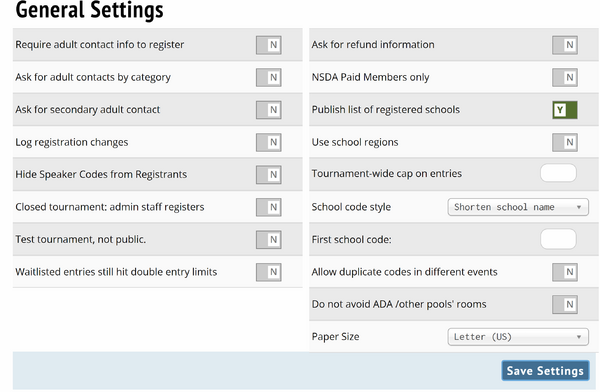
Test tournament (hidden from public) - A "test" tournament will not appear on any of the Tabroom calendars [get rid of comma here] and will enable features that allow you to quickly generate "fake" entries, judges, and results. This can be useful when experimenting with Tabroom, but it should never be enabled for a real tournament.
Require adult contact info to register - This will ask people registering for your tournament to provide an adult's contact information before proceeding with their registration. This is useful to ensure that you can get in touch with someone responsible, especially if competitors are allowed to attend your tournament unsupervised. Coaches will need to enter a contact name, email, and phone number and hit "Save" before the registration tabs allowing them to add students and judges will appear for them. This contact will receive tournament communications through Tabroom.
Tabroom account based coaches & contacts - This will allow only those with Tabroom.com accounts to be added to and compete in your tournament.
Require second adult contact or coach - This will ask people registering for your tournament to provide a primary and a secondary adult's contact information before proceeding with their registration. If you have also selected "Require adult contact info to register", Tabroom will require the primary contact to be added before coaches can proceed with registration, but missing a secondary contact will not prevent them from moving forward.
Tournament-wide cap on entries - sets a tournament wide limit on number of entries, not by event.
Log registration changes - This will keep a log on Tabroom (accessible in Entries > Change Log) of changes made to registration, including adds, drops, timestamps, and the account that made the change.
Closed tournament: admin staff registers - This option will disable all online registration. Entries and judges will instead need to be entered manually by a tournament administrator from the Entries menu.
Waitlisted still count for double entry - If you have set entry limits for any event (at Settings > Events > Registration), the default is that coaches can enter waitlisted entries beyond that cap, and those waitlisted entries do not abide by tournament rules regarding double entry. Enable this setting to ensure waitlisted entries cannot be double-entered in events that your tournament settings prohibit.
Use school regions - Toggle this option to enable additional settings at Settings > Events > Pairing that control in-region match-ups and judging within a region. Create and assign schools to regions at Entries > Data. Regions are fully customizable and can be used to separate geographic regions, districts, leagues, etc.
Require disaster check before publishing - Toggle this option to require your tab staff to run disaster checks on every pairing before publishing. We recommend every tournament use this setting to minimize issues with pairing rounds.
Mock Trial Registration - This option is only relevant if you are hosting a Mock Trial event. Please ignore for all speech and debate tournaments.
Ask for refund information - This option will ask registrants to enter refund information during registration. On the General tab of a school's registration, Tabroom will ask who to make refund checks payable to and the address to send refund checks. Refund information can be collected at Entries > Reports > Refund Mailing Information.
NSDA Paid Members only - Toggle to only allow NSDA paid member schools and students to register.
Publish list of registered schools - Toggle to display list of registered schools on tournament's public-facing Tournament Info page on the Entries tab.
Hide Tabroom deadlines from registration view - The default is that registered coaches and students will be able to see tournament deadlines in advance of the tournament. This option will need to be toggled to actually hide deadlines.
Hide Speaker Codes from Registrants - The default is that registered coaches and students will be able to see their speaker codes in advance of the tournament by logging into their Tabroom accounts. This option is used for tournaments who want to disable registrants from knowing codes in advance. This option will need to be turned off the day of the tournament to enable students and coaches to know their codes.
School code style - Tabroom automatically assigns a code to each registered school, and this setting allows you to choose the code style. These codes sort schools on the Entries > Schools dropdown and can be used on public pairings and results if "school code" is included in your selection at Settings > Events > "Entry codes".
Allow duplicate codes in different events - The default is that an entry's code cannot be repeated across the tournament in any event. For example, the code "Test School AB" cannot exist as both an LD entry and a PF entry, even though those entries have different students. Toggle this option to allow duplicate codes to be used in different events.
Do not avoid ADA /other pools' rooms - The default is that once a tournament designates ADA rooms and specific pool rooms, those rooms are off limits to other events and non-ADA labeled rooms. Toggle this button if you do not want to avoid using ADA rooms and specific pools' rooms.
Do not give schools the option to bring judges - The default for all tournaments is to allow schools to bring judges. Toggle this, if for some reason, you don't need schools to bring judges.
No money/fees screen for schools - Toggle this, if for some reason, you want to hide the money/fee screen from schools.
Allow entry drops on school dashboard - Toggle this button if you want to allow schools to drop entries from the school dashboard. You should, ideally, never use this.
Printout Paper Size - If you plan to print any schematics or reports, this option controls the sizing of those report printouts to fit on your paper.
Day-of/Arrival Online registration
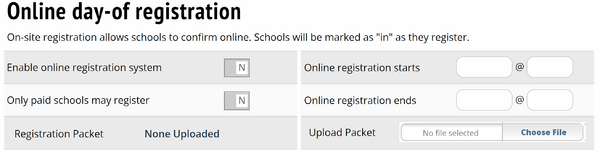
Enable online registration system - Toggle this option if you plan to use the online day-of registration feature. Note that enabling the system alone does not open the day-of registration for participants to confirm their registration. Day-of registration will only open at the time set in the "Online registration starts" setting.
Only paid schools may register - Toggle this option if you would like to prevent schools with a positive balance on the Fees tab of their school's registration from confirming their registration.
Online registration starts - Sets the date and time participants can begin confirming their registration.
Online registration ends - Sets the date and time online registration confirmation ends.
Notes on onsite registration page - Allows for custom note writing that will appear to participants during the online registration confirmation process.
Upload Packet - File upload for information/registration packets for participants.
Clone Settings

Option to allow duplication of settings from a previously held tournament. This should be used if you did NOT clone your tournament during the initial tournament set up process. Selecting "Erase current" will replace all current settings with the tournament settings you are cloning. Selecting "Include Entries" will copy entries from the tournament you are cloning to your current tournament.
Site Admin Only Options
You almost definitely should ignore these - they are only applicable if you are running particular Nationals (like NSDA Nationals, NCFL, etc), or need to require specific NSDA District requirements for your tournament.
Dates
Dates & Deadlines
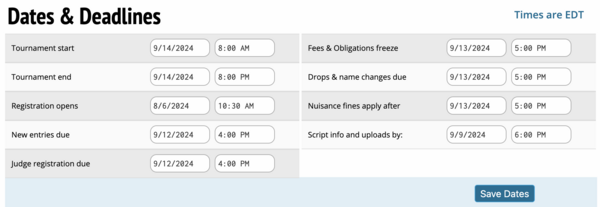
Tournament start - Sets the date and time a tournament starts. This is also the time NSDA Campus utility rooms will become live.
Tournament end - sets the date and time a tournament ends
Registration opens - sets the date and time schools can register for a tournament
New entries due - sets the deadline that schools can register new entries for a tournament
Judge registration due - sets the deadline for schools to enter judges into a tournament.
Fees & Obligations freeze - sets the date and time that fees and judging obligations cease to change regardless of changes to a school's entry.
Drops & name changes due - sets the deadline for when schools can drop and change the names of their entries on their own.
Nuisance fines apply after - Sets the date and time nuisance fines such as drop fees, late add fees, and fines for no-show judges go into effect. Set up nuisance fines at Settings > Money.
Script info and uploads by - Sets the deadline for script information and script uploads to be added, when applicable. (there's a separate deadline for video links).
Access
Administrator Access
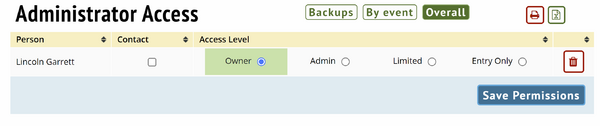
Owner - The account that created the tournament is automatically named the tournament owner and contact. For district tournaments, the tournament owner has additional permissions unlocked prior to tournament admins.
Tabber - This level of permissions gives accounts full access to settings, registration, and tabulation features.
Checker - This level of permissions gives an account access to status dashboards, ballot entry, and judge lists.
If you have tournament staff who only need to have access to one event rather than the full tournament, you can select specific events on the right for that purpose.
To completely revoke someone's access, click the "trash can" button next to their name.
Add Access
To add a new account, use the box on the sidebar:

Messages
Messages
The Messages tab lets you include information that will appear on invoices (such as a mailing address for checks, or other pertinent payment info), as well as a disclaimer that will appear before allowing schools to register (such as a policy regarding student supervision):
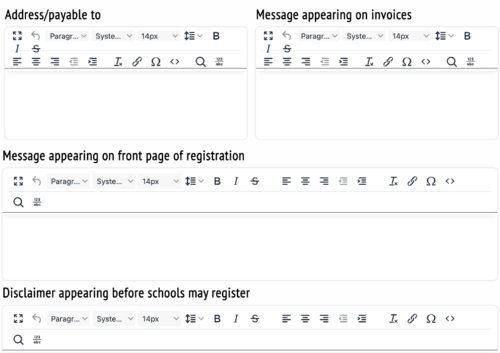
Message on waitlist admission emails
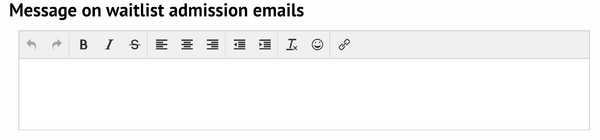
School Forms

Notes
The Notes tab is just a scratchpad for you to keep track of ideas or problems that arise during the tournament, like reminders of how to do something on Tabroom, or thoughts on which restaurant to use for catering, or which competition rooms turned out to be too small. These notes will then be preserved in future years if you use the Clone Tournament function when setting up the tournament.
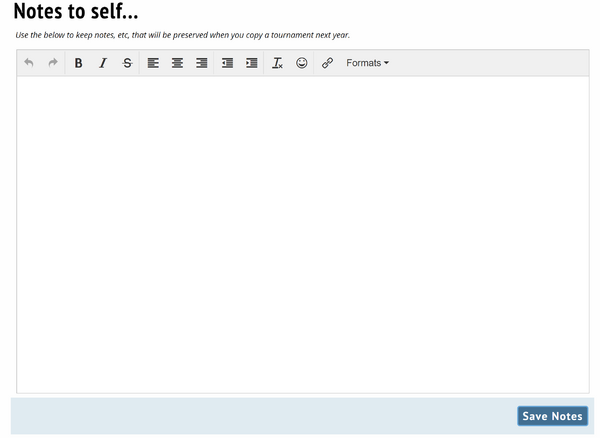
Payment
The Payment tab allows you to pay for the use of Tabroom during your tournament based on entry numbers and/or to pay for the use of NSDA Campus rooms if your tournament is being held online.
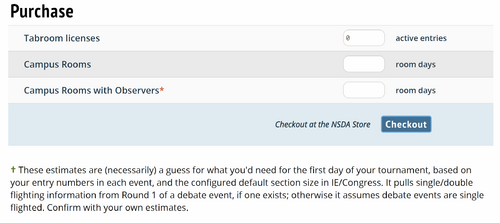
Tabroom licenses - Allows you to pay for the use of Tabroom.com to run your tournament. Charges here are based upon all entries above the 50 free entries you get to host via Tabroom.com
Campus Rooms - Allows you to select and pay for the number of general NSDA Campus rooms you will need for your online tournament.
Campus Rooms with Observers - Allows you to select and pay for the number of NSDA Campus observer rooms for your online tournament.