Schematics: Difference between revisions
| (12 intermediate revisions by 3 users not shown) | |||
| Line 1: | Line 1: | ||
==Settings== | |||
[[File:Schematics - Settings.png|center|500px]] | |||
An alternate screen to modify the settings of a given round. | |||
==Actions== | ==Actions== | ||
[[File:Schematics - Actions.png|center| | [[File:Schematics - Actions.png|center|500px]] | ||
This is where you find options to configure online strike cards and publish them to relevant participants. | |||
==Example Schematic== | ==Example Schematic== | ||
| Line 18: | Line 18: | ||
*Bracket | *Bracket | ||
*Room | *Room | ||
*Affirmative/Pro team | *Affirmative/Pro/Prop team | ||
*Negative/Con team | *Negative/Con/Opp team | ||
* | *Number of rounds of obligation remaining/rounds judged/total rounds obligated | ||
* | *The judges name | ||
* | *The ratings for the judge if utilizing MPJ | ||
* | *Whether the result is public | ||
* | *Whether the judge voted affirmative or negative | ||
==Reports== | ==Reports== | ||
[[File:Schematics - Reports.png|center| | [[File:Schematics - Reports.png|center|400px]] | ||
Menu of printout options | |||
==Results== | ==Results== | ||
[[File:Schematics - Results.png|center| | [[File:Schematics - Results.png|center|400px]] | ||
Alternate format for displaying results of a given round. | |||
==Change & Destory== | ==Change & Destory== | ||
[[File:Schematics - Change & Destroy.png|center|300px]] | [[File:Schematics - Change & Destroy.png|center|300px]] | ||
This box allows you to auto or manually pair each event along with auto or manually assigning judges and rooms. You may also erase judges that you've placed in a given round or even delete the entire round if need be. | |||
==Share & Enjoy== | ==Share & Enjoy== | ||
| Line 42: | Line 48: | ||
[[File:Schematics - Share & Enjoy.png|center|300px]] | [[File:Schematics - Share & Enjoy.png|center|300px]] | ||
Disaster check displays common tabulation and scheduling errors | This box is where you will run an event or round disaster check, set the round start time (if different from the master schedule), publish the round publicly and blast notifications to competitors and judges. Disaster check displays common tabulation and scheduling errors with the pairing or the event. We highly recommend you use round disaster check before releasing an pairing publicly. | ||
==Display== | ==Display== | ||
| Line 53: | Line 59: | ||
[[File:Schematics - online rooms.png|center|300px]] | [[File:Schematics - online rooms.png|center|300px]] | ||
Links to utility rooms designated for tournament tab staff. | |||
Access to the online dashboard to track who is in the online competition rooms of a tournament. | |||
==Stats & Data== | ==Stats & Data== | ||
[[File:Schematics - states & data.png|center|300px]] | [[File:Schematics - states & data.png|center|300px]] | ||
This box provides round data to the tournament tab staff. That data includes how many ballots are out during a round, how many unassigned judges there were for a particular round, judge preference info if the tournament is using MPJ, and records after a particular round along with predictive data after the last prelim. | |||
Latest revision as of 16:36, 11 September 2024
Settings
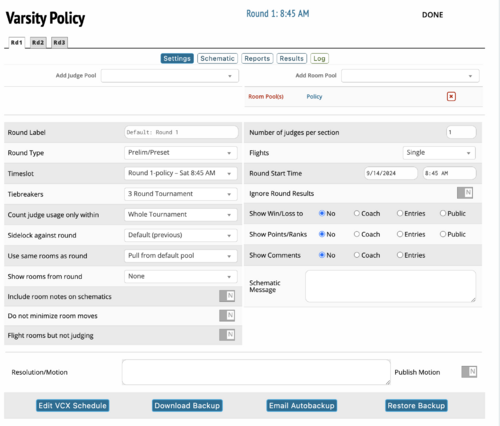
An alternate screen to modify the settings of a given round.
Actions

This is where you find options to configure online strike cards and publish them to relevant participants.
Example Schematic
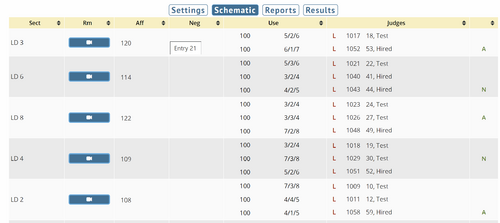
The Schematic screen displays the following information:
- Bracket
- Room
- Affirmative/Pro/Prop team
- Negative/Con/Opp team
- Number of rounds of obligation remaining/rounds judged/total rounds obligated
- The judges name
- The ratings for the judge if utilizing MPJ
- Whether the result is public
- Whether the judge voted affirmative or negative
Reports
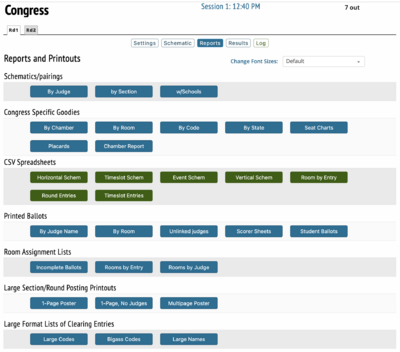
Menu of printout options
Results
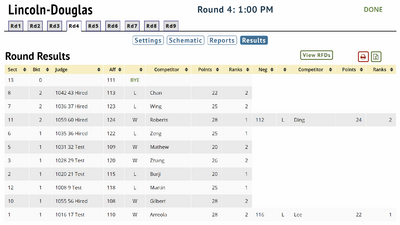
Alternate format for displaying results of a given round.
Change & Destory
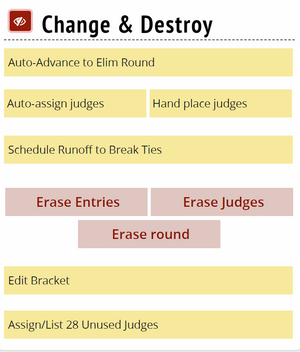
This box allows you to auto or manually pair each event along with auto or manually assigning judges and rooms. You may also erase judges that you've placed in a given round or even delete the entire round if need be.
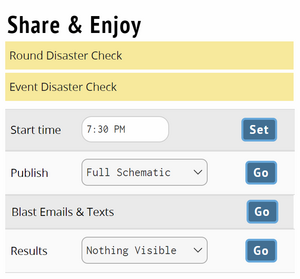
This box is where you will run an event or round disaster check, set the round start time (if different from the master schedule), publish the round publicly and blast notifications to competitors and judges. Disaster check displays common tabulation and scheduling errors with the pairing or the event. We highly recommend you use round disaster check before releasing an pairing publicly.
Display
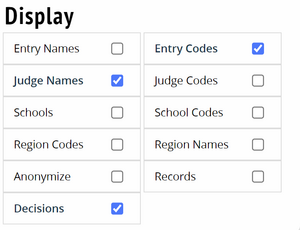
Options for what you want to appear on the schematic screen.
Online Rooms
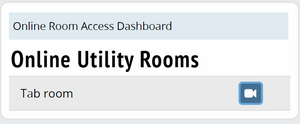
Links to utility rooms designated for tournament tab staff.
Access to the online dashboard to track who is in the online competition rooms of a tournament.
Stats & Data
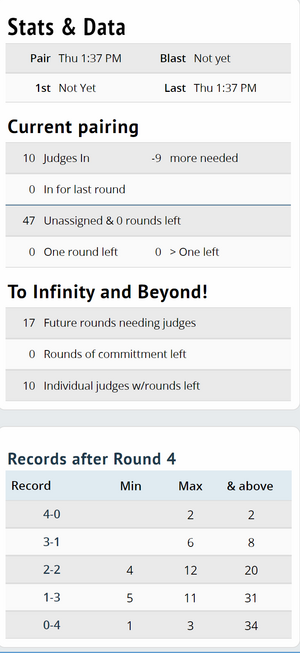
This box provides round data to the tournament tab staff. That data includes how many ballots are out during a round, how many unassigned judges there were for a particular round, judge preference info if the tournament is using MPJ, and records after a particular round along with predictive data after the last prelim.