Paneling/Rooms: Difference between revisions
| (11 intermediate revisions by 3 users not shown) | |||
| Line 1: | Line 1: | ||
==Mass Assign== | ==Mass Assign== | ||
[[File:Paneling - Rooms - Mass Assign.png|center| | [[File:Paneling - Rooms - Mass Assign.png|center|600px]] | ||
If you didn't auto-assign rooms during the paneling step, you can assign rooms to a speech event using the "Rooms" menu option, and then choosing a timeslot on the sidebar. The "Mass Assign" tab will show you a listing of current assignments, and the option to auto-assign the rooms in that timeslot | If you didn't auto-assign rooms during the paneling step, you can assign rooms to a speech event using the "Rooms" menu option, and then choosing a timeslot on the sidebar. The "Mass Assign" tab will show you a listing of current assignments, and the option to auto-assign the rooms in that timeslot | ||
| Line 9: | Line 7: | ||
==Pools== | ==Pools== | ||
[[File:Paneling - Rooms - Pools.png|center| | [[File:Paneling - Rooms - Pools.png|center|500px]] | ||
To create a room pool, click the "Create New Room Pool" link on the sidebar and then give it a name. | To create a room pool, click the "Create New Room Pool" link on the sidebar and then give it a name. | ||
| Line 17: | Line 15: | ||
==Pool Rooms== | ==Pool Rooms== | ||
[[File:Paneling - Rooms - Pool Rooms.png|center| | [[File:Paneling - Rooms - Pool Rooms.png|center|500px]] | ||
Clicking a room on the right adds the room to the selected room pool. | Clicking a room on the right adds the room to the selected room pool. | ||
| Line 29: | Line 27: | ||
'''Add Round''' - This adds the selected round to the room pool. | '''Add Round''' - This adds the selected round to the room pool. | ||
'''Sites''' - Tournament | '''Sites''' - Tournament sites/locations, impacts the rooms that are displayed. | ||
'''Add a new room''' - Saves a new room to the selected site. | '''Add a new room''' - Saves a new room to the selected site. | ||
'''Pattern Add''' - | '''Pattern Add''' - Allows you to create a particular pattern use of rooms based on the event. | ||
'''Import from CSV''' - Option to upload room pool information via a spreadsheet. | '''Import from CSV''' - Option to upload room pool information via a spreadsheet. | ||
| Line 39: | Line 37: | ||
==Chart== | ==Chart== | ||
[[File:Paneling - Rooms - Pool Rooms - Chart.png|center| | [[File:Paneling - Rooms - Pool Rooms - Chart.png|center|500px]] | ||
The "Chart" tab shows you a list of all rooms for the Timeslot and Site you choose. | The "Chart" tab shows you a list of all rooms for the Timeslot and Site you choose. | ||
| Line 45: | Line 43: | ||
==Reports== | ==Reports== | ||
[[File:Paneling - Rooms - Pool Rooms - Reports.png|center| | [[File:Paneling - Rooms - Pool Rooms - Reports.png|center|500px]] | ||
The "Report" tab shows you information about individual rooms, including which rounds are scheduled in that room and which room pools the room is in. | The "Report" tab shows you information about individual rooms, including which rounds are scheduled in that room and which room pools the room is in. | ||
| Line 51: | Line 49: | ||
==Reservations== | ==Reservations== | ||
[[File:Paneling - Rooms - Pool Rooms - Reservations.png|center| | [[File:Paneling - Rooms - Pool Rooms - Reservations.png|center|500px]] | ||
Under Paneling - Rooms, the "Reservations" tab lets you assign a room to a particular judge, for example if a judge has a mobility issue and needs to stay in the same room all day. Choose a judge category from the sidebar, and then select a room to assign the judge. | |||
==Utility== | ==Utility== | ||
[[File:Paneling - Rooms - Pool Rooms - Utility.png|center| | [[File:Paneling - Rooms - Pool Rooms - Utility.png|center|500px]] | ||
For online tournaments, allows you to create rooms that are availble to specific sub-sections of the tournament. | |||
Latest revision as of 15:04, 11 September 2024
Mass Assign

If you didn't auto-assign rooms during the paneling step, you can assign rooms to a speech event using the "Rooms" menu option, and then choosing a timeslot on the sidebar. The "Mass Assign" tab will show you a listing of current assignments, and the option to auto-assign the rooms in that timeslot
Pools
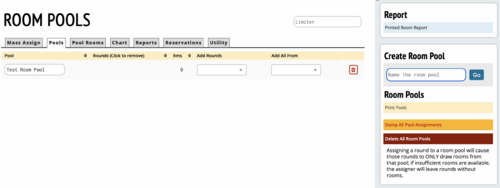
To create a room pool, click the "Create New Room Pool" link on the sidebar and then give it a name.
This screen displays a room pool, rounds assigned to that pool, options to add rounds to that pool and an option to add all rounds from a given event.
Pool Rooms

Clicking a room on the right adds the room to the selected room pool.
Side Menu
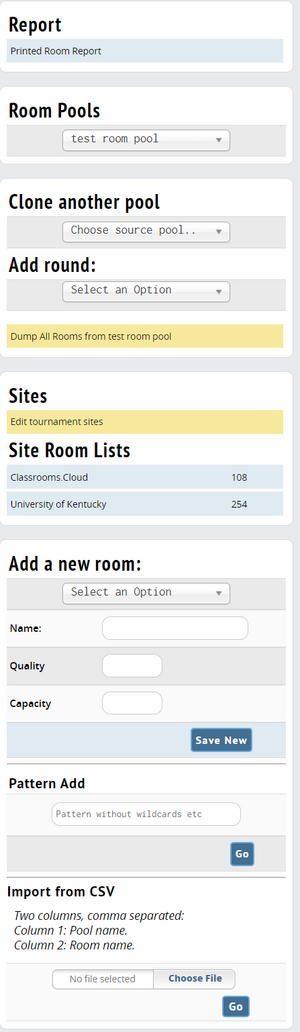
Clone another pool - This copies all rooms from one pool to another.
Add Round - This adds the selected round to the room pool.
Sites - Tournament sites/locations, impacts the rooms that are displayed.
Add a new room - Saves a new room to the selected site.
Pattern Add - Allows you to create a particular pattern use of rooms based on the event.
Import from CSV - Option to upload room pool information via a spreadsheet.
Chart

The "Chart" tab shows you a list of all rooms for the Timeslot and Site you choose.
Reports

The "Report" tab shows you information about individual rooms, including which rounds are scheduled in that room and which room pools the room is in.
Reservations

Under Paneling - Rooms, the "Reservations" tab lets you assign a room to a particular judge, for example if a judge has a mobility issue and needs to stay in the same room all day. Choose a judge category from the sidebar, and then select a room to assign the judge.
Utility

For online tournaments, allows you to create rooms that are availble to specific sub-sections of the tournament.