Paneling/Rounds: Difference between revisions
No edit summary |
No edit summary |
||
| (3 intermediate revisions by 3 users not shown) | |||
| Line 1: | Line 1: | ||
[ | [[File:Paneling - Rounds.png|center|600px]] | ||
To get started paneling prelims in Congress or Speech, use the "Rounds" menu item. You will then be given the option to panel all speech events at once (recommended), or one at a time: | |||
To get started paneling prelims in Speech, use the "Rounds" menu item. You will then be given the option to panel all speech events at once (recommended), or one at a time: | |||
If you choose the "Mass Attack" option, you will see a list of events, where you can choose the number of sections to create. Tabroom will try to evenly distribute entries through the number of sections you choose - so the more sections you use, the smaller the average section size will be. | If you choose the "Mass Attack" option, you will see a list of events, where you can choose the number of sections to create. Tabroom will try to evenly distribute entries through the number of sections you choose - so the more sections you use, the smaller the average section size will be. | ||
Latest revision as of 18:50, 10 September 2024
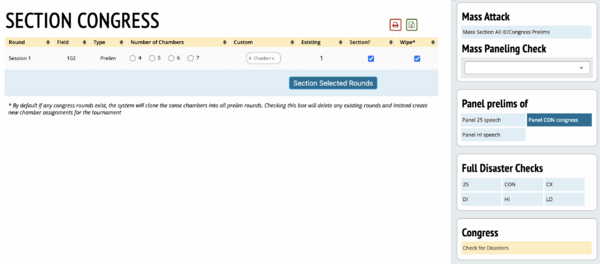
To get started paneling prelims in Congress or Speech, use the "Rounds" menu item. You will then be given the option to panel all speech events at once (recommended), or one at a time:
If you choose the "Mass Attack" option, you will see a list of events, where you can choose the number of sections to create. Tabroom will try to evenly distribute entries through the number of sections you choose - so the more sections you use, the smaller the average section size will be.
If instead of "Mass Attack," you choose to panel a single event, you will see a similar screen that lets you choose the number of sections to use for each round.
If you need more control over the pairing process, you also have the option of paneling only a single round, direct from the schematic. Use the Schemats menu to view the round you want to pair, then select "Panel this round only" from the sidebar to automatically panel that round. If you instead first create the number of sections you want to use with the "Create additional sections" box, the auto-paneler will split up students into that number of sections.