Entries/Data: Difference between revisions
| (3 intermediate revisions by 2 users not shown) | |||
| Line 1: | Line 1: | ||
==Entry Manipulation== | ==Entry Manipulation== | ||
[[File:Entries - Data - Entry Manipulation.png|center|300px]] | [[File:Entries - Data - Entry Manipulation.png|center|300px]] | ||
'''Add new school''' - Allows you to add a school to a tournament manually, even after registration is closed. | |||
'''Empty schools''' - Allows you to see a list of schools that have no entries or judges entered in the tournament. | |||
'''Onsite Schools''' - Allows you to mark a school as onsite or not. | |||
'''Link Students''' - Allows you to enter emails for students so they are linked to a Tabroom account. | |||
'''School Contacts''' - Allows you to see a compiled list of all schools' contact information. | |||
'''Drop TBAs''' - Drops all TBA entries across the tournament. | |||
'''Delete TBAs''' - Deletes TBA entries entirely from across the tournament. | |||
==Codes & Names== | ==Codes & Names== | ||
[[File:Entries - Data - Codes and Names.png|center|300px]] | [[File:Entries - Data - Codes and Names.png|center|300px]] | ||
After a tournament initially creates settings and schools have entered the tournament, this screen allows you to manually manipulate the data based on the categories above. | |||
==Import/Export== | ==Import/Export== | ||
Latest revision as of 18:10, 10 September 2024
Entry Manipulation
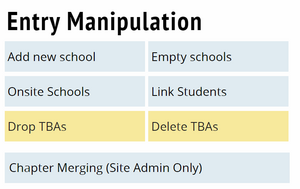
Add new school - Allows you to add a school to a tournament manually, even after registration is closed.
Empty schools - Allows you to see a list of schools that have no entries or judges entered in the tournament.
Onsite Schools - Allows you to mark a school as onsite or not.
Link Students - Allows you to enter emails for students so they are linked to a Tabroom account.
School Contacts - Allows you to see a compiled list of all schools' contact information.
Drop TBAs - Drops all TBA entries across the tournament.
Delete TBAs - Deletes TBA entries entirely from across the tournament.
Codes & Names
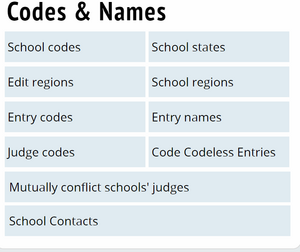
After a tournament initially creates settings and schools have entered the tournament, this screen allows you to manually manipulate the data based on the categories above.
Import/Export
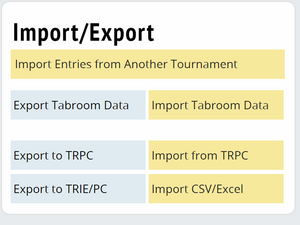
Tabroom can import entry data (including schools and judges) from a variety of sources, including the "Universal XML" format used by the TRPC, CAT, and STA, as well as importing registration data from Joy of Tournaments.
To import, select the option from the sidebar which matches the source of your data, and follow the instructions to upload your data file.
Reset Tournament
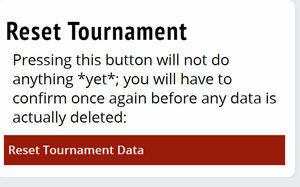
If necessary, you can also completely reset your tournament data using the link on the sidebar. For obvious reasons, this shouldn't be done once a tournament has started - once you've deleted everything, there's no way to get the data back.