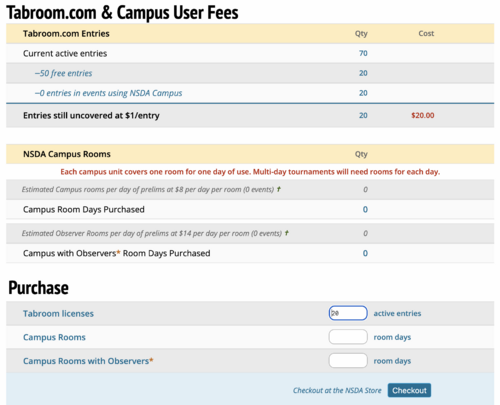General Settings: Difference between revisions
No edit summary |
|||
| (24 intermediate revisions by 2 users not shown) | |||
| Line 4: | Line 4: | ||
The first menu option is for "Tournament" settings, and gives you a large number of general options related to your tournament. Many of these were set when you first requested the tournament, but can be changed here if necessary. | The first menu option is for "Tournament" settings, and gives you a large number of general options related to your tournament. Many of these were set when you first requested the tournament, but can be changed here if necessary. | ||
[[File:setup_tourn_main-tabs.png| | [[File:setup_tourn_main-tabs.png|500px]] | ||
== Name & Info == | == Name & Info == | ||
The Name & Info tab lets you set your tournaments name, location, and webname | The Name & Info tab lets you set your tournaments name, location, and webname: | ||
[[File:setup_tourn_main.png|border|center|600px]] | [[File:setup_tourn_main.png|border|center|600px]] | ||
| Line 19: | Line 19: | ||
'''Location Country/State''' - This will control where your tournament is listed on various Tabroom [[Calendars]]. | '''Location Country/State''' - This will control where your tournament is listed on various Tabroom [[Calendars]]. | ||
Also on this tab are options for adding your tournament to other circuits (pending approval): | Also on this tab are options for adding your tournament to other circuits (pending approval): | ||
[[File:setup_tourn_main-circuits.png| | [[File:setup_tourn_main-circuits.png|600px|center|border]] | ||
You can also upload an image for your tournament logo | You can also upload an image for your tournament logo here. Invitation or Congress Packet uploads have moved to 'Settings: Website.' | ||
[[File:setup_tourn_main-uploads.png| | [[File:setup_tourn_main-uploads.png|700px|center|border]] | ||
== Settings == | == Settings == | ||
| Line 35: | Line 32: | ||
=== General Settings === | === General Settings === | ||
[[File:setup_tourn_settings-general.png| | [[File:setup_tourn_settings-general.png|600px|center|border]] | ||
'''Require adult contact info to register''' - This will | '''Require adult contact info to register''' - This will allow people registering for your tournament to provide an adult's contact information before proceeding with their registration. This is useful to ensure that you can get in touch with someone responsible, especially if competitors are allowed to attend your tournament unsupervised. | ||
'''Log registration changes''' - This will keep a log on Tabroom (accessible in Entries | '''Tabroom account based coaches & contacts''' - This will allow only those with Tabroom.com accounts to be added to and compete in your tournament. | ||
'''Log registration changes''' - This will keep a log on Tabroom (accessible in '''Entries - Change Log''') of changes made to registration, including adds and drops. | |||
'''Hide Speaker Codes from Registrants''' - Normally, schools who have registered will be able to see their speaker codes in advance of the tournament. This option is used for tournaments which want to be more opaque about the postings. | '''Hide Speaker Codes from Registrants''' - Normally, schools who have registered will be able to see their speaker codes in advance of the tournament. This option is used for tournaments which want to be more opaque about the postings. | ||
| Line 47: | Line 46: | ||
'''Test tournament, not public''' - A "Test" tournament will not appear on any of the Tabroom calendars, and will enable features that allow you to quickly generate "fake" entries, judges, and results. This can be useful when experimenting with Tabroom, but should never be enabled for a real tournament. | '''Test tournament, not public''' - A "Test" tournament will not appear on any of the Tabroom calendars, and will enable features that allow you to quickly generate "fake" entries, judges, and results. This can be useful when experimenting with Tabroom, but should never be enabled for a real tournament. | ||
''' | '''Publish list of registered schools''' - When enabled, a list of registered schools will be available on your tournaments public info pages. This is usually safe to enable. | ||
'''Use school regions''' - Use this option for tournaments where you plan to divide schools into "regions," for example to preset a few rounds where schools from the same region can't debate. This will enable additional options for setting up regions in Entries | '''Use school regions''' - Use this option for tournaments where you plan to divide schools into "regions," for example to preset a few rounds where schools from the same region can't debate. This will enable additional options for setting up regions in '''Entries - Data.''' For this option to be useful, you'll also need to check the box in the [[Events]] settings to "Avoid in-region matchups in presets." | ||
'''Tournament-wide cap on entries''' - This sets a maximum cap on the number of entries allowed at the tournament across all events and divisions. You can also set per-event caps in the [[Events]] settings, which is frequently more useful. | '''Tournament-wide cap on entries''' - This sets a maximum cap on the number of entries allowed at the tournament across all events and divisions. You can also set per-event caps in the [[Events]] settings, which is frequently more useful. | ||
| Line 60: | Line 59: | ||
This tab is also where you configure options for "On-Site" online registration. This is designed to allow schools to "check in" online, when they arrive at the tournament site, instead of physically coming to registration. | This tab is also where you configure options for "On-Site" online registration. This is designed to allow schools to "check in" online, when they arrive at the tournament site, instead of physically coming to registration. | ||
[[File:setup_tourn_settings-onsite.png| | [[File:setup_tourn_settings-onsite.png|600px|center|border]] | ||
To use "on-site" registration, | To use "on-site" registration, toggle the button to enable it, and then set a date and time when on-site registration starts and end - it will open and close automatically based on the dates you set. This should be after normal online registration has closed. You can also decide whether to limit the ability to check-in online to schools which have paid their registration fees. If you have a "Registration Packet," (e.g. maps, directions, etc.) you can upload it here and it will be made available for download to schools as they check in. | ||
=== | === Clone Settings === | ||
To speed up tournament setup, you can duplicate tournament settings from a previous year. This function will import general tournament settings, judge groups, events, schedule, etc. It will NOT import entries, judges, or previous results. This option should only be used once, before you have made any other changes to the tournament setup. If you have already created Judge Groups or Events, you will end up with duplicates. To use, just select the prior year from the dropdown box and click "Clone." | To speed up tournament setup, you can duplicate tournament settings from a previous year. This function will import general tournament settings, judge groups, events, schedule, etc. It will NOT import entries, judges, or previous results. This option should only be used once, before you have made any other changes to the tournament setup. If you have already created Judge Groups or Events, you will end up with duplicates. To use, just select the prior year from the dropdown box and click "Clone." | ||
[[File:setup_tourn_settings-copy.png| | [[File:setup_tourn_settings-copy.png|600px|center|border]] | ||
=== Site Admin Only Options === | |||
You almost definitely should ignore these - they are only applicable if you are running particular Nationals (like NSDA Nationals, NCFL, etc), or need to require specific NSDA District requirements for your tournament. | |||
== | == Dates == | ||
The Dates tab is where you control various dates and times like registration deadlines, tournament start times, drop fee deadlines, etc. Most of them were set automatically when you created the tournament, but if you need to change them (for example to extend registration by a few hours), this is where you can change them. | |||
[[File:setup_tourn_dates.png|600px|center|border]] | |||
[[File:setup_tourn_dates.png| | |||
== Access == | == Access == | ||
The Access tab is where you control which Tabroom accounts have administrative access to your tournament. You can have as many tournament staff with access to the tournament as you want. You will see a list of people with access: | The Access tab is where you control which Tabroom accounts have administrative access to your tournament. You can have as many tournament staff with access to the tournament as you want. You will see a list of people with access: | ||
[[File:setup_tourn_access.png| | [[File:setup_tourn_access.png|600px|center|border]] | ||
For each person, you can | For each person, you can choose whether they are a contact for the tournament and if they should have full access to the tournament setup. If you have tournament staff who only need to be able to check rooms, such as getting rounds started, but don't want them to have full administrative access to the tournament, you can select 'Checker' to the right rather than 'Tabber' or 'Owner.' If you have tournament staff who only need to have access to one event rather than the full tournament, you can select specific events on the right for that purpose. | ||
To completely revoke someone's access, click the " | To completely revoke someone's access, click the "trash can" button next to their name. | ||
To add a new account, use the box on the sidebar: | To add a new account, use the box on the sidebar: | ||
[[File:setup_tourn_access-add.png| | [[File:setup_tourn_access-add.png|300px|center|border]] | ||
== Messages == | == Messages == | ||
The Messages tab lets you include information that will appear on invoices (such as a mailing address for checks, or other pertinent payment info), as well as a disclaimer that will appear before allowing schools to register (such as a policy regarding student supervision): | The Messages tab lets you include information that will appear on invoices (such as a mailing address for checks, or other pertinent payment info), as well as a disclaimer that will appear before allowing schools to register (such as a policy regarding student supervision): | ||
[[File:setup_tourn_messages.png| | [[File:setup_tourn_messages.png|500px|center|border]] | ||
== Notes == | == Notes == | ||
| Line 108: | Line 97: | ||
[[Category:Tabroom Manual|4b]] | [[Category:Tabroom Manual|4b]] | ||
== Payment == | |||
The Payment tab allows you to pay for the use of Tabroom during your tournament based on entry numbers and/or to pay for the use of NSDA Campus rooms if your tournament is being held online. | |||
[[File:Settings Payment Tab.png|500px|center|thumb]] | |||
Latest revision as of 14:31, 3 September 2024
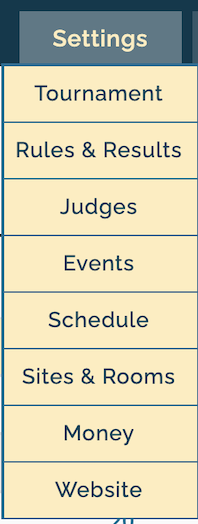
The first menu option is for "Tournament" settings, and gives you a large number of general options related to your tournament. Many of these were set when you first requested the tournament, but can be changed here if necessary.
Name & Info
The Name & Info tab lets you set your tournaments name, location, and webname:
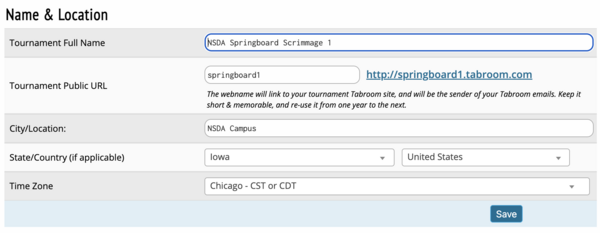
Tournament Full Name - This is the name which will appear on tournament calendars and in things like result packets.
Tournament Web name - This is the name for your tournaments website, which comes in the form <webname>.tabroom.com - visitors to that web address will be taken directly to your Tournament Info page on Tabroom, where they can view your invitation, postings, results, etc. Don't use the year (like 2015) in your Web Name, as tournaments can reuse the same webname for multiple years.
Time Zone - The timezone for your tournament controls things like your registration deadlines, drop fee deadlines, etc.
Location Country/State - This will control where your tournament is listed on various Tabroom Calendars.
Also on this tab are options for adding your tournament to other circuits (pending approval):
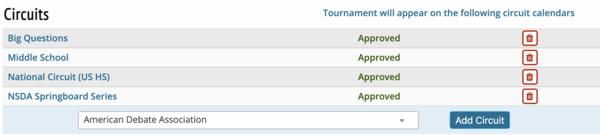
You can also upload an image for your tournament logo here. Invitation or Congress Packet uploads have moved to 'Settings: Website.'

Settings
The Settings tab of the Tournament settings controls a number of tournament-wide options, mostly related to registration:
General Settings
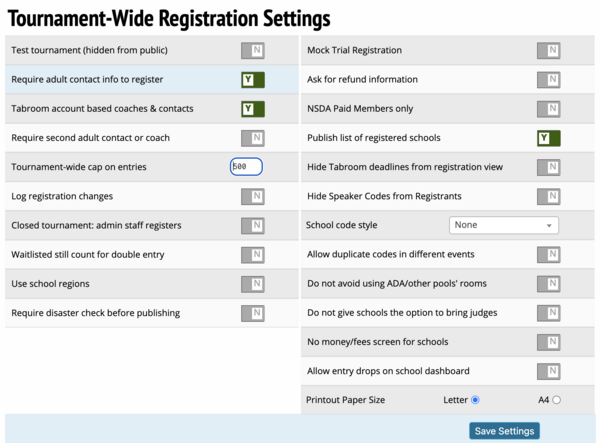
Require adult contact info to register - This will allow people registering for your tournament to provide an adult's contact information before proceeding with their registration. This is useful to ensure that you can get in touch with someone responsible, especially if competitors are allowed to attend your tournament unsupervised.
Tabroom account based coaches & contacts - This will allow only those with Tabroom.com accounts to be added to and compete in your tournament.
Log registration changes - This will keep a log on Tabroom (accessible in Entries - Change Log) of changes made to registration, including adds and drops.
Hide Speaker Codes from Registrants - Normally, schools who have registered will be able to see their speaker codes in advance of the tournament. This option is used for tournaments which want to be more opaque about the postings.
Closed tournament: admin staff registers - This option will disable all online registration. Entries and Judges will instead need to be entered manually from the Entries menu.
Test tournament, not public - A "Test" tournament will not appear on any of the Tabroom calendars, and will enable features that allow you to quickly generate "fake" entries, judges, and results. This can be useful when experimenting with Tabroom, but should never be enabled for a real tournament.
Publish list of registered schools - When enabled, a list of registered schools will be available on your tournaments public info pages. This is usually safe to enable.
Use school regions - Use this option for tournaments where you plan to divide schools into "regions," for example to preset a few rounds where schools from the same region can't debate. This will enable additional options for setting up regions in Entries - Data. For this option to be useful, you'll also need to check the box in the Events settings to "Avoid in-region matchups in presets."
Tournament-wide cap on entries - This sets a maximum cap on the number of entries allowed at the tournament across all events and divisions. You can also set per-event caps in the Events settings, which is frequently more useful.
School code style - Determines how school codes are assigned, which appear on pairings, etc. The default is to shorten the school name.
First school code - Only useful when using the "Incremental" school code style (AA, AB, AC, etc.). Lets you determine a "starting" code that will then be incremented, so you can start with a code like ZZA, and then it would increment to ZZB, ZZC, etc.
On-Site Registration
This tab is also where you configure options for "On-Site" online registration. This is designed to allow schools to "check in" online, when they arrive at the tournament site, instead of physically coming to registration.
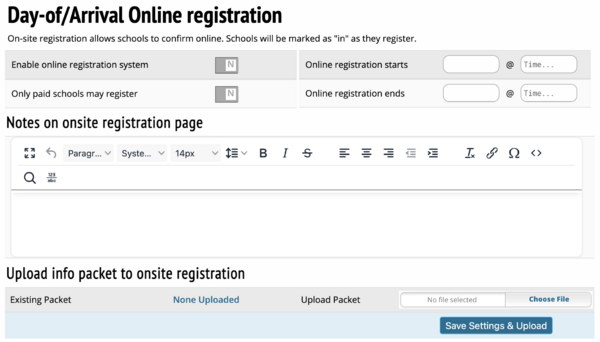
To use "on-site" registration, toggle the button to enable it, and then set a date and time when on-site registration starts and end - it will open and close automatically based on the dates you set. This should be after normal online registration has closed. You can also decide whether to limit the ability to check-in online to schools which have paid their registration fees. If you have a "Registration Packet," (e.g. maps, directions, etc.) you can upload it here and it will be made available for download to schools as they check in.
Clone Settings
To speed up tournament setup, you can duplicate tournament settings from a previous year. This function will import general tournament settings, judge groups, events, schedule, etc. It will NOT import entries, judges, or previous results. This option should only be used once, before you have made any other changes to the tournament setup. If you have already created Judge Groups or Events, you will end up with duplicates. To use, just select the prior year from the dropdown box and click "Clone."

Site Admin Only Options
You almost definitely should ignore these - they are only applicable if you are running particular Nationals (like NSDA Nationals, NCFL, etc), or need to require specific NSDA District requirements for your tournament.
Dates
The Dates tab is where you control various dates and times like registration deadlines, tournament start times, drop fee deadlines, etc. Most of them were set automatically when you created the tournament, but if you need to change them (for example to extend registration by a few hours), this is where you can change them.
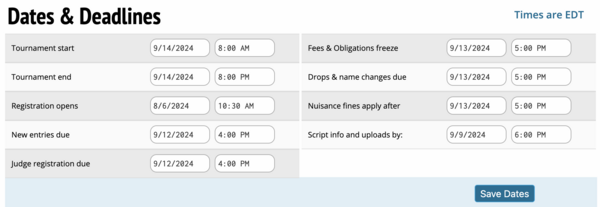
Access
The Access tab is where you control which Tabroom accounts have administrative access to your tournament. You can have as many tournament staff with access to the tournament as you want. You will see a list of people with access:

For each person, you can choose whether they are a contact for the tournament and if they should have full access to the tournament setup. If you have tournament staff who only need to be able to check rooms, such as getting rounds started, but don't want them to have full administrative access to the tournament, you can select 'Checker' to the right rather than 'Tabber' or 'Owner.' If you have tournament staff who only need to have access to one event rather than the full tournament, you can select specific events on the right for that purpose.
To completely revoke someone's access, click the "trash can" button next to their name.
To add a new account, use the box on the sidebar:
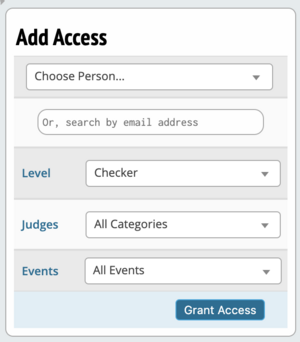
Messages
The Messages tab lets you include information that will appear on invoices (such as a mailing address for checks, or other pertinent payment info), as well as a disclaimer that will appear before allowing schools to register (such as a policy regarding student supervision):
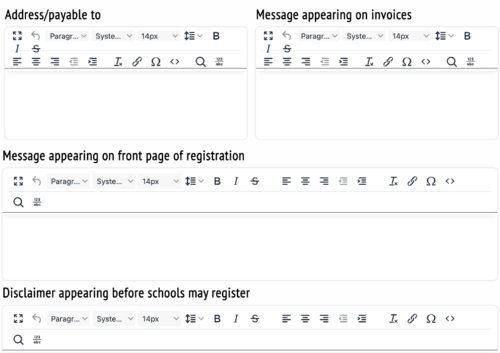
Notes
The Notes tab is just a scratchpad for you to keep track of ideas or problems that arise during the tournament, like reminders of how to do something on Tabroom, or thoughts on which restaurant to use for catering, or which competition rooms turned out to be too small. These notes will then be preserved in future years if you use the Clone Tournament function when setting up the tournament.
Payment
The Payment tab allows you to pay for the use of Tabroom during your tournament based on entry numbers and/or to pay for the use of NSDA Campus rooms if your tournament is being held online.