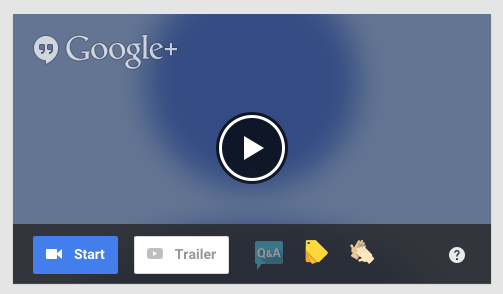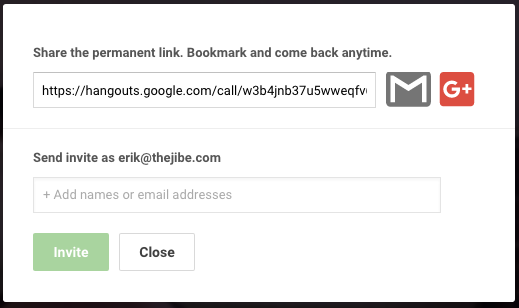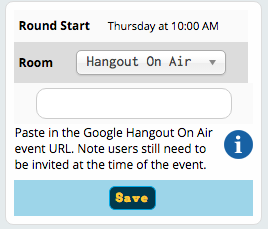Hangouts Integration
Creating and Inviting Users to a Hangout On Air
Hangout On Air debates require multiple steps to properly set up and run.
To create a Hangout On Air:
1: Log into your Google account: https://accounts.google.com/
2: Go to the Google Hangouts On Air page (https://plus.google.com/u/0/hangouts/onair)
3: Create a Hangout on Air:
- Give the Hangout on Air a Name and Description, and then set the Date and Time
- The Audience can be left “public‘. You can also add emails for other people you wish to watch the debate. This sets who can watch the Hangout On Air, participants are invited later
- Note: when creating your first Hangout On Air you will need to verify your youtube account. Follow the instructions Google provides to do this
- Click the “Share” link to finalize the process and create the Hangout on Air
4: You will then be taken to your new Hangout on Air page. This is the page that people can visit to view the debate You can optionally copy the URL of this page and paste it into Tabroom to send to participants, but this link will not allow them to join. It will only allow them to watch. To allow users to Join you will need to send another email right before you are ready to start the the debate.
To following outlines how to get the URL allowing Tabroom members to join the debate.
An Important Note: The link to invite participants to join the Hangout On Air is generated when the Hangout On Air is officially started. The invitation email that Google provides when creating the events (but before it’s actual start), only allows people to VIEW the Hangout On Air.
We recommend starting the Hangout On Air, and inviting users at least a minimum of a 35 minutes before the scheduled broadcast.
Once the event has been started, the invite link should be input into the Tabroom event, and then sent.
1: From the Hangout On Air start page, click the “start” button in the video area (left side of the page)
2: This will open a new window and will prompt you to invite users. Skip this step.
3: You should now see the Hangout Screen. At the top of the screen you should see a menu bar. Click the Invite User button (icon of a person with a + sign next to it).
Invite user button:
4: This opens a popup with a permanent join link for the Hangout On Air. Copy this link.
5: Return to the event page in Tabroom and navigate to the debate/round that you created. In the Right sidebar you will see the “Room” settings. It should show as Hangout On Air, along with an input field below. Paste the Hangout URL into this input field and save. After saving a second “Send Invites” link will show.
6: Click “Send Invites” to trigger a notification email and send the join link to all participants.