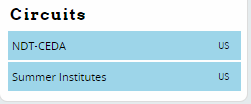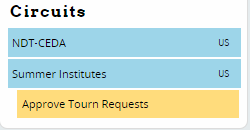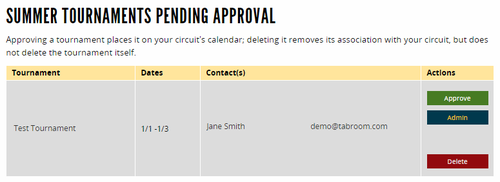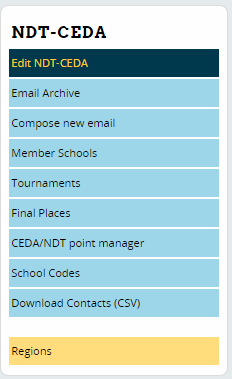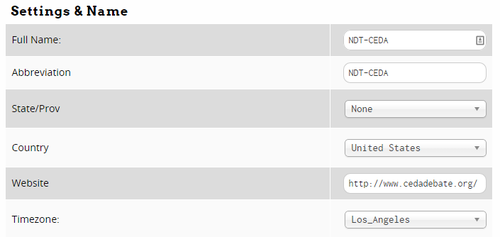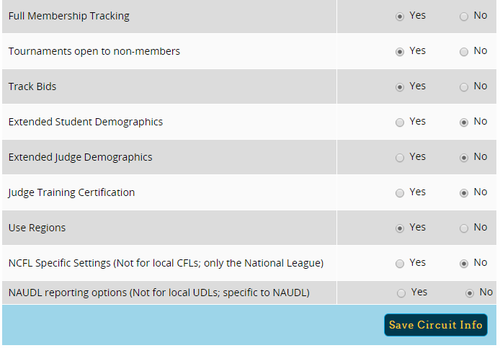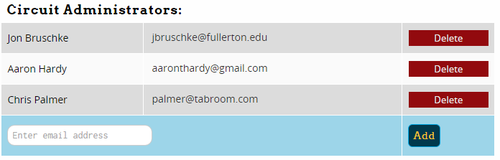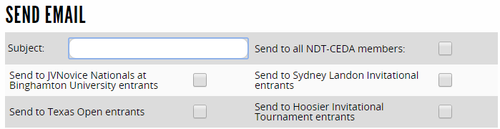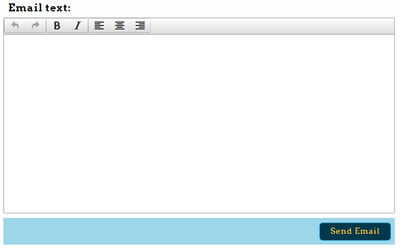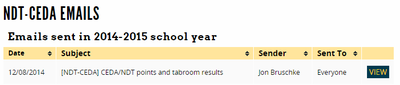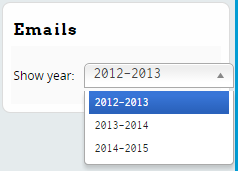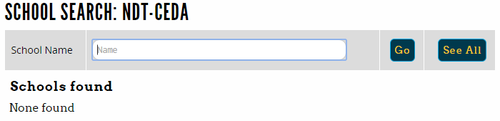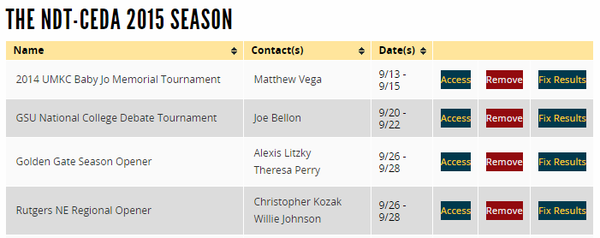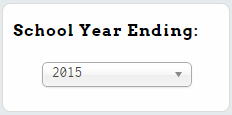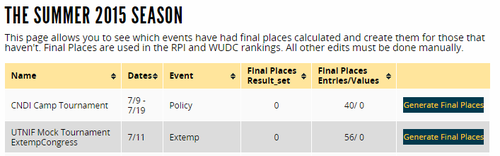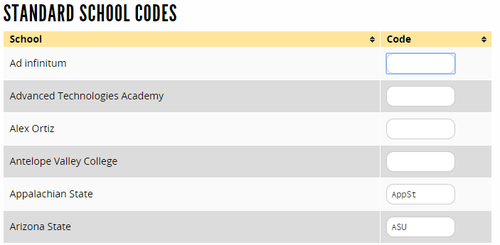Circuit Administration
Tabroom has a number of "Circuits" for different leagues or geographical locations. Each of these circuits has one or more administrators, who are responsible for approving tournaments on the circuit calendar, communicating with member schools, and possibly using advanced features such as bid tracking or membership dues.
This section of the manual is designed for circuit administrators - it's not relevant for most users. If you want to learn how to join a circuit, see the section on School Administration instead.
If your account is listed as a circuit administrator, then you will see a list of circuits on the sidebar of your account dashboard:
Creating A Circuit
You can't, they're created by Tabroom and then an administrator is designated to run them. If you would like a new circuit created on Tabroom for your local league or region, email [[mailto: help@tabroom.com]].
Approving Tournaments
If there are any active tournament approval requests, a notice will appear on the sidebar under the relevant circuit:
Click the link for "Approve Tourn Requests" and you will be shown a list of pending requests:
For each request, you can "Approve" it, which will add the tournament to your circuit calendar, "Delete" it, which will remove the tournament from your circuit (but not delete it entirely), or click "Admin," which will take you into the tournament settings as if you were the tournament director.
Edit a Circuit
To access the main circuit administration functions, click the name of the circuit on the sidebar. This will give you a new set of options for your circuit on the sidebar:
You can edit the main settings for the circuit by clicking the Edit <Circuit> link.
Circuit Details
The first set of options let you set the circuit details, such as name, abbreviation, and location:
Circuit Options
Below that, you can configure several options for your circuit:
Full Membership Tracking - This will keep track of member schools, including options for membership fees.
Tournaments open to non-members - If checked, allows schools outside your circuit to enter tournaments listed in your circuit.
Track Bids - Gives you options to keep track of how many bids teams in your circuit earn.
Extended Student Demographics - Lets you help track additional information about students in your circuit.
Extended Judge Demographics - Lets you help track additional information about judges in your circuit.
Judge Training Certification - Requires judges in your circuit to be marked as certified, through whatever process your league uses.
Use Regions - Allows you to configure regions within your circuit.
NCFL Specific Settings - Not for local CFL's - don't use unless you're actually the NCFL.
NAUDL reporting options - not for local UDL's - don't use unless you're actually NAUDL.
Circuit Administrators
At the bottom of the main circuit settings page, you can also control which Tabroom accounts have access as a circuit administrator:
Circuit Emails
Tabroom makes it easy to send an email to everyone in your circuit, or subsets of people like particular tournament entrants.
Send An Email
To send a new email, click the "Compose new email" link in the sidebar. You can fill out a subject, and then select a group of recipients. You can either choose "Send to all <Circuit> members" or choose a particular set of tournament entrants:
Then, fill out the text of your email and click "Send Email:"
Email Archive
To see a list of emails that have been sent to the circuit, click the "Email Archive" link on the sidebar: This will show you a list of emails from the current season, which you can view with the "View" button:
To see emails from another season, use the drop-down list on the sidebar:
Member Schools
To see a list of schools in the chapter, use the "Member Schools" link on the sidebar, then search for a school name or press "See All:"
For each search result, you can click the "Edit" button to edit that school's information, including their name and adding/remove Tabrrom accounts with administrative access to that school. As a circuit administrator, you shouldn't make changes to a school's settings unless you have a good reason to do so - school-specific information is usually controlled by that school's admin instead.
Circuit Tournaments
The Tournaments link on the sidebar will show you a list of all tournaments on the circuit for the current season:
To see a different season's calendar, use the dropdown box on the sidebar:
For each tournament in the list, you can press the "Access" button to edit who has administrative access to the tournament, or "Remove" to remove the tournament's association with the circuit (this doesn't delete the tournament entirely).
Fixing Results
The "Fix Results" button next to each tournament will let you make changes to the final results. You should be VERY careful with this function, for obvious reasons - it is much better to contact the tournament director and have them make changes in the actual tournament as if they were tabbing it. This function is designed for when something goes awry and the tournament director needs assistance.
When using "Fix Results" you will be given an option of which results you need to change. Most of these options are currently defunct and shouldn't be used. The currently active options are:
Link school entries to master database chapters
This option lets you link school entries at a tournament to their main "chapter" in the Tabroom database. This can be useful when, for example, a tournament was tabbed offline and you want to match up school entries with their chapter so that results appear in the correct place. Selecting this option will give you a list of school entries at the tournament:
If any of the Chapters are 0, you can click the name of the school entry to search for the appropriate chapter to link it to.
Recalculate WUDC scores
This lets you assign a new WUDC weight to the tournament.
Final Places
The Final Places option on the sidebar lets you recalculate final places for a tournament, which is used in computing RPI and WUDC rankings. You will see a list of tournaments from the current season, or you can select a different season with the box at the bottom of the page.
For each tournament, you can select "Generate Final Places" to calculate them.
School Codes
If your circuit wishes to standardize school codes across all tournaments in the circuit, you can set them with the "School Codes" option in the sidebar - this can make it easier to follow results over the season:
Download Contacts
The Download Contacts (CSV) option in the sidebar will download a spreadsheet containing contact information for all the schools in your circuit.
Remember that you can also use Tabroom to automatically send an email to circuit members rather than do so manually.
Regions
Some circuits make use of "Regions" - selecting this option from the sidebar will let you configure them.