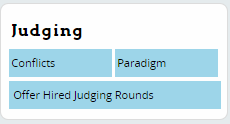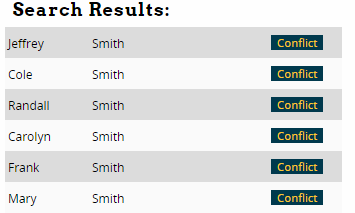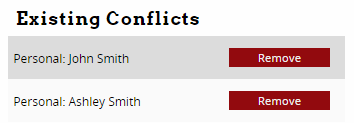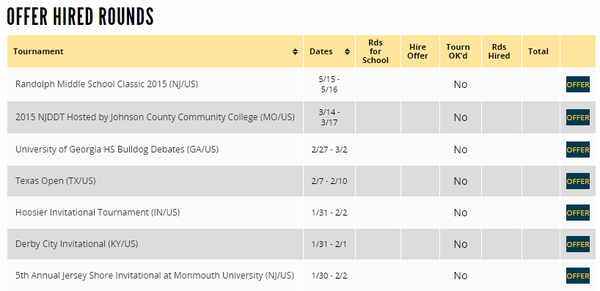Judging
If you are a judge, you can use online ballots, update your paradigm, enter your competitor/school conflicts, or offer yourself for hired judging at a tournament.
In order to use many of these features, you must first "link" your Tabroom account to your school's judge entry. See the section on Your Account for instructions on how to link your account to a judge.
Online Ballots
Once you have linked your account to a judge entry, you can access your online ballots, if the tournament you're attending is using them for your event.
To see your current ballots, log-in and go to your account dashboard by clicking your username/email in the upper part of the page. If you have any current ballots, you will see a list:
Updating Your Paradigm
See the section on Paradigms for information on how to upload/update your paradigm.
Entering Conflicts
Tabroom allows you to put in "standing" conflicts that will apply at any tournament you enter as a judge. Conflicts are meant to reflect a personal or professional relationship which means it is unfair for you to judge the other person; such as a relative, or a former student. Do NOT use conflicts against debaters you simply do not like, or the tournament directors of tournaments you attend will likely get very angry.
For the automatic conflict to work, the person you want to conflict yourself against must have a Tabroom account.
From your account dashboard, click the link for "Conflicts" on the sidebar:
You can then search for a person or school to conflict:
If there any any results found, they will appear in a list next to the search box. Just click the "Conflict" button next to the search result:
Once you have added a conflict, they will appear in your "Existing Conflicts" list:
To remove an existing conflict, click the red "Remove" button next to their name.
Offer Hired Judging
Many tournaments use Tabroom to manage their hired judging. Note that offering yourself as a judge does NOT mean you will automatically be hired or paid - the tournament must still approve your offered rounds, and then another attendee must claim them. You will not be paid for unclaimed rounds. Tabroom will notify you as your hired rounds are approved and claimed.
If you need to reduce your hired rounds after they have been claimed, you must contact the program who claimed your rounds to reduce the claim. It is not possible to reduce your claim yourself.
To offer yourself as a hired judge at an upcoming tournament with this feature enabled, click the "Offer Hired Judging Rounds" link in the Sidebar.
You will see a list of upcoming tournaments, with an "Offer" button for each one:
After clicking the Offer button, you will be asked how many rounds you are offering:
Fill out a number and click "Offer" - you will then be notified whenever your rounds are approved or claimed.