Settings/Events: Difference between revisions
| Line 74: | Line 74: | ||
'''Ask registrants to rank waitlist priorities''' - Toggle to let schools rank its entries in the event to help determine priorities for those entries getting off the waitlist. | '''Ask registrants to rank waitlist priorities''' - Toggle to let schools rank its entries in the event to help determine priorities for those entries getting off the waitlist. | ||
===<big>Registration Options</big>=== | ===<big>Registration Options</big>=== | ||
Revision as of 16:31, 6 September 2024
Add a New Event
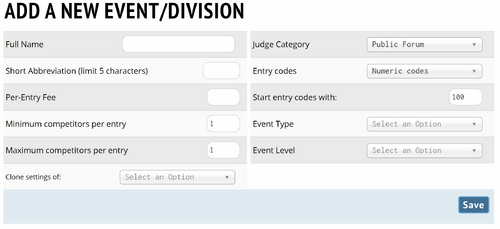
Full Name - Displayed name for the event
Short Abbreviation (limit 5 characters) - Abbreviation for the event that will appear in various tabroom screens.
Per-Entry Fee - Value charged to school for each entry in an event.
Minimum competitors per entry - The minimum number should almost always be 1 (for IE's and LD), 2 (for CX and PF), or 3 (for WSD). You could set it to 1 for a team event if you wanted to allow maverick entries.
Maximum competitors per entry - The maximum number is almost always 1 (for IE's and LD), 2 (for CX and PF), or 5 (for WSD). If you have a debate event that allows 3 or 4 person teams (for example novice policy in some states), you would use a higher number.
Clone settings of: - Will overwrite your current Event settings with the settings from the event you choose.
Judge Category - Judge group the event should pull judges from
Entry codes - Controls how entries will appear in registration lists and on schematics and ballots.
Starting codes - Numeric value to start the entry codes with for the event
Event Type - Set the type of event, for example Speech, Congress, Policy, LD, or PF.
Event Level - Choose between Open/Varsity, JV, Novice, etc. This will affect how certain result sets are computed, for example if you wanted to get a list of the best Novice participants across all events
NSDA Event Code - This allows you to choose the code for each event in your tournament. For example, if you are setting up Congress as an event, you would select the event code 'Congressional Debate' from this menu.
Debate Topic - This allows you to choose the topic for each debate event. The topic will display on judge ballots.
Main
Same as the Add New Event/Division Screen
Registration
Deadlines

New Entries Due - Deadline for schools to add new entries to an event.
Fee/Judge Freeze - Deadline when fees and judge obligations freeze regardless of changes to an entry after that date.
Fine on Drops After - Drops after this date will result in a fine to the school.
Event Specific Nuisance Fine for Drops - Sets the value of the fine for drops after a certain date.
Registration
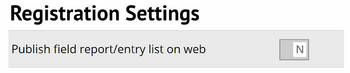
Allow hybrid entries (2+ schools) - Toggle to allow hybrid entries to register for particular events.
Hide entry codes from registering coaches - Toggle to prevent showing registering schools the entry codes for each of their entries, to maintain a little extra anonymity.
Publish field report/entry list on web - Toggle to displays entries on the main Tabroom page for the tournament.
Include waitlist on field reports - Toggle to include waitlisted entries on public reports for specific events.
Supplemental Event - Toggle to mark the event as a "supplemental" event, usually considered one that doesn't count towards sweepstakes, or that students can participate in if they are not participating in the elimination rounds of their main event.
Caps & Waitlists
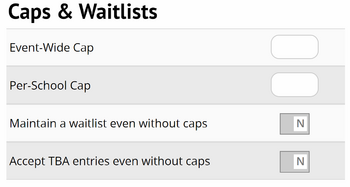
Event-Wide Cap - Value that sets the limit for how many total entries will be allowed in the given event.
Per-School Cap - Sets a limit on the number of entries any one school can have in the event.
Waitlist all entries - Toggle to have all entries added to a waitlist when registered.
No waitlist; schools are limited to caps only - Toggle to limit schools to register entries in the event based on caps (no waitlist is used at all).
Ask registrants to rank waitlist priorities - Toggle to let schools rank its entries in the event to help determine priorities for those entries getting off the waitlist.
Registration Options
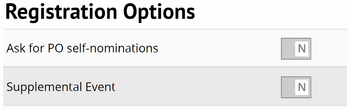
Ask for PO self-nominations - Option to allow entries to express interest in being Presiding Officer in Congressional Debate.
Supplemental Event - Marks the event as a "supplemental" event, usually considered one that doesn't count towards sweepstakes, or that students can participate in if they are not participating in the elimination rounds of their main event.
Judging adjustments
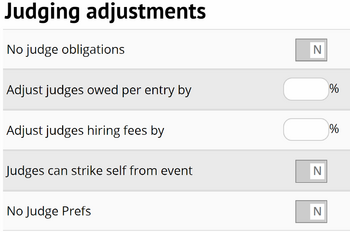
No judge obligations - Overrides over judging settings and doesn't require any obligated judging for entries in the event.
Adjust judges owed per entry by - Reduces or increases judge obligations per entry by a percentage from the value determined in Settings -> Judges.
Adjust judges hiring fees by - Reduces or increases hired judge fees by a percentage from the value determined in Settings -> Judges.
Judges can strike self from event - This allows judges to self-select that they don't want to judge an event. For example, can be useful to allow inexperienced judges to choose not to judge a "Championship" division.
No Judge Prefs - This disables any form of MPJ for the event.
Breakout/Flags
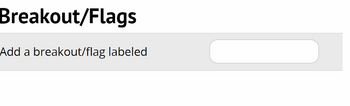
Add a breakout/flag labeled - Adds a breakout section to an event.
Qualifiers
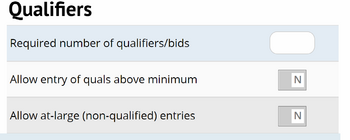
Required number of qualifiers/bids - If your tournament has an explicit bid qualification process, you can include the number required here.
Allow entry of quals above minimum - This allows schools to enter teams if they're qualfied (i.e. have more than the required number of bids), over the minimum.
Allow at-large (non-qualified) entries - This lets school's enter teams even if they're not qualified (i.e. they lack the required number of bids). Usually used in conjunction with the waitlist settings to clear "at-large" teams into the tournament at your discretion.
Online
Online Options
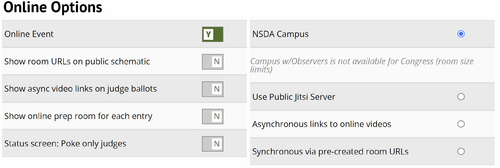
Online Event - Option if an event is in person or online.
Show room URLs on public schematic - Option to display links to room on public pairings.
Show async video links on judge ballots - Option to display links to videos on judge ballots.
Show online prep room for each entry - Option to display a school's prep room to each of their entries.
Status screen: Poke only judges -
NSDA Campus - Option to select NSDA Campus as the online hosting platform.
NSDA Campus with Observers - Option to select NSDA Campus with Observers as the hosting platform.
Use Public Jitsi Server - Option to use a public server to facilitate live streaming rounds.
Asynchronous links to online videos - Option to select if an event will be happening asynchronous or synchronously.
Synchronous via pre-created room URLs - ???
NSDA Campus Options
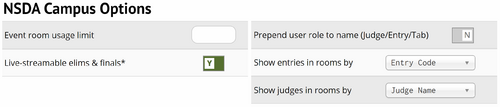
Event room usage limit - ???
Live-streamable elims & finals* - Option to live stream rounds to an external platform (if public server was selected).
Prepend user role to name (Judge/Entry/Tab) - Option to determine the naming convention in NSDA Campus rooms.
Show entries in rooms by - Sets the default display for participants in NSDA Campus rooms.
Show judges in rooms by - Sets the default display for judges in NSDA Campus rooms.
Online Support Options
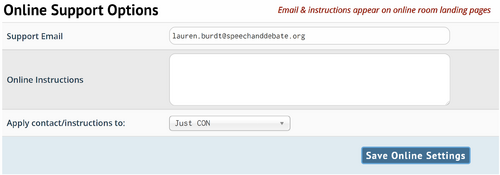
Support Email - Email given to participants to contact for support during the tournament.
Online Instructions - Instructions to participants that will display....
Apply contact/instructions to: - Option to display instructions to specific events or the entire tournament.
Pairing
Pairing
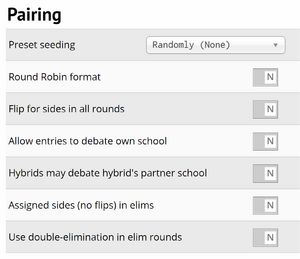
Preset seeding - Choose a method for pairing preset rounds. If you choose an option other than "Randomly," you will need to assign preset seeds to each entry.
Round Robin format - Will enable configuring of pods (if desired) and pairing the event as a round robin.
Flip for sides in all rounds - Mostly useful for Public Forum, will cause each round to be listed as flip for sides, with no constraints imposed by the pairing.
Allow entries to debate own school - Option to allow a school to debate each other.
Hybrids may debate hybrid's partner school - Option to allow or constrain hybrid entries from both participating schools.
Avoid in-region matchups in presets - Option to prevent same region entries from competing against one another.
Assigned sides (no flips) in elims - This setting makes it so that your schematics are not labeled "Flip for sides". Note that this will NOT randomly assign sides in elims. Instead, this setting should be enabled if you are conducting a flip manually in the room or if you plan to manually assign sides.
Use double-elimination in elim rounds - Option to allow double elimination (an entry has to lose twice) before they are eliminated from the tournament.
Judges
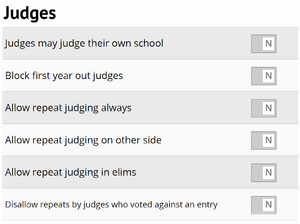
Judges may judge their own school - Generally not recommended, but can be useful in very tight judging situations or when one school is much larger than all the other schools in the field.
Forbid judges from judging own region - Prevents judges from judging their shared region.
Block first year out judges - Will prevent first year out judges from being entered in a tournament.
Allow repeat judging always - Will allow a judge to judge an entry an indefinite number of times regardless of whether it is a preliminary or elimination round.
Allow repeat judging on other side - Will allow a judge to judge the same entry if they are on the opposite side as the first time.
Allow repeat judging in elims - Will allow judges to judge the same entry in elimination rounds an indefinite number of times.
Disallow repeats by judges who voted against an entry - Will not allow a judge to judge the same entry if they voted against that entry earlier in the tournament.
Auto-bye debates without sufficient judging - Debates without a judge will receive a bye.
Powermatch
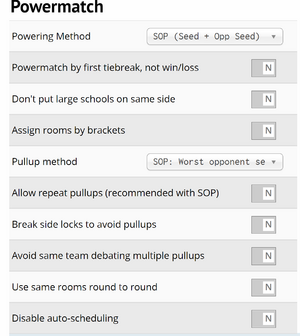
Powering Method - All powermatching is done based on the Tiebreak rules you set in Settings - Rules & Results, but this option lets you choose whether powermatching should use the "SOP" method, or only the entry's seed. SOP uses a combination of the entry's seed and their prior opponent's current seed, which helps to create a more "balanced" draw for each team. SOP has emerged as the standard for powermatching - unless you're sure what you're doing, it's recommended you leave the default.
Powermatch by first tiebreak, not win/loss - Option to power match based primarily off a determined tiebreaker instead of the win-loss record of the entries.
Don't put large schools on same side - ???
Assign rooms by brackets - This will make the auto-assign room functions work by brackets, which can help keep teams of similar records in the same set of rooms, minimizing the distance people have to move. If you use this option in concert with assigning room "quality" ratings, it can help put the higher win brackets in better rooms, while relegating the lowest-win brackets to your worst rooms.
Pullup method - Choose a method for determining which entry gets pulled up to a higher win bracket. It's recommended that you stick with the default, which is "Worst average opponent seed," unless you know exactly what you're doing.
Allow repeat pullups (recommended with SOP) - This option is recommended if you're using the default SOP powermatching method above, since it can help even out the difficulty of a team's draw.
Break side locks to avoid pullups - This option will try as hard as possible to avoid pulling a team up to a higher win bracket, even if it means breaking side locks and having them debate on the same side more than half the time. Most tournaments shouldn't use this.
Avoid same team debating multiple pullups - Option to prevent a team debating a pullup multiple times in a tournament.
Use same rooms round to round - ???
Disable auto-scheduling - ???
Publish
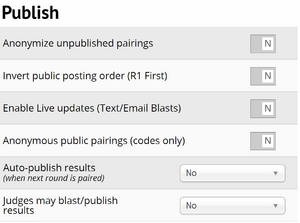
Anonymize unpublished pairings - Option to hide school and names from the tournament staff creating the pairings.
Show section letters on schematics - ???
Invert public posting order (R1 First) - Option to put the oldest pairing first and the newest pairing last in the tabroom display.
Enable Live updates (Text/Email Blasts) - Option to allow text and email blasts when pairings are published for an event.
Anonymous public pairings (codes only) - Option to only use entry codes on public pairings.
Auto-publish results - Option to have results automatically publish when the pairing for the next round is posted.
Judges may blast/publish results - Option to allow judges to publicly post the result of a round after they announce it.
Tabulation
Input
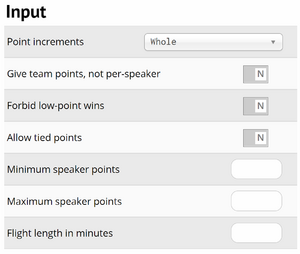
Point increments - Choose whether to use Whole, Half, Quarter, or Tenth points.
Give team points, not per-speaker - Option to assign points by whole teams instead of individual speakers.
Forbid low-point wins - Option to ban a judge from assigning more speaker points to the losing team.
Allow tied points - Allow judges to give the same number of speaker points to multiple participants in the same round.
Minimum speaker points - Sets a floor for how many speaker points a judge can assign.
Maximum speaker points - Sets a ceiling for how many speaker points a judge can assign.
Flight length in minutes - Sets a time limit for flighted events.
Output
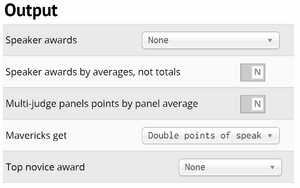
Speaker awards - Determines the set of values used to determine speaker awards.
Speaker awards by averages, not totals - ???
Multi-judge panels points by panel average - Option when using panels of judges to take the average speaker points as one score instead of a participant receiving multiple scores from a round.
Mavericks get - Determines how speaker points function for maverick competitors.
Top novice award - ???
Online Ballot Options
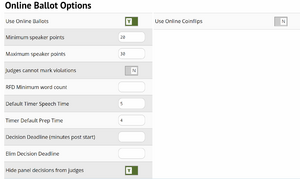
Use Online Ballots - When enabled, this will allow judges to link their tabroom account to their judge entry at the tournament and complete their ballots online, rather than needing the tabroom to distribute, collect, and enter ballots.
Use Online Coinflips - Option to utilize Tabroom's online coinflip settings.
Minimum speaker points - Sets a floor for how many speaker points a judge can assign.
Maximum speaker points - Sets a ceiling for how many speaker points a judge can assign.
Judges cannot mark violations - ???
RFD Minimum word count - Sets a floor for how many words a judge has to write in their Reason for Decision.
Default Timer Speech Time - Sets the speech times used in the display timers after a judge opens their online ballot.
Timer Default Prep Time - Sets the prep times used in the display timers after a judge opens their online ballot.
Decision Deadline (minutes post start) - Sets the deadline for when a judge has to make a decision.
Elim Decision Deadline - Sets the deadline for elimination round debates for when a judge has to make a decision (usually longer than a preliminary round).
Hide panel decisions from judges - Option to prevent judges from seeing the final result of a panel judged debate.
Ballot & Rules
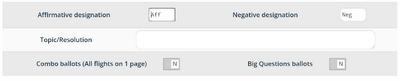
Affirmative designation - ??
Negative designation - ??
Topic - Displays the topic for the event on the ballot.
Combo ballots (All flights on 1 page) - ??
Big Questions ballots - ??
Ballot Boxes
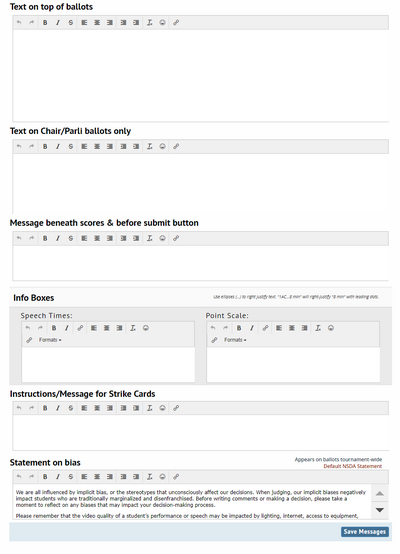
Text on top of ballots - Message displayed on the top of ballots.
Text on Chair/Parli ballots only - Messaged displayed on panel chairs and parliamentarian ballots.
Message beneath scores & before submit button - Message displayed before judges finally submit their ballots.
Info Boxes - Reminder boxes that will display to judges.
Instructions/Message for Strike Cards - Instructions given to participants for how to fill out strike cards.
Statement on bias - Message displayed at the top of ballots related to judge biases.
Updates
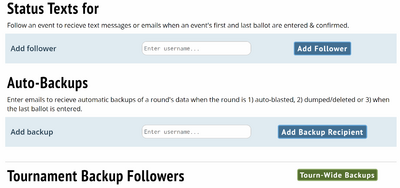
Status Texts - Option for tab staff to receive updates when the first and last ballot of an event are entered.
Auto-Backups - Option to send backup data to certain emails.
Tournament Backup Followers - ??