Settings/Website: Difference between revisions
| (2 intermediate revisions by the same user not shown) | |||
| Line 11: | Line 11: | ||
'''Postings''' - This text will appear next to a side menu which contains all the postings & schematics you have chosen to make public, when users first click on the Postings tab of the tournament. You can use it to make tournament announcements important to the initial stages of the tournament (like W-9 forms, maps, Congress legislation, etc), or messages prior to when elimination rounds are announced. | '''Postings''' - This text will appear next to a side menu which contains all the postings & schematics you have chosen to make public, when users first click on the Postings tab of the tournament. You can use it to make tournament announcements important to the initial stages of the tournament (like W-9 forms, maps, Congress legislation, etc), or messages prior to when elimination rounds are announced. | ||
== | ==Web Pages== | ||
[[File:Settings - Website - Custom Pages.png|center|500px]] | [[File:Settings - Website - Custom Pages.png|center|500px]] | ||
To add a | To add a new page, click the "Add New Web Page" link on the sidebar. Then, fill out a (short) Title, choose whether the page is published/visible, and fill out some text. There is no way to delete a custom page after adding it - if you don't want it to be visible, just set "Published" to No. | ||
==Postings== | ==Postings== | ||
| Line 24: | Line 24: | ||
Field Reports are lists of who has entered your tournament in a given event. Click the "Field Reports" link, and then you can toggle whether events have published fields by using the Publish/Unpublish button for that event. | Field Reports are lists of who has entered your tournament in a given event. Click the "Field Reports" link, and then you can toggle whether events have published fields by using the Publish/Unpublish button for that event. | ||
===Upload Files/Postings=== | ===Upload Files/Postings=== | ||
| Line 36: | Line 30: | ||
You can also post any arbitrary file/posting that you want to make available to participants, such as event-specific instructions, a restaurant guide, etc. Click the "Upload Files/Postings" link on the sidebar, choose a file, and click Save. | You can also post any arbitrary file/posting that you want to make available to participants, such as event-specific instructions, a restaurant guide, etc. Click the "Upload Files/Postings" link on the sidebar, choose a file, and click Save. | ||
Latest revision as of 20:46, 9 September 2024
Standard Pages
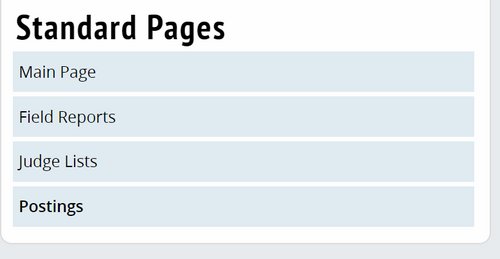
Main Page - This text will be the first thing anyone sees when they click on your tournament website. A welcome letter, a tournament invitation, and other critical details are appropriate for this page.
Field Reports - This text will appear next to a side menu which contains links to the field reports of the events at your tournament which you have chosen to publish. Field reports will publish the names, schools, and states of the students entered in a given event. It will not publish the names of students on waitlists, or students who have been dropped. Field reports will not show up anymore after a tournament has concluded.
Judge Lists - This text will appear next to the listings of judges on the public website of your tournament. That listing will also contain lists of judges by state & school and links to their paradigms, if any.
Postings - This text will appear next to a side menu which contains all the postings & schematics you have chosen to make public, when users first click on the Postings tab of the tournament. You can use it to make tournament announcements important to the initial stages of the tournament (like W-9 forms, maps, Congress legislation, etc), or messages prior to when elimination rounds are announced.
Web Pages
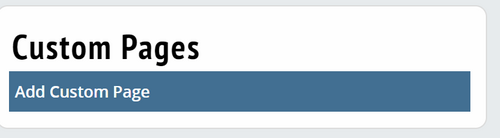
To add a new page, click the "Add New Web Page" link on the sidebar. Then, fill out a (short) Title, choose whether the page is published/visible, and fill out some text. There is no way to delete a custom page after adding it - if you don't want it to be visible, just set "Published" to No.
Postings
Field Reports
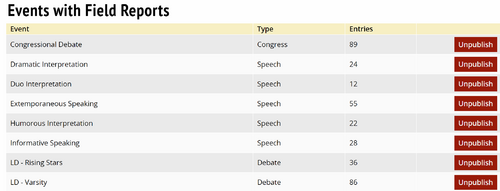
Field Reports are lists of who has entered your tournament in a given event. Click the "Field Reports" link, and then you can toggle whether events have published fields by using the Publish/Unpublish button for that event.
Upload Files/Postings
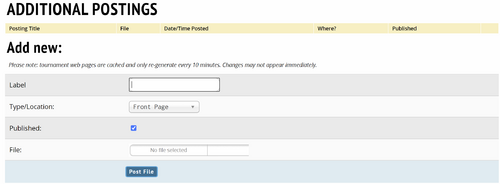
You can also post any arbitrary file/posting that you want to make available to participants, such as event-specific instructions, a restaurant guide, etc. Click the "Upload Files/Postings" link on the sidebar, choose a file, and click Save.