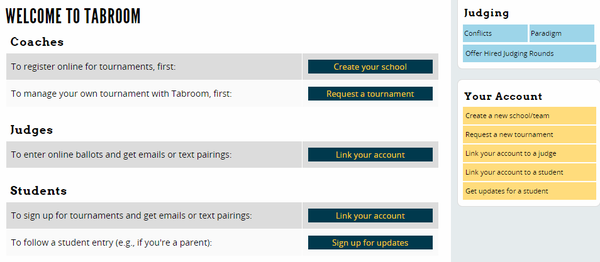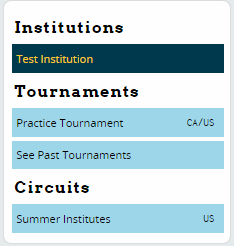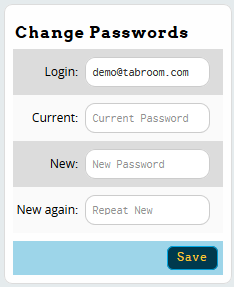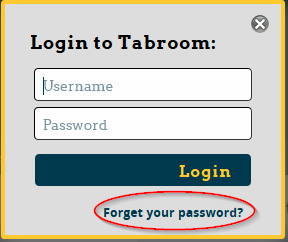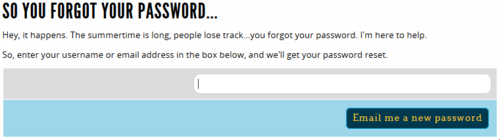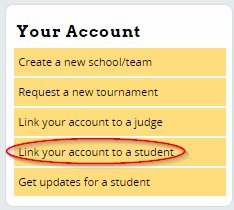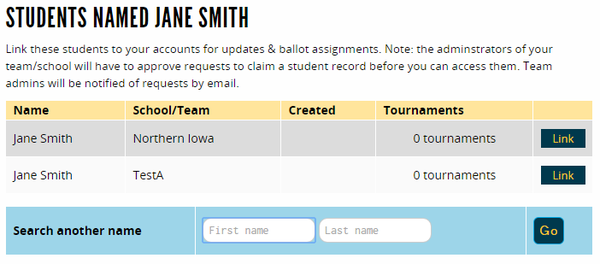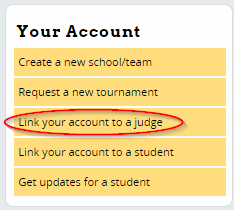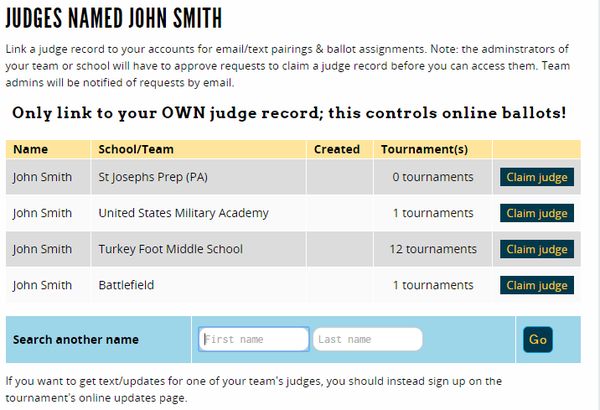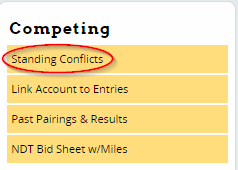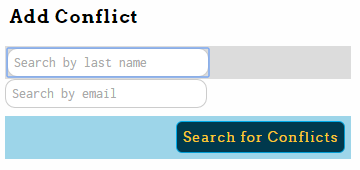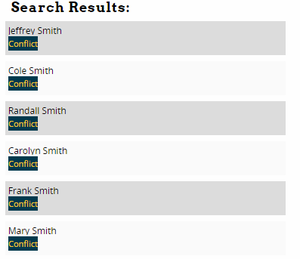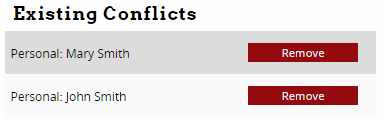Your Account
After creating your tabroom account, you can edit your profile information or link your account to a student or judge.
Account Dashboard
At any time, you can click your username/email in the upper right to get to your main account dashboard. By default, this will give you a list of options for linking your account to an entry/judge, or creating a new school to link to your account.
If you've already done that, your dashboard will instead show you a list of upcoming tournaments current ballots, or recent results.
The sidebar will also contain links to administer any institutions, tournaments, or circuits for which you are the admin:
Since you can be the administrator for more than one school/tournament/circuit at a time, you can choose which one is active by clicking the name in the sidebar. If you have more than one listed, make sure you're in the right place before making changes to a roster, tournament, etc!
Editing Your Profile
At any time while logged in, you can access your user profile by clicking the "Profile" link in the upper right portion of the page:
From there, you can update your contact info or change your password.
Changing Your Password
Click the "Profile" link in the upper part of the page, then use the Change Password box on the sidebar:
Forgot Your Password
Click the "Login" link in the upper right, and click the "Forget your password?" link at the bottom:
You'll be taken to a page where you can input your email and have it email you instructions on resetting your password.
If you don't receive the password reset email, check your Spam folder.
Some things to remember:
- Your tabroom.com login is tied to the username, usually an email address, you used when you first created it. If you have changed your email address, try logging in with the old email.
- Your password is case sensitive; be sure if you capitalized anything when you created it, you do so again. However, emails are not case sensitive; upper and lower case do not matter.
- Cookies must be enabled on your browser for tabroom.com to work.
- If you no longer have access to your original email to get a reminder, or do not remember your email address, please email us at help@tabroom.com
Linking To A Student
As a student/competitior, in order to access your personal results and automatically receive notifications, you must first link your tabroom account to the student/entry on your school's student roster. This can be done either directly by the coach/administrator of the program, or you can request linking yourself.
You can ask your coach to link your account to your entry - more information is available in School Administration.
To request linking yourself, from your account dashboard, click "Link your account to a student" in the sidebar:
This will automatically search for any unlinked entries and show you a list of results, if any:
If you find yourself in the list, click the "Link" button to request linking to that entry. Your school coach/administrator will still need to approve your request - they will be notified of your request by email.
If no results are found automatically, you can also use the "Search" box at the bottom of the page to try a different name, different spelling, etc.
Linking to a Judge
In order to receive online ballots, tournament notificaitons, etc. as a judge, you must have your own Tabroom account. You then must link your account to the judge entry on your school's roster.
The coach/director of the school can do this directly on the judge roster - you can find more information in School Administration/
Or, you can request linking your account to a judge by clicking the link for "Link your account to a judge" in the sidebar:
This will automatically search for any unlinked judges and show you a list of results, if any:
If you find yourself in the list, click the "Claim judge" button to request linking to that judge. Your school coach/administrator will still need to approve your request - they will be notified of your request by email.
If no results are found automatically, you can also use the "Search" box at the bottom of the page to try a different name, different spelling, etc.
Unlinking Your Account
If you have linked your account in error, you can ask your coach/administrator to unlink you from the Student Roster. For more information, see School Administration. Or, you can email Tabroom support and ask for help.
Student Conflicts
If you're a student, you can add standing "conflicts" for judges you are constrained against. Conflicts are meant to reflect a personal or professional relationship which means it is unfair for you to be judged by the other person; such as a relative, or a former coach. Do NOT use conflicts against judges you simply do not like, or the tournament directors of tournaments you attend will likely get very angry.
After logging in, find the link for "Standing Conflicts" in the sidebar:
You can then search for a person to conflict - note that they must have a Tabroom account for standing conflicts to work:
If any results are found, just click the "Conflict" button next to their name.
Once you have added a conflict, they will appear in your "Existing Conflicts" list:
To remove an existing conflict, click the red "Remove" button next to their name.