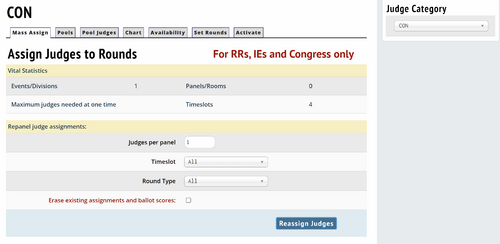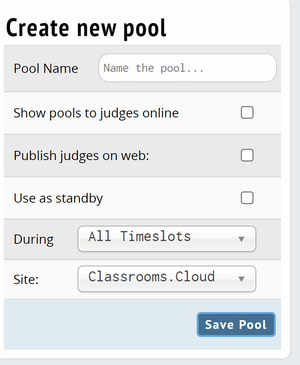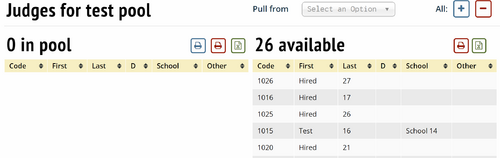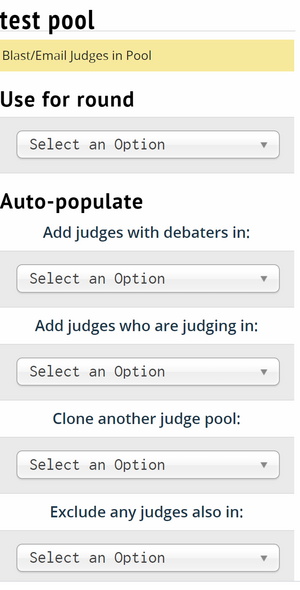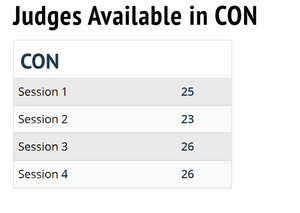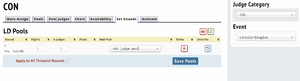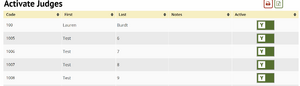Paneling/Judges
Mass Assign
Pools
Create new pool
Pool Name - Display name for a given judge pool.
Show pools to judges online - Option to display judge pools to judges.
Publish judges on web - Option to display judge pools publicly.
Use as standby - Marks a judge pool standby to not place them first in a given round.
During - Select the round the judge pool is used for.
Site - ???
Pool Judges
Clicking a judge name on the right hand side will move them into the selected judge pool.
Test Pool, Use, Autopopulate
Blast/Email - Allows you to message only members of the judge pool.
Use for round - Menu to select what rounds the judge pool is used for.
Autopopulate - Menu of options to mass pull judges into a judge pool based on the criterion you select.
Chart
Displays the school, judge name, their round assignments, their judge obligation and how many rounds they have judged.
Availability
Displays the total number of judges available for a given round. You can toggle between events in this screen.
Set Rounds
Alternate screen that allows you to assign judge pools to certain rounds of a given event instead of assigning rounds to a certain judge pool.
Activate
Allows you to mark judges as active for placement or not by toggling between Y or N.