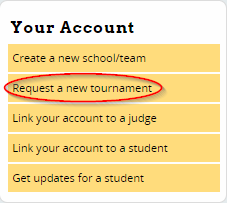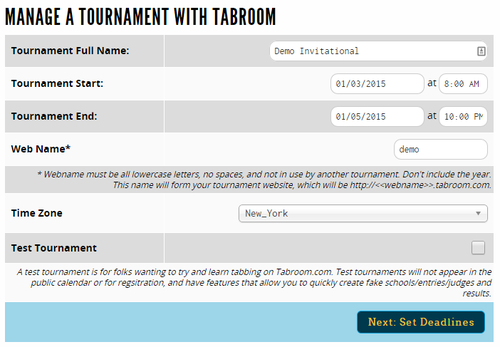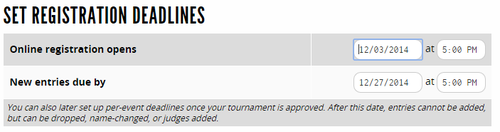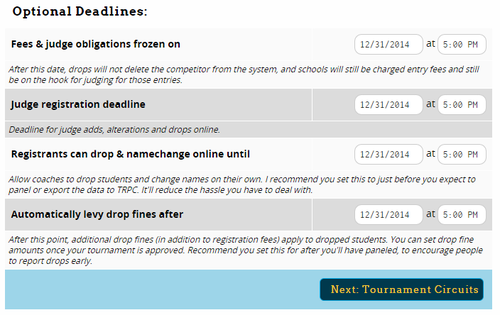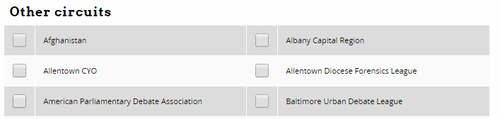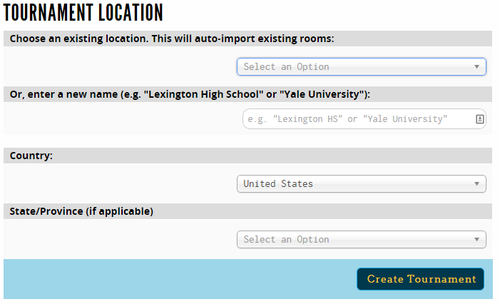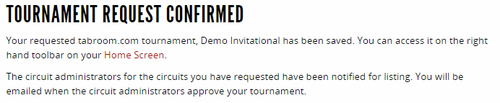Request A Tournament
The first step for running a tournament on Tabroom is to request a tournament. After logging in, click the "Request a new tournament" link in the sidebar:
Requesting A Tournament
Tournament Info
The first step of the request is to fill out some basic information about your tournament:
Give the tournament a name (don't include a year), set the Start and End dates/times for the tournament, and select the time zone your tournament will be in. You will be able to modify these later if you make a mistake.
Web Name
You will also be asked for a "Web Name" for your tournament. Each tournament on Tabroom gets a special web address in the form: <webname>.tabroom.com
...where <webname> is the Web Name you enter. Visitors to this web address will be taken directly to your Tournament Info page, where they can access the invitation, pairings, and results. You should not use the year (like 2015) in the Web Name, because you can reuse the same Web Name every year for the same tournament.
Creating A Test Tournament
If you just want to try out running a tournament on Tabroom or practice your tabbing skills, make sure to check the box for "Test Tournament" on the request form. A test tournament will not appear on the main Tabroom calendar, and will enable a number of options for "faking" entries, judges, and results, to make practice tabbing easier.
Set Deadlines
The next page of the request allows you to set various registration deadlines for your tournament. Note that if you're using online registration, it will open and close online automatically based on the deadlines you set - so make sure you have it correct. Reasonable default deadlines will be computed based on the Start/End dates you entered in the previous step:
Besides deadlines for online registration, you can also set some optional deadlines, such as when registration fees are frozen, how late entrants can drop or change names, or when drop fines will go into effect:
Tournament Circuits
You will then be asked which circuit(s) your tournament should be listed under. All tournaments on Tabroom must be listed under at least one circuit. Choose one or more circuits, and once your request has been approved your tournament will appear on that circuits calendar and be available for registration for members of that circuit (if it's after your online registration date).
Tournament Location
Lastly, you will be asked to set a tournament location. You can choose an existing location from ones that have been used before in your circuit, which allows you to easily reuse rooms, or create a new location if necessary:
Confirmation
After filling out all the required steps, you should see a confirmation that your tournament has been created:
While you have to wait for approval from a circuit administrator to get your tournament listed on the Tabroom calendar, you can immediately start setting up your tournament by going to your account dashboard and accessing it from the sidebar.
Clone a Tournament
If you have created a tournament on Tabroom before, you will have the option when requesting a new tournament to clone the information from a previous tournament:
If you clone a tournament, it will import most settings, events, and web setup from the previous tournament, saving you lots of setup time. Note that entries, judges, and results are not imported - you'll still have a clean slate for your new tournament, just with some setup steps done in advance.
Importing a Tournament
On the initial request form, you also have the option of importing your tournament information from an XML file, such as from Joy of Tournaments or TRPC.