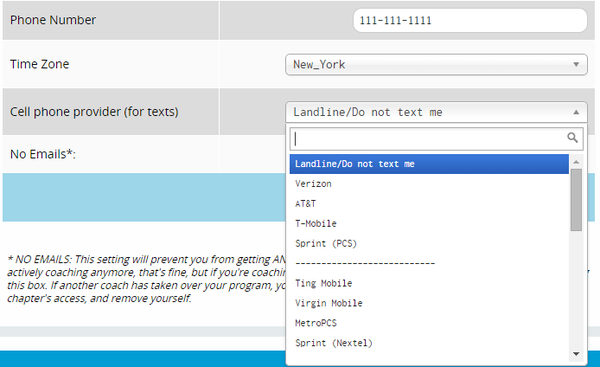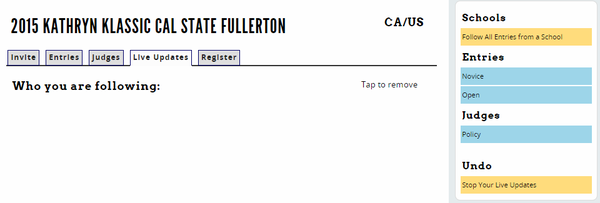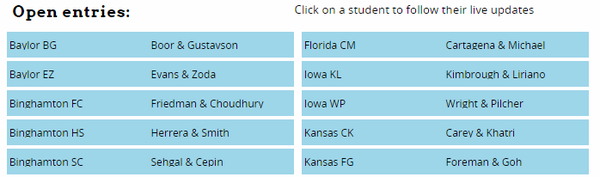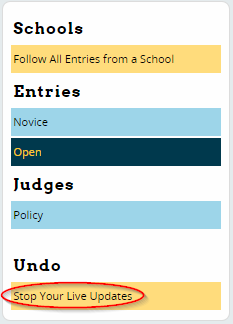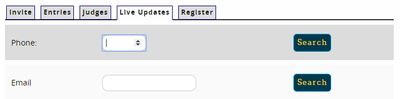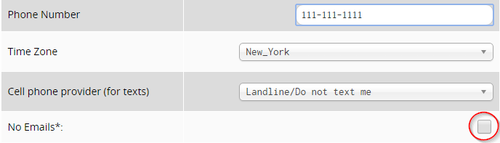Live Updates
Tabroom's Live Updates feature lets you "follow" entries or judges at a tournament, to receive emails and texts with pairings, results, etc.
Setup Live Updates
In order to receive live updates, you must have the correct email address, phone number, and cell provider in your Account Profile.
After logging in, click the "Profile" link at the top of the page, and ensure you have filled out your phone number and cell phone provider, then click "Save Changes."
Following By Tournament
To add people to your Live Updates list, you first have to access the Tournament from one of the Calendars, then go to the Live Updates tab. If you are notyet following anyone, your list will be blank:
To add to your list, select an event/division of entries, a list of judges, or an entire school, then click a result to add it your list. After selecting one, you'll get a list of possible entries/judges/schools to follow, like this:
Once you are following an entry/judge, they will appear on your Live Updates tab in yellow:
You will receive a confirmation email any time you start following someone.
Stop Live Updates
To stop following an entry or judge, simply click the item in your list on the Live Updates tab, and they will be removed.
Alternatively, you can search for your phone/email and stop all updates. First, select the option to "Stop Your Live Updates" in the sidebar:
Then, search by phone or email:
Stop All Notifications
If you are no longer involved with debate and want to ensure you're never contacted by Tabroom, just go to your account profile and remove your cell phone number, then check the box for "No Emails:"
That's it - you'll never be contacted by Tabroom again.